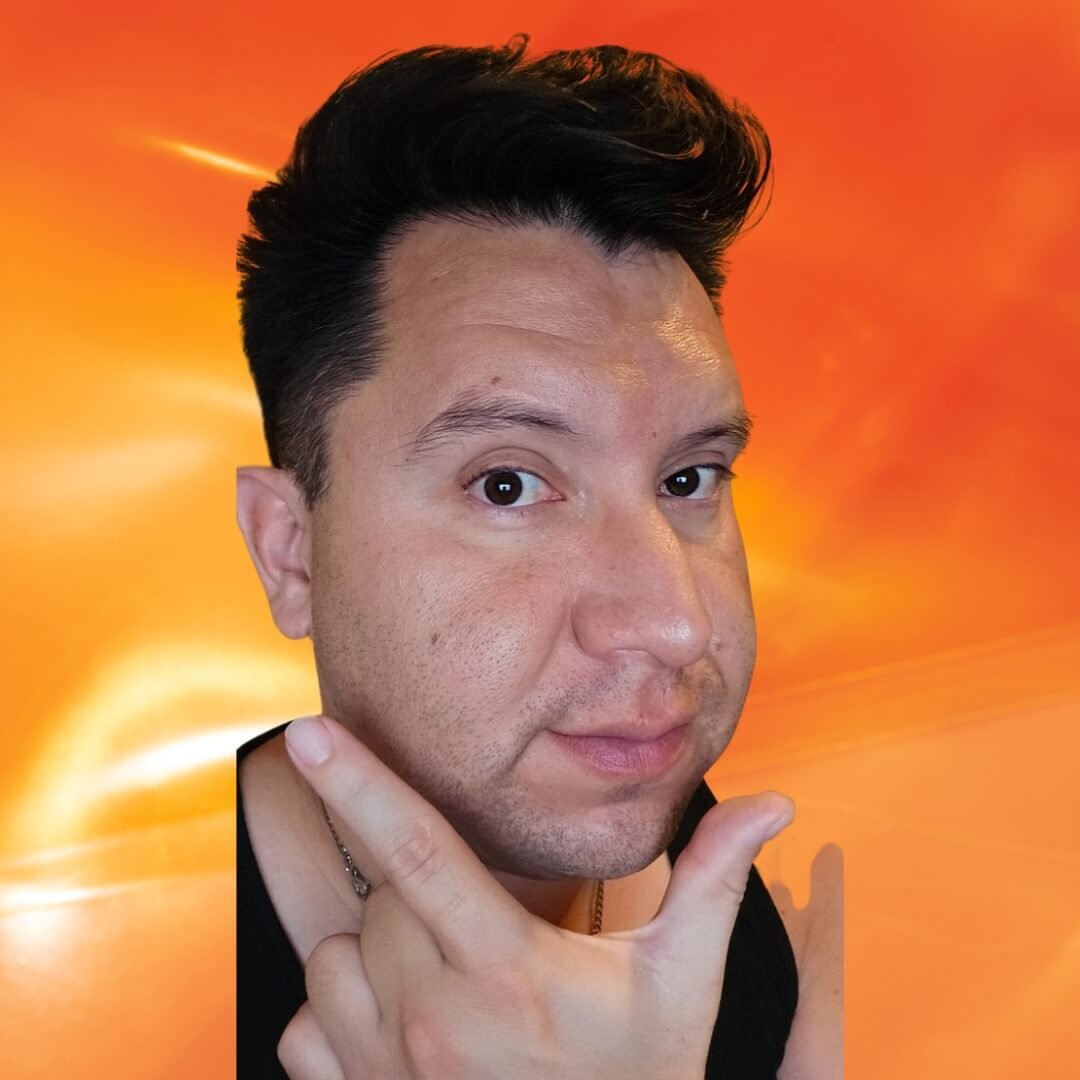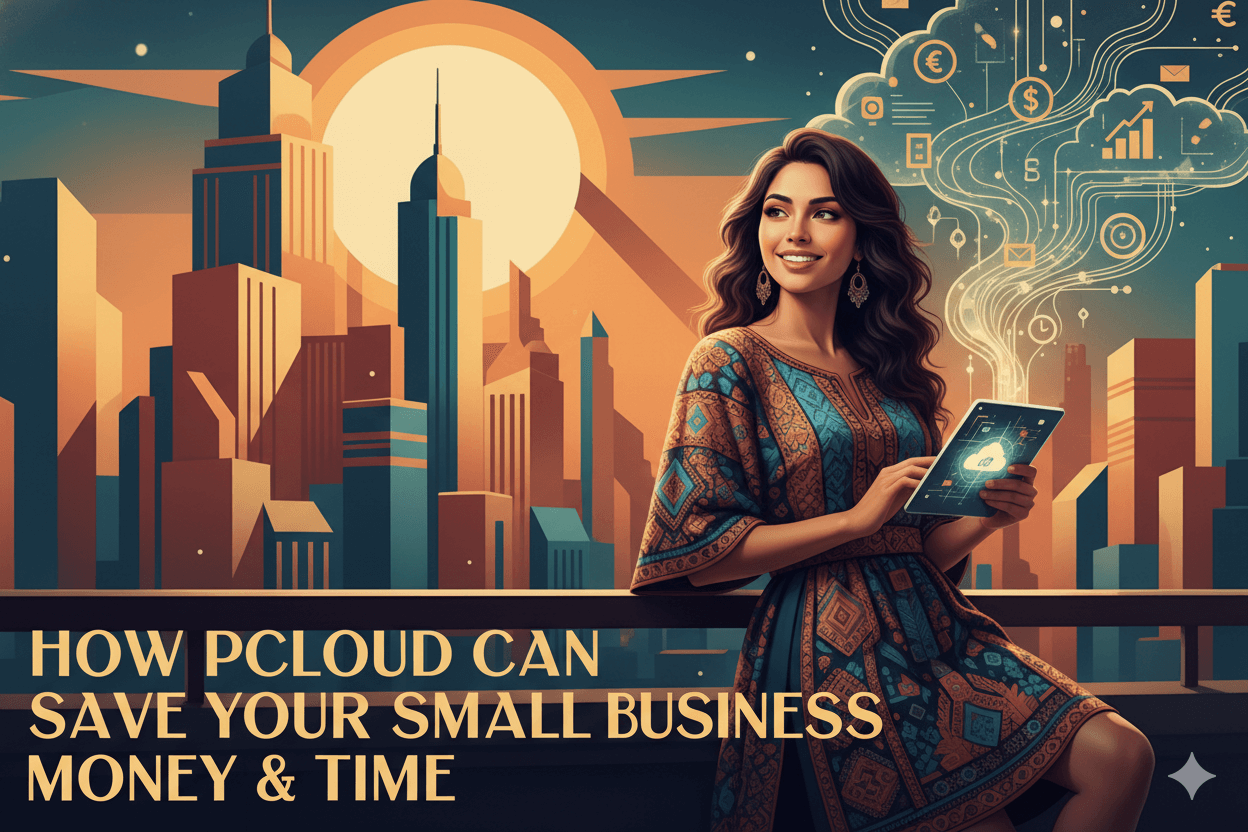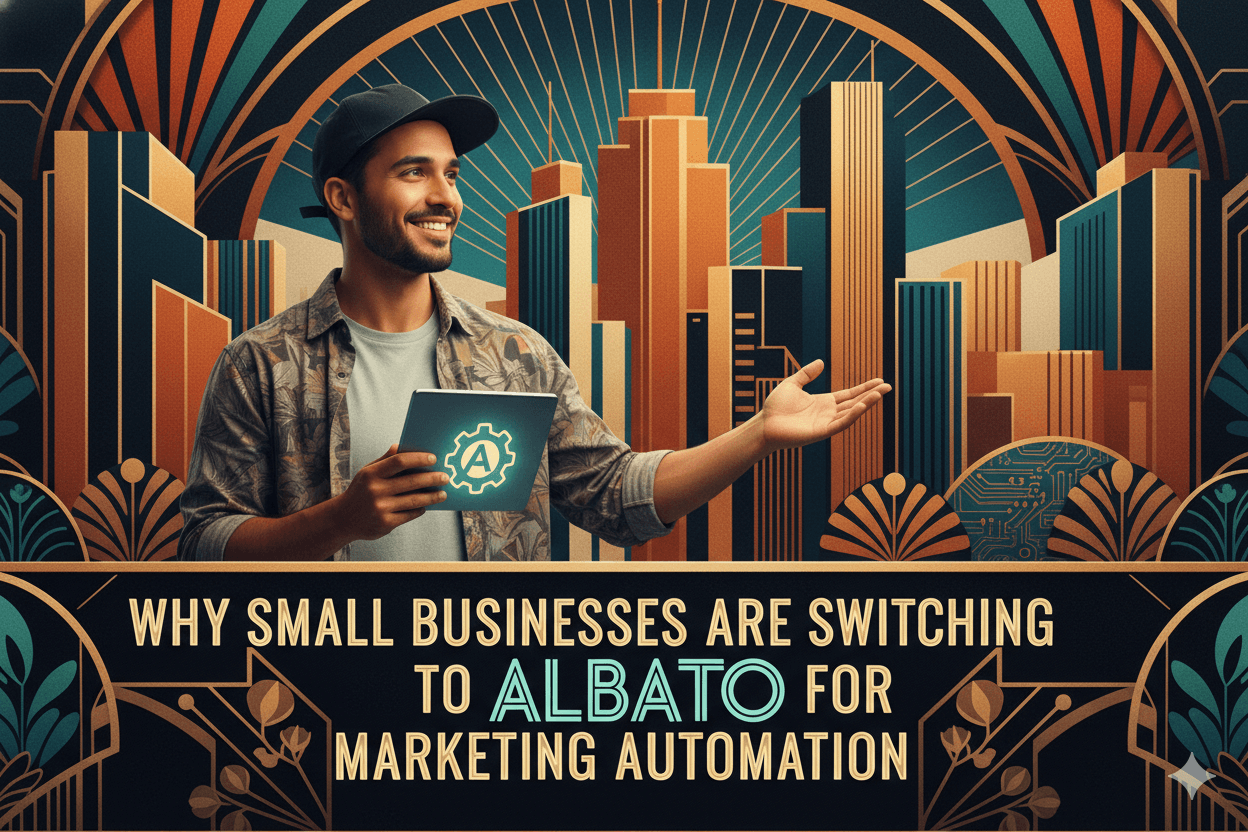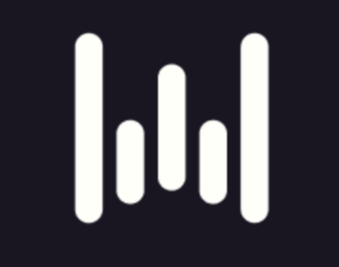
wisprflow Ai: Your First Voice Draft in 2 Minutes
I recognize that you have many responsibilities to manage. Speak a quick brain dump before the moment passes. Start today, and tomorrow you’ll have material for emails, scripts, and posts. Waiting costs energy, and you deserve the easy win now.
Friend to friend: a few links are affiliate links. When you purchase, I might get a tiny thank-you from the company, with zero added cost to you. I only recommend things that I’ve actually tried and looked into. Nothing here is financial advice; it is for entertainment. Read the full affiliate disclosure and privacy policy.
Draft faster today with tools you already have. Start voice typing in under 2 minutes, then use a simple checklist to keep edits low. When you need searchable notes, pick a plan that fits your minutes and budget.
You want faster first drafts without hiring help. Voice beats keyboard for raw input speed in most everyday writing. Average speech lands near 150 words per minute, far above typical typing rates.
In a 2025 field study, clinicians typed a median 21.4 wpm but dictated at a median 93 wpm, about four to five times faster. Net gains still depend on audio quality and quick cleanup.
This guide shows a practical workflow: talk to draft, type to polish. You’ll get 60-second quick starts for Google Docs, Windows, and macOS, plus a simple accuracy checklist.
For meetings and interviews, you’ll see where note-taking tools fit, and what their free plans actually cover. You’ll also learn when vendor “up to 95%” accuracy claims are realistic and when to expect edits.
By the end, you’ll know how to start dictating today, avoid common blockers, and choose the right tool for blogs, emails, and searchable notes.
Keep expectations grounded, measure your own results, and upgrade only if your workload justifies it.
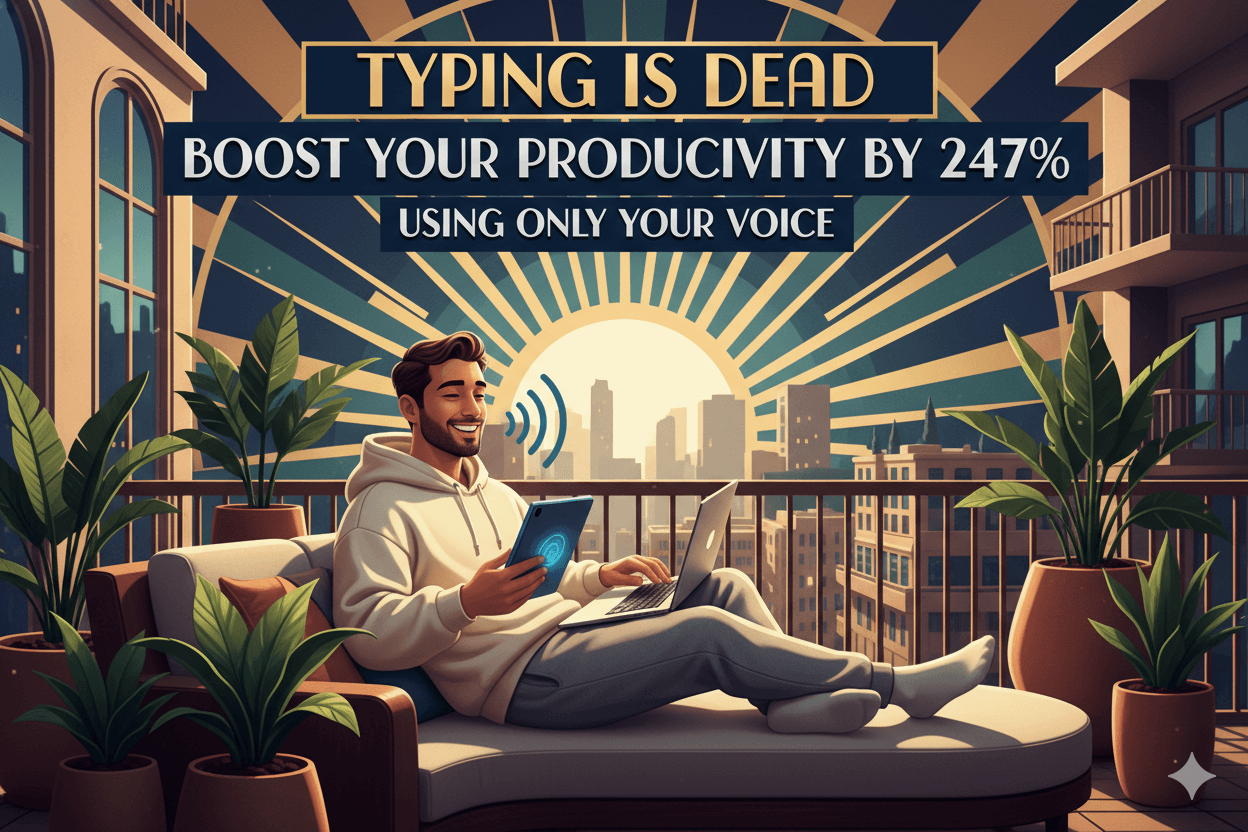
Talk instead of type: the speed math that makes this work
Voice outpaces typing for raw input. See when the gains hold after edits.
Average conversational speech clusters around 130–160 words per minute, so using your voice can outpace typical typing by a wide margin.
In a 2025 multi-country field study, clinicians produced a median 21.4 wpm when typing but 93 wpm with dictation, about four to five times faster. Gains are real, yet they depend on audio quality and how efficiently you edit.
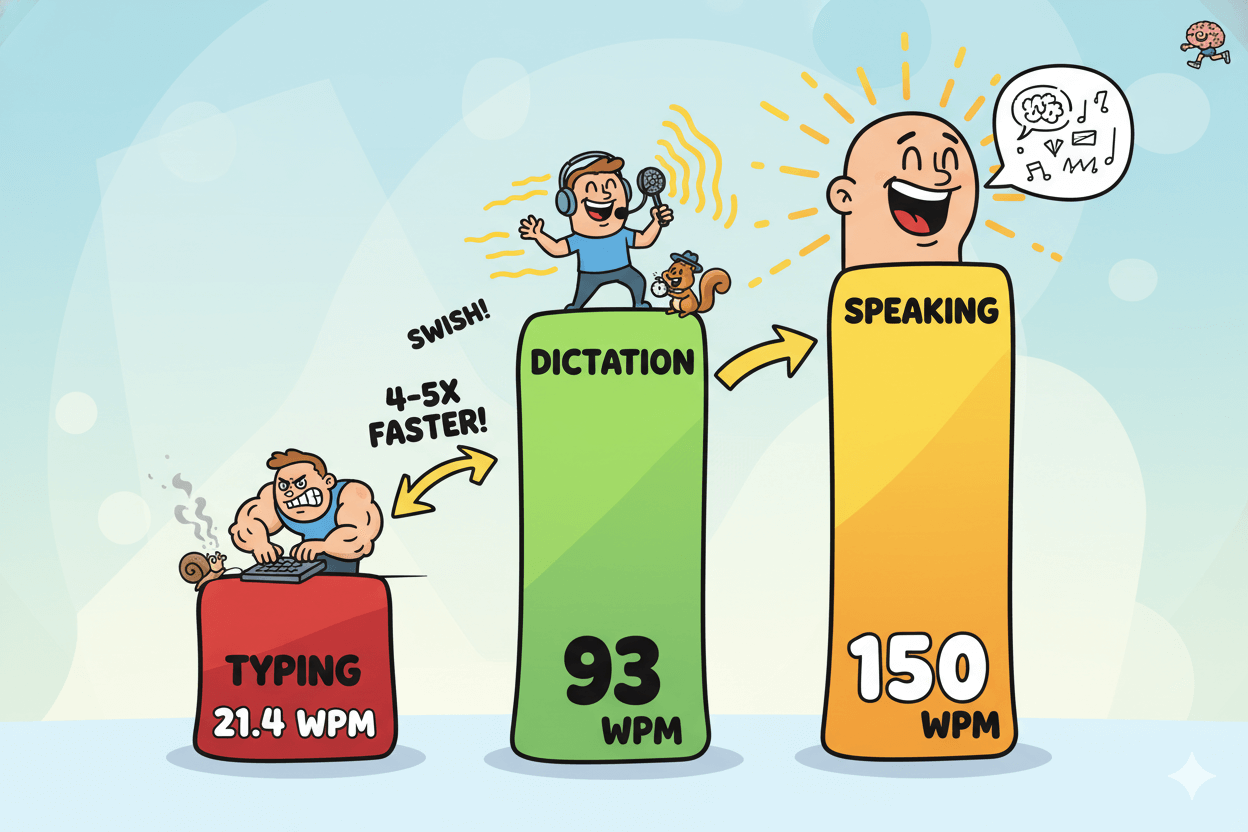
Your baseline numbers
Use three anchors to set expectations:
- Speaking rate: Most adults speak around 150 wpm in everyday conversation. Treat this as your ceiling for “words generated per minute,” not final edited speed.
- Typical typing: Many knowledge workers sit far below 60–80 wpm pro levels; studies show medians near 20–40 wpm depending on task and population. – Just Answer
- Observed dictation speed: Median ~93 wpm in field use, with wide variance. Plan for lower or higher depending on your noise level, microphone, and vocabulary.
Pro tip: Track your own baseline for one week. Record a two-minute voice draft daily, then time your cleanup pass. Compare to a two-minute typed draft. This gives a personal multiplier you can trust.
Edit cost and accuracy reality
Dictation speed is not final output speed. Error patterns drive how long cleanup takes.
Word error rate (WER) rises with background noise, multi-speaker audio, accents, and disfluencies; recent reviews report ranges from sub-10% in controlled audio to well above 50% in degraded conditions.
Vendor guidance mirrors this: with clear audio and close mic placement (about 6–10 inches), automatic transcription can approach “up to ~95%” accuracy; poorer audio pushes it down.
Two implications:
- Optimize capture, then tools. Mic distance and quiet rooms usually yield bigger gains than switching apps. Start with your existing platform, then evaluate upgrades only if your recordings remain noisy.
- Expect domain effects. Specialized jargon and diverse accents can degrade accuracy. Some studies show strong drops on accented and disfluent speech, and even top systems may “hallucinate” on difficult audio. Plan terminology lists and speak punctuation to reduce fixes.
A practical target: aim for a 2–3× input multiplier over your personal typing speed after a short learning period. Review it monthly. If edits still erase the advantage, revisit capture quality first, not just the software.
Your first dictation in 60 seconds (Google Docs, Windows, Mac)
No installs. Use one shortcut or menu and start speaking in under 2 minutes.
Start where you already work. Use built-in tools before installing anything. Follow the quick paths below and speak punctuation as you go.
Google Docs: Tools → Voice typing
Open a document in a supported browser. Go to Tools → Voice typing. Click the floating microphone, then speak at a normal pace.
Click the mic again to stop. Use commands like “comma,” “period,” and “new line.” For edits, use voice commands or the keyboard.
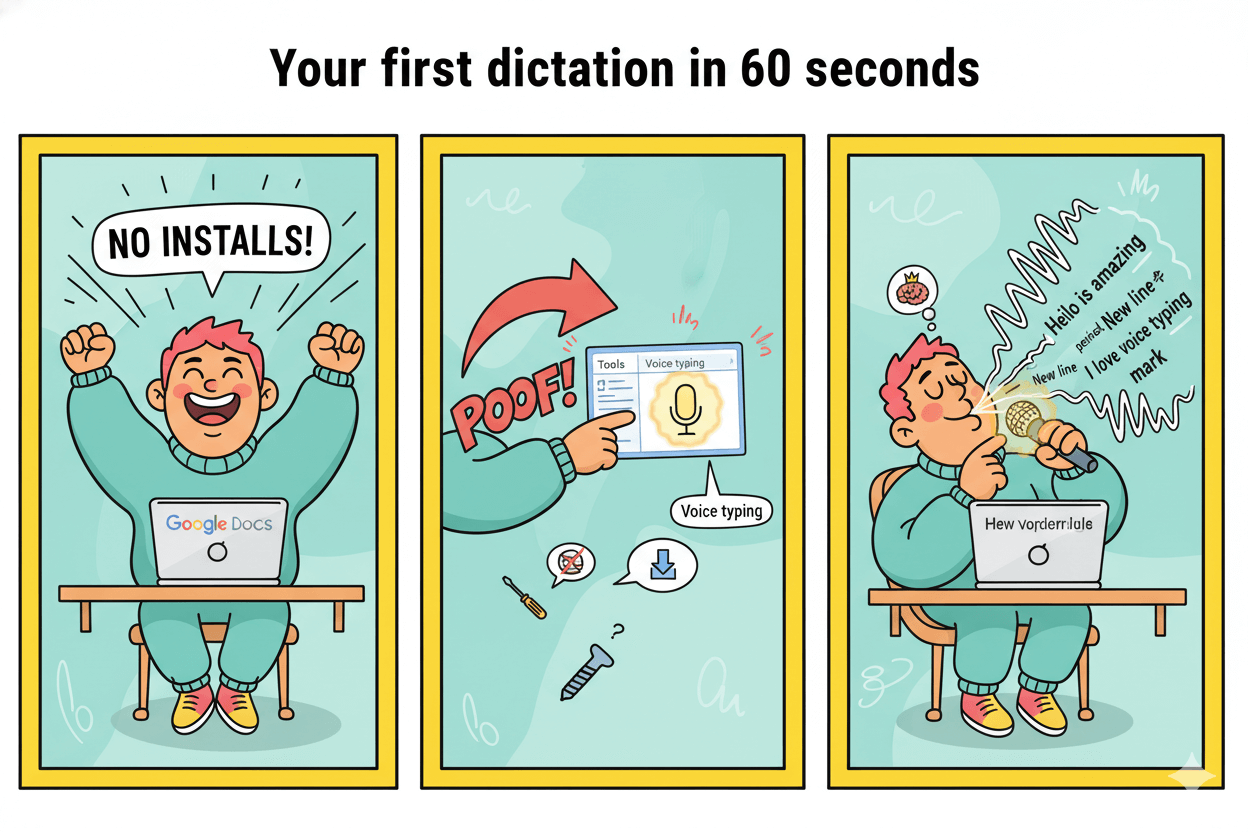
Tip: If you don’t see the mic, check microphone permissions in the browser, then reopen the Voice typing tool. Google’s training module also shows language selection in the mic bubble.
Windows 11: press Win+H
Place the text cursor in any editable field. Press Windows logo key + H to open voice typing. Wait for the “Listening…” indicator, then speak. Press Win+H again or click the mic to stop.
Internet connectivity and a working mic are required. Open the gear icon for options such as auto-punctuation.
Privacy note: Windows 11 voice typing uses online speech recognition. You can use the feature without contributing voice clips; review options in Settings if needed.
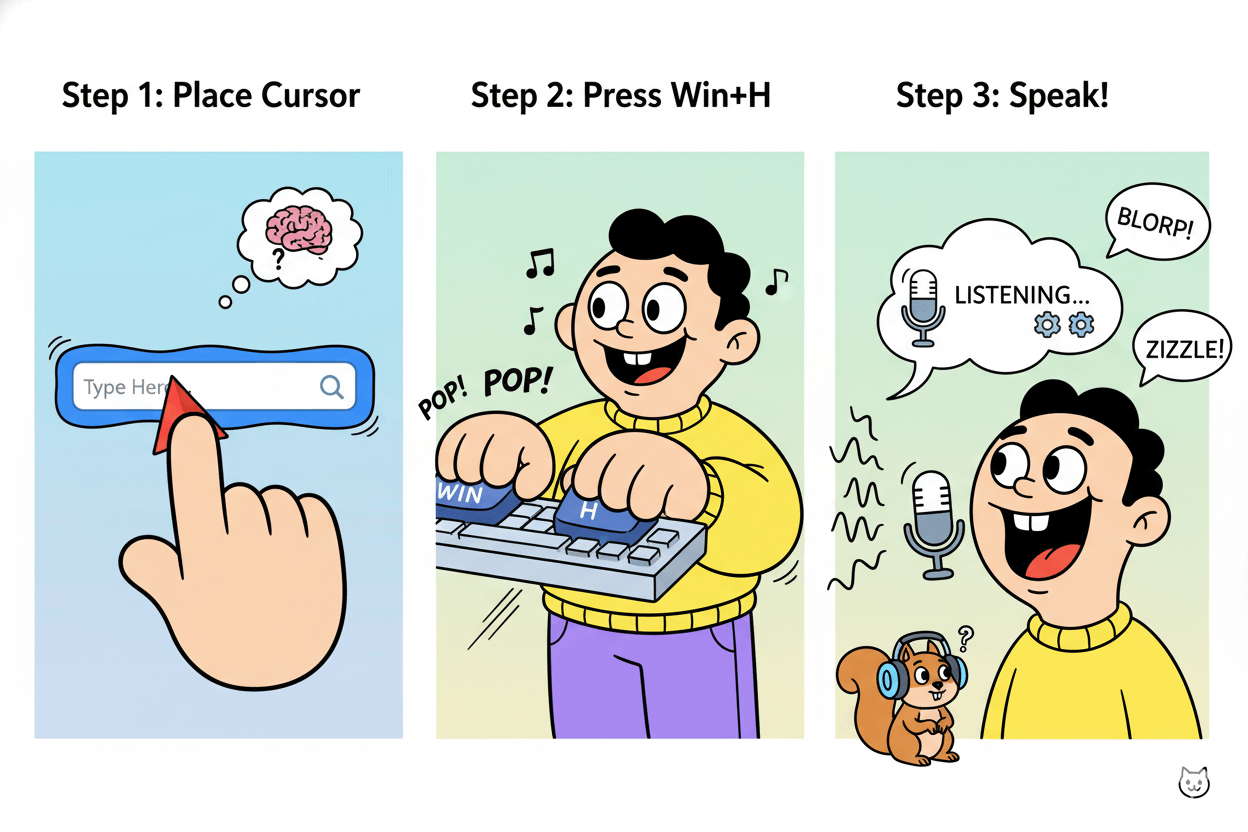
macOS: Dictation shortcut or Edit → Start Dictation
Click where you want text to appear. Start Dictation by pressing the Microphone key (if present), using your Dictation keyboard shortcut, or choosing Edit → Start Dictation from the menu.
You can customize the Dictation shortcut in System Settings → Keyboard. While dictating, use commands for punctuation and formatting.
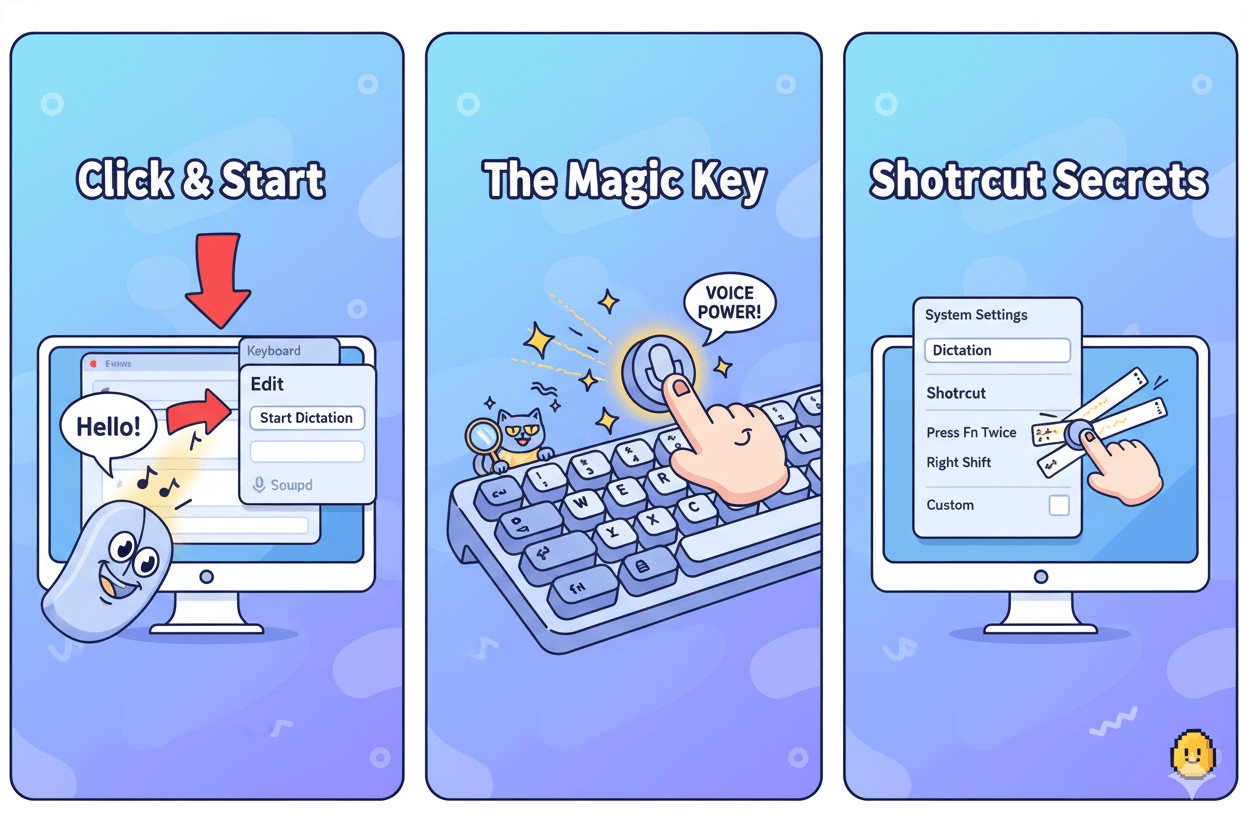
Common first-run blockers across platforms: missing mic permission, the cursor not placed in a text field, or expecting offline recognition where the tool requires a network.
Fix permissions, place the cursor, then retry the shortcut or menu path.
Accuracy playbook: mic, room, commands, habits
Fix capture before switching apps. Five moves reduce errors today.
Clear audio reduces errors. Start with capture, not software swaps. Keep the mic close, lower room noise, and speak punctuation. Then correct fast and keep dictating.
Error rates swing with conditions. Reviews report wide word-error-rate ranges from under 20% in controlled speech to 40%+ in accented or degraded audio. Expect variability by accent, background noise, and task. Plan for cleanup time.
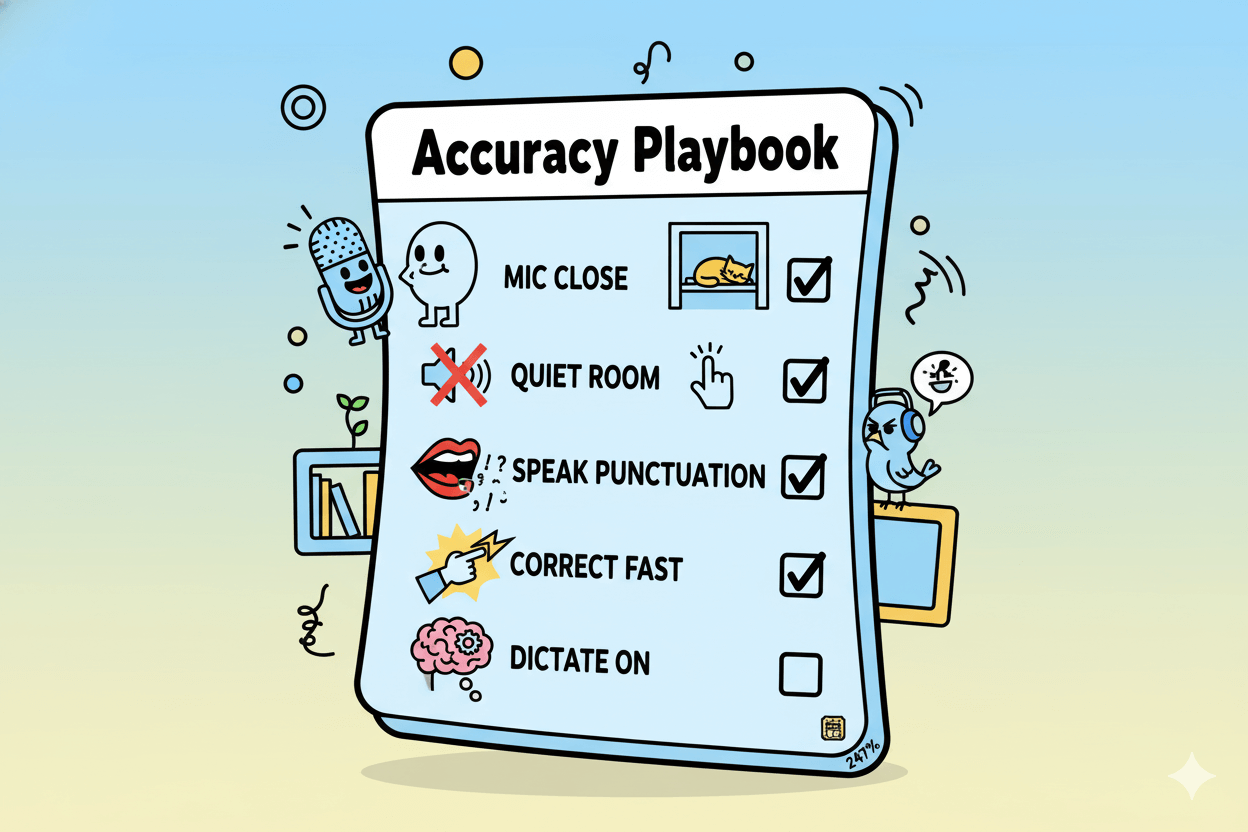
Fast fixes that move accuracy
- Mic distance: Stay roughly a fist away, about 6–10 inches for stand-alone mics. Point the capsule toward your mouth and speak across it. Use a pop filter or foam to reduce plosives.
- Noise control: Record in a quieter room. Soft furnishings damp echoes. Consistent level beats loudness spikes. Broad ASR studies show noise sharply worsens WER.
- One voice per mic: Multi-speaker overlap increases substitutions and deletions. If meetings are your use case, record close-miked sources or separate tracks.
- Immediate corrections: Fix obvious misrecognitions quickly, then continue. Vendors note accuracy is “up to ~95%” with clear audio and proximity; harder audio performs worse. – Apple
pro_tip: Do a 20-second test. Adjust distance and angle until plosives vanish and the waveform peaks sit below clipping. Re-run a short transcript to confirm improvement.
Command fluency for speed
Use voice commands to cut edit time. In Google Docs, say “select paragraph,” “italics,” “go to end of line,” “period,” or “new line.” Keep hands on the keyboard only for fine edits. This reduces context-switching and preserves dictation flow.
On mobile or Chrome setups with auto-punctuation, review the output for boundary errors. Voice UIs still miss clause breaks in noisy rooms or with fast speech. Correct and continue rather than restarting a sentence.
Reality check: Even strong systems vary by accent and domain terms. Recent audits and studies document performance disparities across English varieties and recording conditions.
If your vocabulary is niche or your accent is underrepresented in training data, expect higher WER and plan extra review time.
Meetings to searchable notes: Otter vs Notta vs Descript
Minutes, exports, and summaries matter more than logos. Match the plan to your load.
Use meeting tools when you need records, summaries, search, and sharing. Prioritize plan limits, export options, and team controls.
What you get for free
Otter Basic includes 300 transcription minutes per month, 30 minutes per conversation, and a hard cap of three audio/video file imports for the life of the account. Exports include TXT, DOCX, PDF, and SRT.
Notta Free is available and shows plan minutes and limits on its pricing page; verify current monthly minutes and per-file caps before relying on them.
Descript Free focuses on editing workflows; plans are defined by “media hours” and AI credits rather than classic “minutes,” so check monthly allotments before adopting for meetings.
| Tool | Free plan minutes (monthly) | Per-recording cap | File imports / uploads | Exports on free plan | Collaboration on free plan |
|---|---|---|---|---|---|
| Otter.ai (Basic) | 300 transcription minutes/month | 30 minutes per conversation | 3 audio/video file imports (lifetime per user) | TXT only | Basic sharing; workspace up to 5 members |
| Notta (Free) | 120 transcription minutes/month | 3 minutes per conversation/meeting | 50 file uploads/month | Transcript export not included on Free | Public share links; 1 seat |
| Descript (Free) | 60 media minutes/month (imported or recorded) | Not stated; limited by remaining media minutes | Imports allowed; limited by media minutes; no fixed upload count listed | 720p with watermark; typically 1 watermark-free export/month | Unlimited projects; Rooms supports up to 10 recording guests |
Notes: “Media minutes” in Descript are the minutes of audio/video you import or record that get processed each month. Per-recording caps for Descript’s free plan aren’t published; plan limits focus on monthly media minutes.
quick_win: If your use is occasional and under 30 minutes per meeting, Otter Basic often suffices; confirm imports and monthly caps to avoid lockouts mid-project.
When Pro pays for itself
Otter Pro raises monthly minutes and per-conversation caps vs Basic and is listed at $8.33 per user per month on annual billing; month-to-month pricing is higher.
Business tiers increase pooled minutes and add admin controls and team features.
Notta Pro/Business publish current prices and raise monthly minutes substantially; Pro lists 1,800 minutes per month and longer per-file limits on the pricing page.
Descript is strongest for edit-by-text and repurposing. Creator and Business plans list monthly media hours (for transcription/editing) and AI credits; scale up when you need routine team edits and higher export quality.
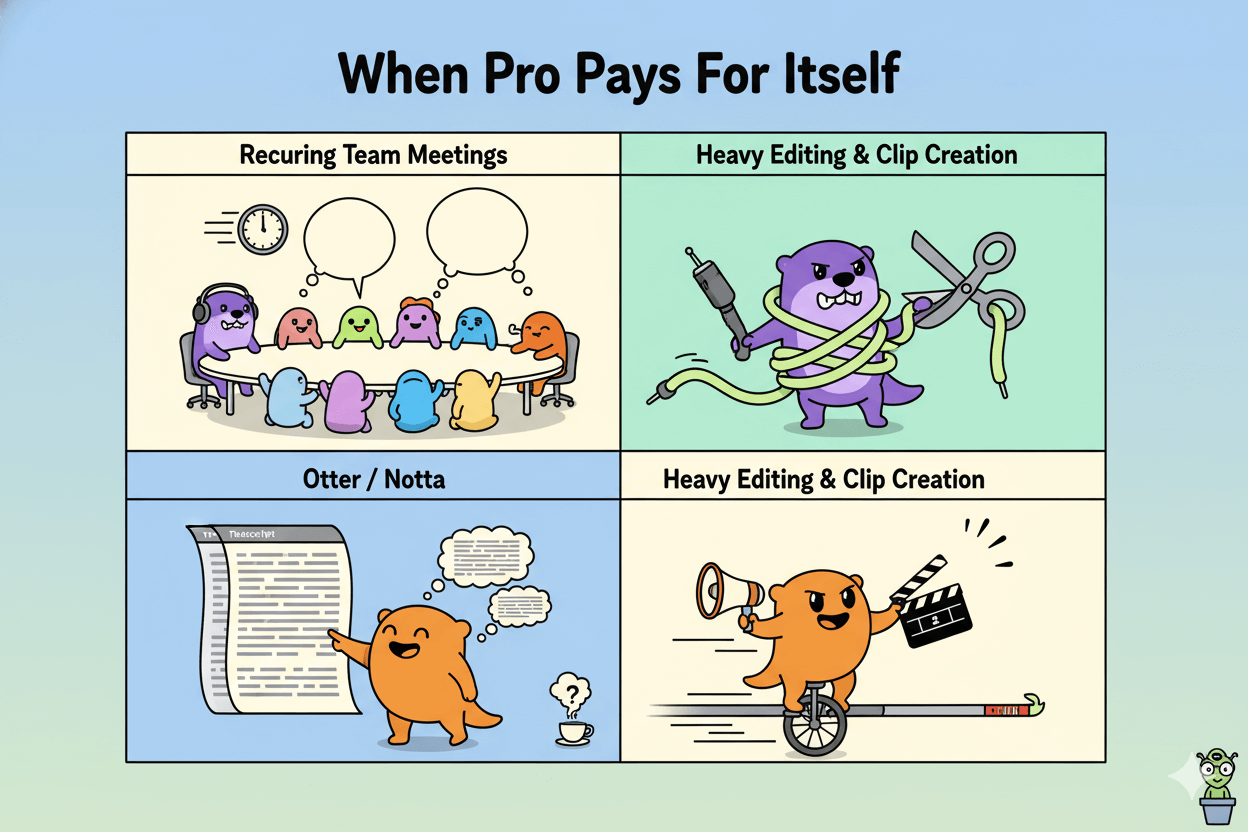
Accuracy reality check
Descript documents “up to 95%” automatic transcription accuracy with clear audio and close mic placement (about 6–10 inches).
Accuracy drops with noise, overlapping speakers, or distant mics; Descript’s help centers emphasize proximity and clarity. Treat percentages as vendor claims tied to conditions.
For meetings, expect varied audio quality and multiple voices.
You will see more substitutions and misalignments when people talk over each other, when room acoustics are poor, or when accents and terminology are diverse; this increases cleanup time regardless of tool.
Use close-miked sources and keep speakers disciplined to improve outputs.
Vendor-claim notice: Accuracy percentages and minute totals can change. Recheck pricing pages and help docs before purchase or rollout.
The “best dictation software” trap and how to choose
“Best” depends on the job. Use built-ins for solo drafts, pick meetings tools for teams, and go pro only for niche vocab.
“Best” shifts with your job-to-be-done. Start with built-ins for solo drafting. Move to meetings tools for recording, summaries, and search. Consider pro dictation only if you need specialized vocab or offline control.
If you need hands-free writing
Use what you already have. In Google Docs, Voice typing lives under Tools and supports commands for punctuation and edits. It is simple and fast for single-speaker drafting.
On Windows 11, press Win+H. Voice typing starts listening and requires an internet connection. It works anywhere you can place a cursor.
On macOS, Dictation is built in through a keyboard shortcut or Edit → Start Dictation, and you can customize the shortcut in System Settings.
When you outgrow basics, evaluate a market snapshot to see current contenders. Recent roundups consistently surface Dragon for specialty dictation, Otter for meetings, and other cloud options.
Use these lists as snapshots, not guarantees, since plans and features change.
Dragon positions itself for professional dictation with vendor claims like “up to 99% accuracy” and “3× faster than typing.” Treat these as claims that depend on hardware, audio quality, and user skill.
Validate with a trial in your acoustic environment.
Decision cues
- You draft alone in Docs or Word and want minimal setup → stay with built-ins.
- You need domain-specific vocab and offline control → test Dragon-class tools against your jargon list.
If you need meetings and search
Pick a meetings tool when multiple speakers, searchable archives, and auto-summaries matter.
Otter’s page shows a Basic free tier and paid Pro and Business plans with higher minutes and collaboration; confirm current caps before committing.
Notta lists Free, Pro, and Business, with published per-month minutes and per-recording limits; verify the numbers that match your workload.
Descript centers editing and repurposing. Its help docs state automatic transcription is “up to 95% accurate” with good audio and close mic placement, which is useful when you plan to cut clips or edit by text.
Again, treat percentages as conditional.
Decision cues
- You need recurring meeting notes, quick summaries, and team sharing → try Otter or Notta first and check minute caps vs meeting load.
- You plan heavy editing and content reuse from recordings → consider Descript for its edit-by-text workflow and exports.
Reality check
Roundups and vendor pages update often. Cross-check prices, caps, and features the week you buy. Insider OS changes can also shift behavior, like Windows voice-typing options. Reconfirm platform notes during rollout.
Troubleshooting and 2026 updates you should know
Fix permissions, then platform quirks. Note Insider-only toggles before training a team.
Fix problems fast by checking permissions first, then platform quirks. Start with the browser or OS settings that control the microphone. Confirm you are in a text field before you speak.
Expect online recognition for Windows voice typing and some Docs features. – Mircosoft Support
Permissions and devices
Google Docs: open a document in a supported browser, choose Tools → Voice typing, and grant mic access. If the mic icon does not appear or does nothing, review browser site permissions and select the correct input device.
Chrome exposes per-site mic controls under Settings → Privacy and security → Site settings → Microphone.
Windows 11: press Win+H and wait for Listening…. If nothing happens, confirm you have a working microphone, the cursor is in a text field, and the PC is online.
For privacy and voice activation controls, use Settings → Privacy & security → Speech and Voice activation. These pages govern microphone and wake-word behavior for voice features.
macOS: if Dictation does not start, turn Dictation on in System Settings → Keyboard, verify the language, and confirm or change the Dictation shortcut. You can also start from the Edit → Start Dictation menu.
Practical checks across platforms: pick the intended input device, reduce background noise, and test again after closing other apps that may be holding the mic.
If Docs still fails, try Chrome or update your current browser before further steps. Recent practical guides also show where to toggle site permissions for Docs.
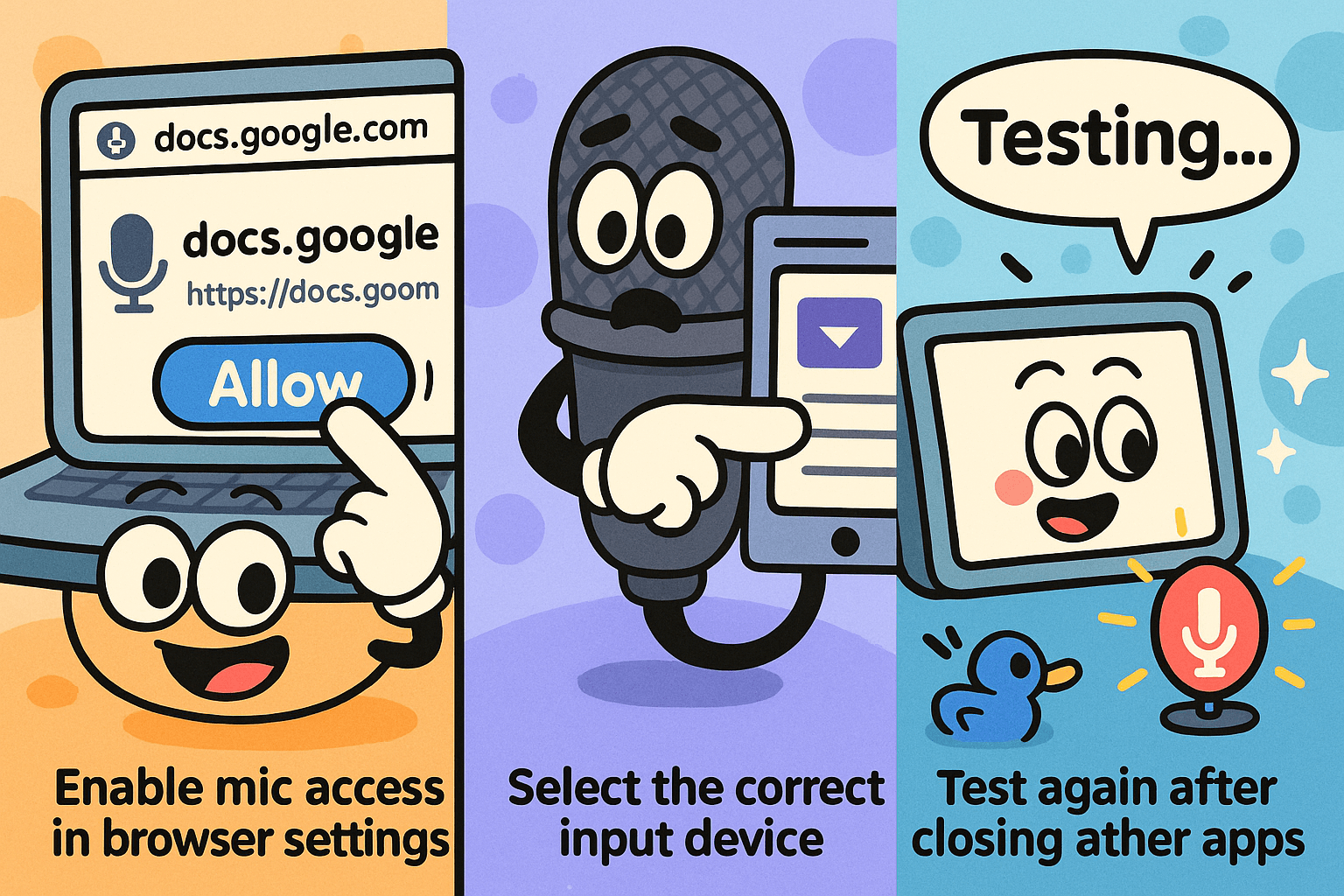
New Windows profanity toggle
Microsoft added a Filter profanity toggle for voice typing in Windows 11 Insider builds. Open voice typing with Win+H, select the gear icon, then use the Filter profanity switch.
As of the latest Insider announcements, this setting is available in Dev/Beta/Canary channels and may change before general release. Treat it as pre-release until documented for GA.
Coverage from industry press and community channels reiterates that this toggle is for Insiders and is accessed from the Win+H settings gear.
Expect wording and availability to shift as builds progress. Recheck release notes before rolling out team guidance or screenshots.
Notice: Features in Insider channels are experimental. Confirm current availability on your device and Windows channel before relying on them for policy, training, or screenshots.
Free online voice-to-text: when “good enough” is perfect
For quick brain dumps, browser tools are fine. Export and edit later.
Use a browser tool when you need a quick brain dump, simple notes, or multilingual drafts without installing software. Two stable options are Speechnotes and SpeechTexter.
Both run in Chrome and process speech using web speech engines, so microphone permissions and site settings matter.
What to expect:
- Fast start and no account for core use.
- Basic exports to text documents. – Voicy
- Privacy tradeoffs: audio is processed by the browser or Google’s servers; vendors state they don’t store dictated text, with optional local autosave in your browser. Verify policies before sensitive work.
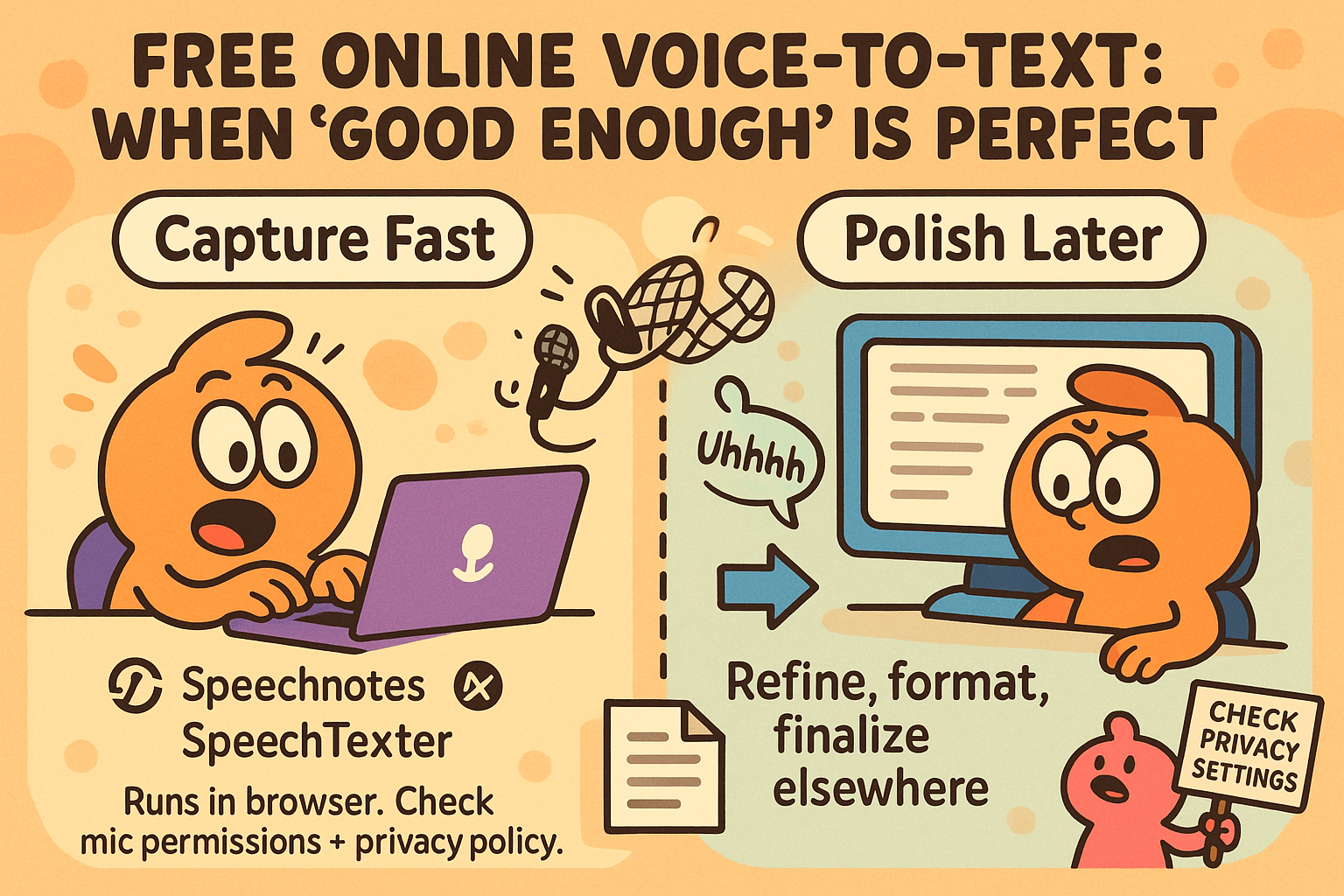
Speechnotes quick test
Open Speechnotes and click the mic. The first run prompts a browser permission; allow the site to access your microphone and start speaking.
The guide describes the flow and notes interim text before finalizing to the editor.
Exports include DOCX, TXT, PDF, SRT, and VTT, which helps if you plan captions or want lightweight document formats.
The privacy page explains that dictation in the web notepad is handled by the browser or OS; Speechnotes states it does not access your audio, and the browser vendor’s policy applies.
Speechnotes also offers a pay-as-you-go transcription service for files, plus Google Drive and YouTube inputs, and claims no human in the loop; check file size notes and turnaround expectations.
A published pricing page lists a free web notepad and low-cost premium tier; verify current rates, since pages note plan comparisons and occasional changes.
do’s_and_don’ts
- Do test a 60-second clip to confirm mic levels before long dictations.
- Don’t assume private retention; read the policy and your browser’s site permissions.
SpeechTexter for multilingual
SpeechTexter is a free multilingual speech-to-text web app with real-time recognition, custom voice commands, and support advertised for 70+ languages. It targets quick note creation for emails, blog posts, and reports.
Independent coverage also notes 70–79 language support and that it relies on Google’s recognition; Chrome is typically required for best results.
Its privacy page states SpeechTexter does not store dictated text; speech is processed on Google servers. If “auto save” is enabled, saved text and custom commands live locally in your browser cache or the app’s local storage.
Usability guides highlight voice-command punctuation and downloadable outputs for quick editing; expect basic document downloads like TXT or DOCX depending on your workflow.
micro_challenge
Dictate the same 90-second paragraph in both apps. Export the results, skim for punctuation and name errors, and note cleanup time. Keep the one that yields fewer edits for your accent and environment.
Conclusion
You can draft faster today with what you already have. Voice delivers higher raw input speed than typing for most people, with conversational speech near 150 words per minute.
Field data shows large gains in practical work too, with median dictation far above median keyboard speed; expect your own results to vary with audio and editing.
Start simple: in Google Docs use Tools → Voice typing, on Windows press Win+H, and on macOS enable Dictation and trigger the shortcut.
Protect the gains by improving capture quality first. Keep the mic close, speak clearly, and reduce background noise to lower error rates and cleanup time.
If you need transcripts you can search and share, compare meeting-focused tools and verify their current plan limits before you rely on them.
Treat any percentage accuracy as a vendor claim tied to conditions such as proximity and audio quality.
Stay aware of platform changes. Windows’ profanity-filter toggle for voice typing has been tested in Insider channels; confirm availability on your device before training a team or taking screenshots.
Recheck help pages and pricing when you publish or purchase, as these shift over time.
Action plan: run a two-minute voice draft today, time your edit, and compare it to a two-minute typed draft. If the multiplier is real for your environment, adopt voice for first drafts and keep typing for polish.
Expand only when your workload needs searchable notes, team sharing, or heavy editing. Measure again in a week and refine.
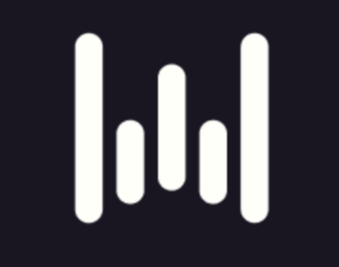
Wisprflow Ai: Talk, Don’t Type, Start Voice Writing Today