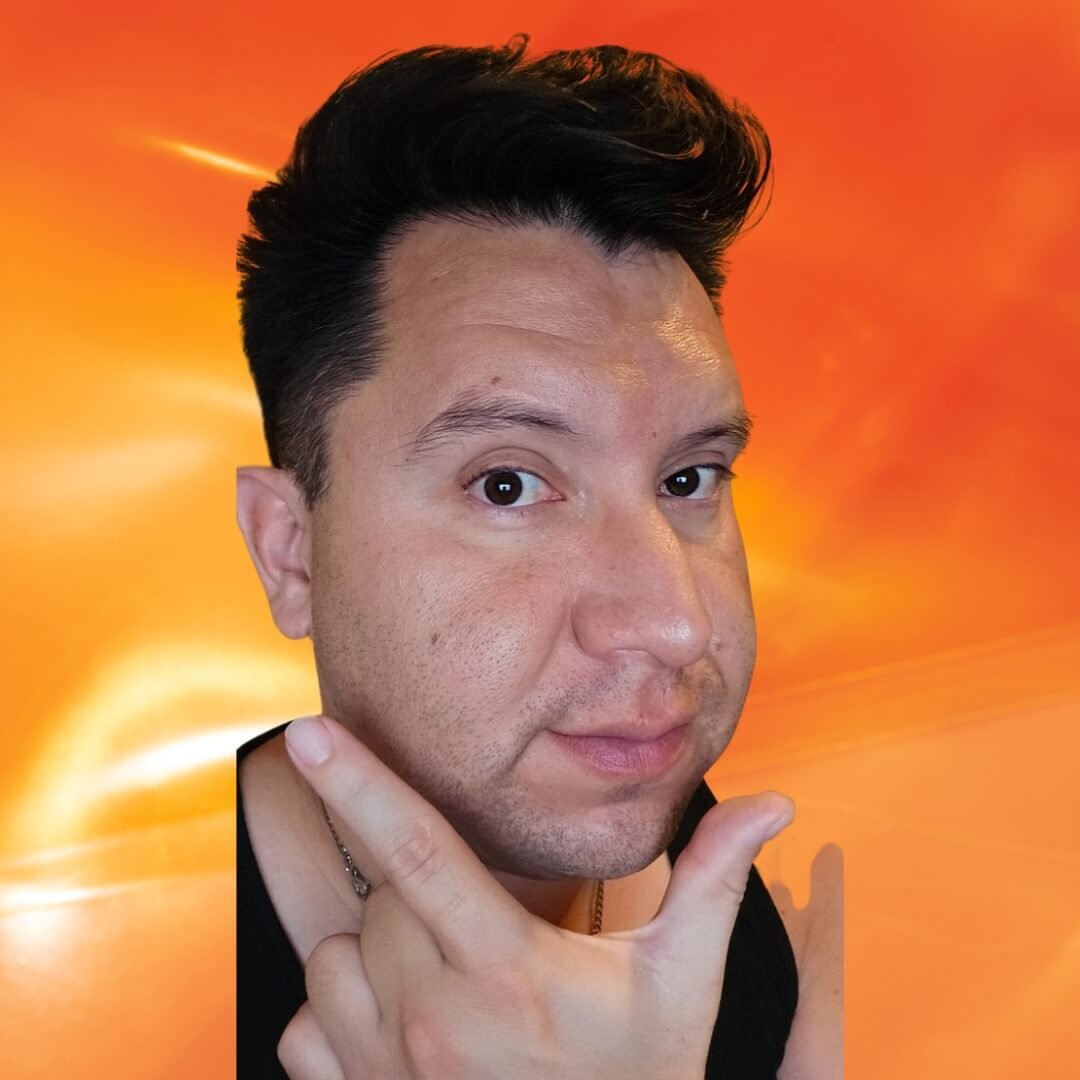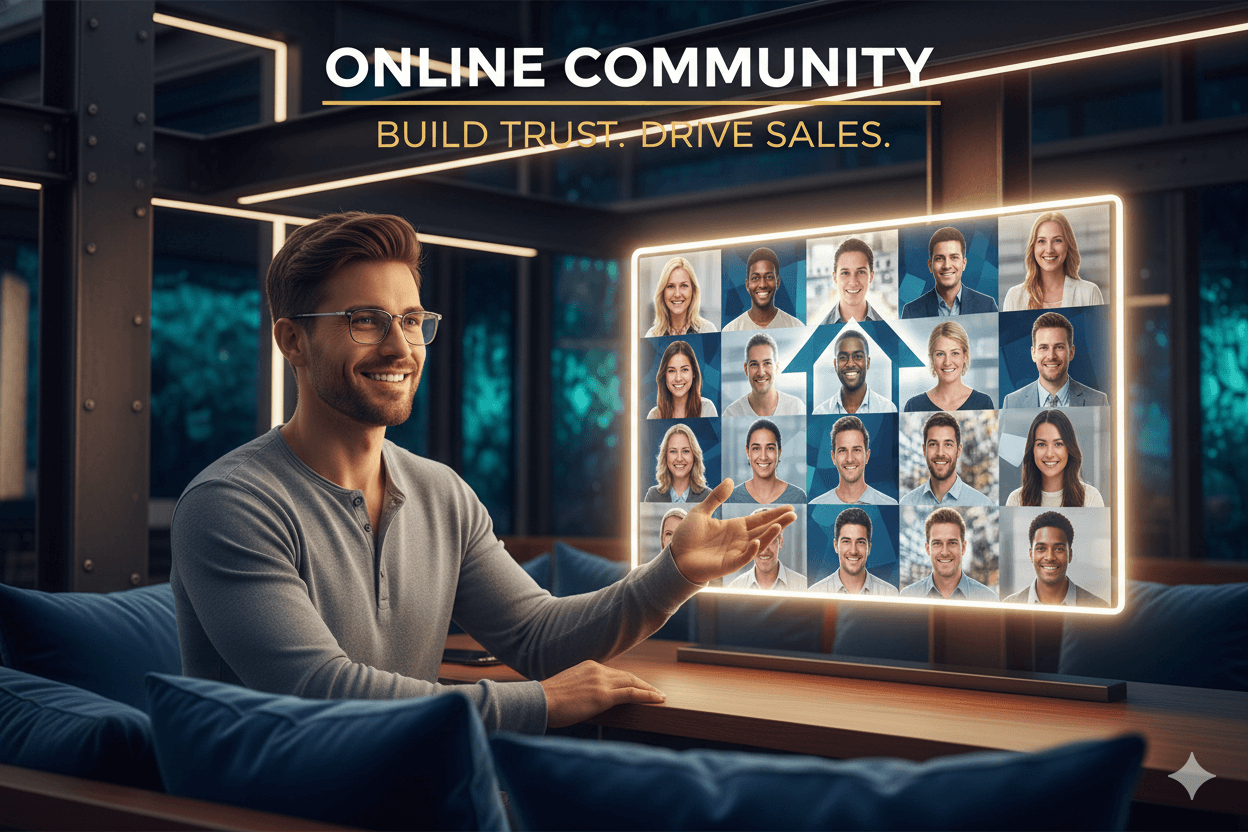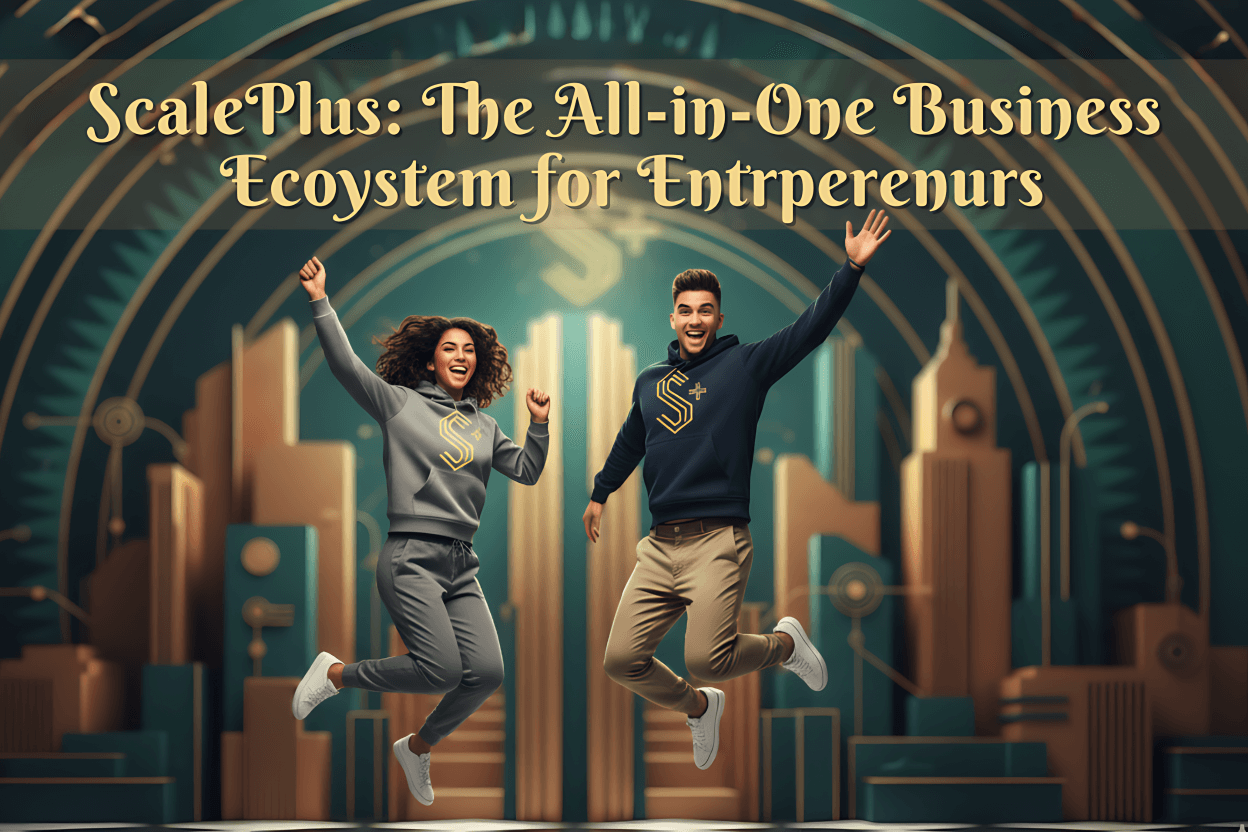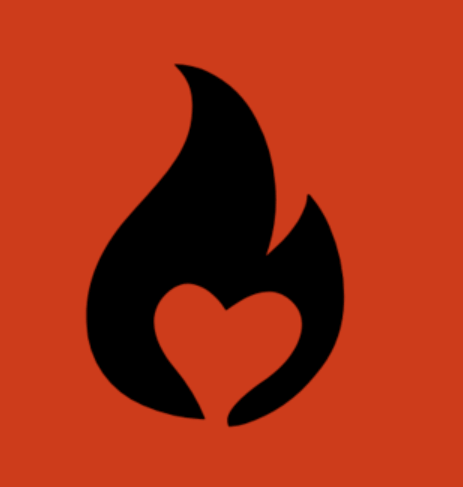
Subscribr Ai: The Simple YouTube Script That Actually Gets Watched
The 5-step repeatable beat flow. Hook them, promise the outcome, walk the steps, show quick proof, then ask for one action. I’ll help you use Inspiration inside YouTube Studio and keep it sounding like you. You’ll feel calm, clear, and ready to hit record.
Friend to friend: a few links are affiliate links. When you purchase, I might get a tiny thank-you from the company, with zero added cost to you. I only recommend things that I’ve actually tried and looked into. Nothing here is financial advice; it is for entertainment. Read the full affiliate disclosure and privacy policy.
You already teach this every day. In 30 minutes, turn that know-how into a clear script and a single CTA—using free Studio ideas and a copy-ready template.
A simple script turns that know-how into clear words, steady pacing, and easy CTAs your viewer can follow. Start small: outline the hook, promise, steps, proof, and a clean ask.
This beginner format is proven in practical guides used by creators and teams, and it beats the blank page every time. Templates help you move faster, then a short table read makes your delivery sound natural and human.
You can also use built-in tools to spark ideas. In YouTube Studio, the Inspiration tab suggests topics, titles, outlines, and even a draft opening you can shape into your voice.
Pick an idea, review the outline, and keep what fits your audience. Treat these as starting points, not final copy, and keep your own stories front and center.
Your plan for this guide: copy a simple format, draft quickly with AI where useful, polish with a quick read-aloud, and publish with confidence… one focused step at a time.
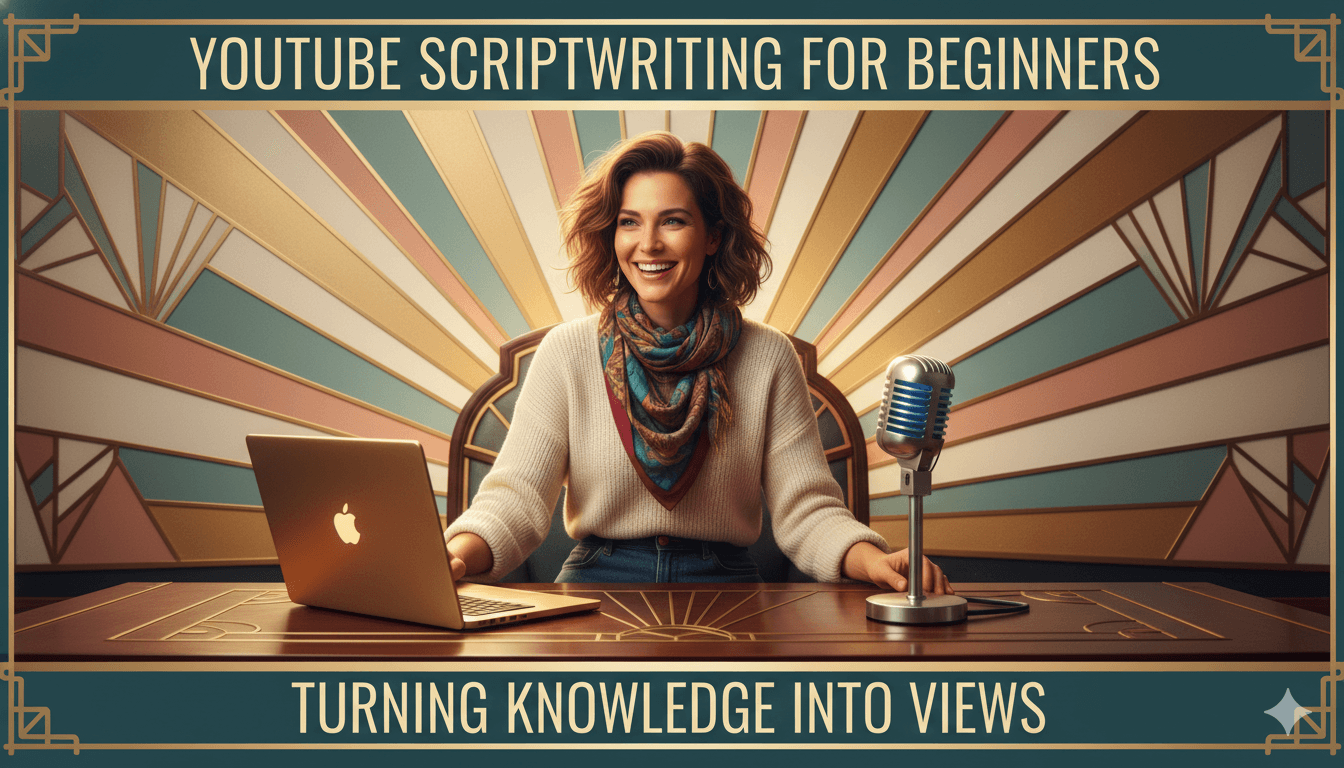
What a YouTube script is and why it lifts views
A script is a map for words and visuals so viewers never feel lost. Use five beats: hook, promise, steps, proof, CTA. It tells you what to say, when to show something, and where the CTA lands so viewers never feel lost.
Think of it as beats on a timeline: hook, promise, steps, proof, and a clear ask. This simple structure is taught across current creator guides.
Scripts lift views because they improve pacing and clarity. When the hook lands fast and the promise is clear, more people stay past the first 30 seconds.
When steps are ordered and tight, your lesson is easier to follow. Pro guides stress conversational language and intentional pacing so the message sticks.
Chapters make your video easier to navigate. You can add them yourself or let YouTube generate automatic chapters, then opt out if you prefer manual control.
Clear labels like “Step 1: Set up,” “Step 2: Edit,” “Step 3: Publish” match your script beats and help retention.
quick_win
Paste timestamps that mirror your script: start at 00:00 with your hook title, then label each step. This helps viewers scan and increases rewatching of key moments.
Elements of a beginner script
Start with a sharp hook that promises a result. Say what they’ll get, then move through 3–5 steps in plain English. Add a brief proof line or example, then a clear CTA like “Download the checklist” or “Try the tool.”
This is the repeatable pattern used in up-to-date guides and templates.
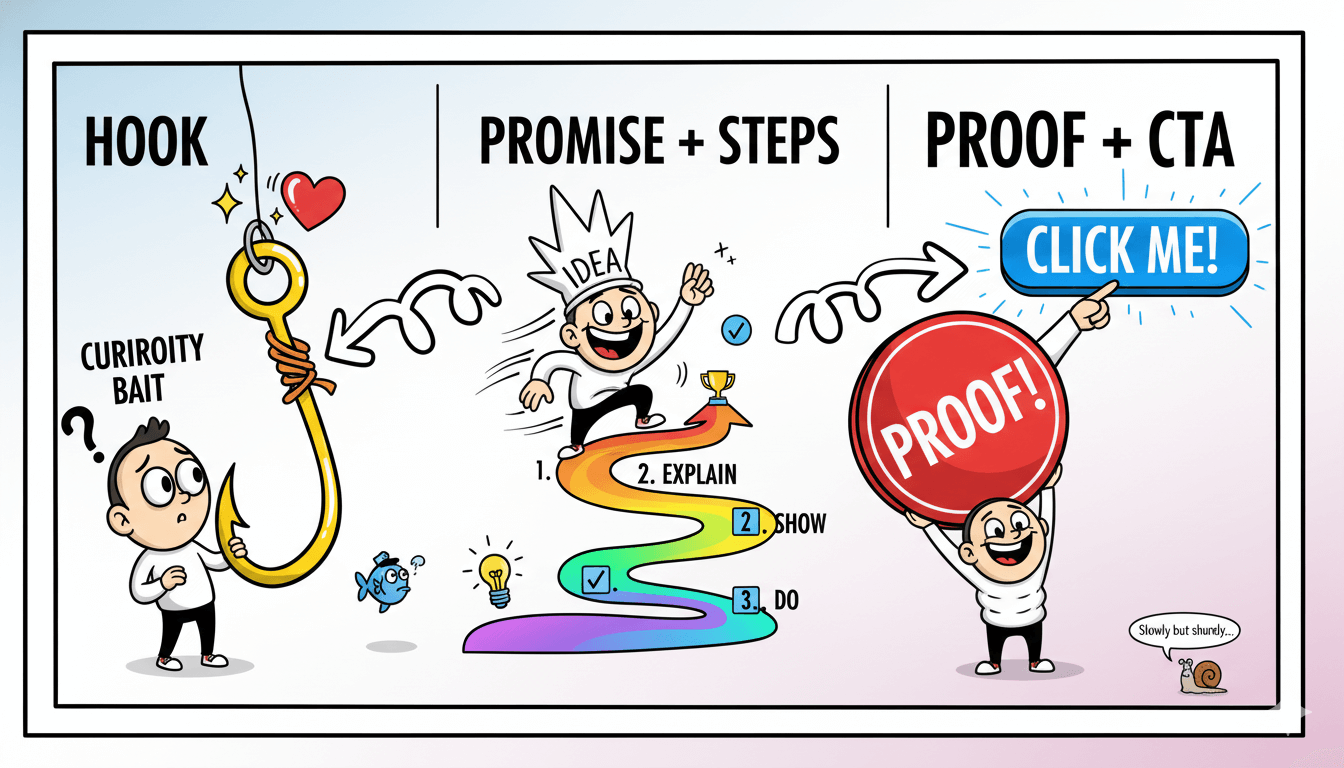
Script vs outline: when to use each
Use a full script when precision matters: product demos, sponsored spots, or short tutorials where every second counts. Use an outline when you’re comfortable riffing and want a looser, conversational feel.
Many creators draft an outline, then script only the hook, transitions, and CTA to keep delivery natural. Current tutorials recommend this hybrid so you sound like yourself and still hit every beat.
The simple beginner format you can copy
Copy this five-part frame. It fits any how-to and takes minutes to fill.You don’t need complex structure. You need a clean beat-by-beat plan you can reuse.
Start with a promise in the first 5–10 seconds. Move through 3–5 steps. Add a quick proof line. Close with one clear CTA. Recent step-by-step guides and templates teach this exact flow.
A quick timing rule keeps you on track. Most people speak around 120–160 words per minute. Aim ~750 words for a five-minute tutorial, then trim while reading aloud. This keeps your delivery clear on mobile and leaves time for visuals.
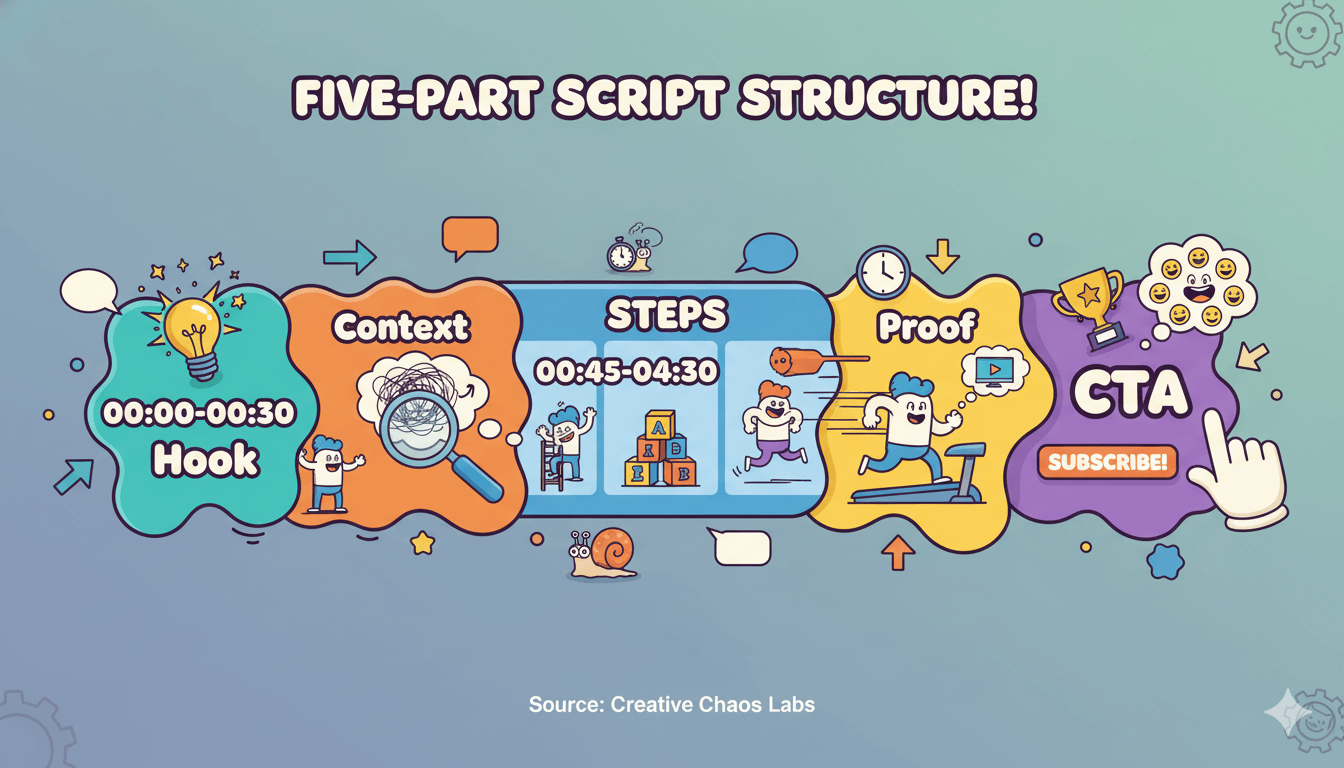
Fill-in script template with timing cues
Copy this scaffold and replace the brackets:
- Hook (00:00–00:30): “[Outcome] in [time] using [method]. I’ll show you how.”
- Context (00:30–00:45): “You’ll learn [who it’s for] and what you need.”
- Step 1 (00:45–01:40): “First, [action]. Watch for [gotcha].”
- Step 2 (01:40–02:35): “[Action]. If you’re new, do [tip].”
- Step 3 (02:35–03:30): “[Action].” Add one line that keeps curiosity alive: “In a minute, the setting that doubles results.”
- Step 4–5 (03:30–04:30): Optional. Keep to one sentence each.
- Proof (04:30–04:45): “Here’s the before/after or quick stat.”
- CTA (04:45–05:00): “Grab the checklist” or “Try the tool I’m using.”
This mirrors current beginner frameworks and keeps beats scannable when you add on-screen chapter labels later.
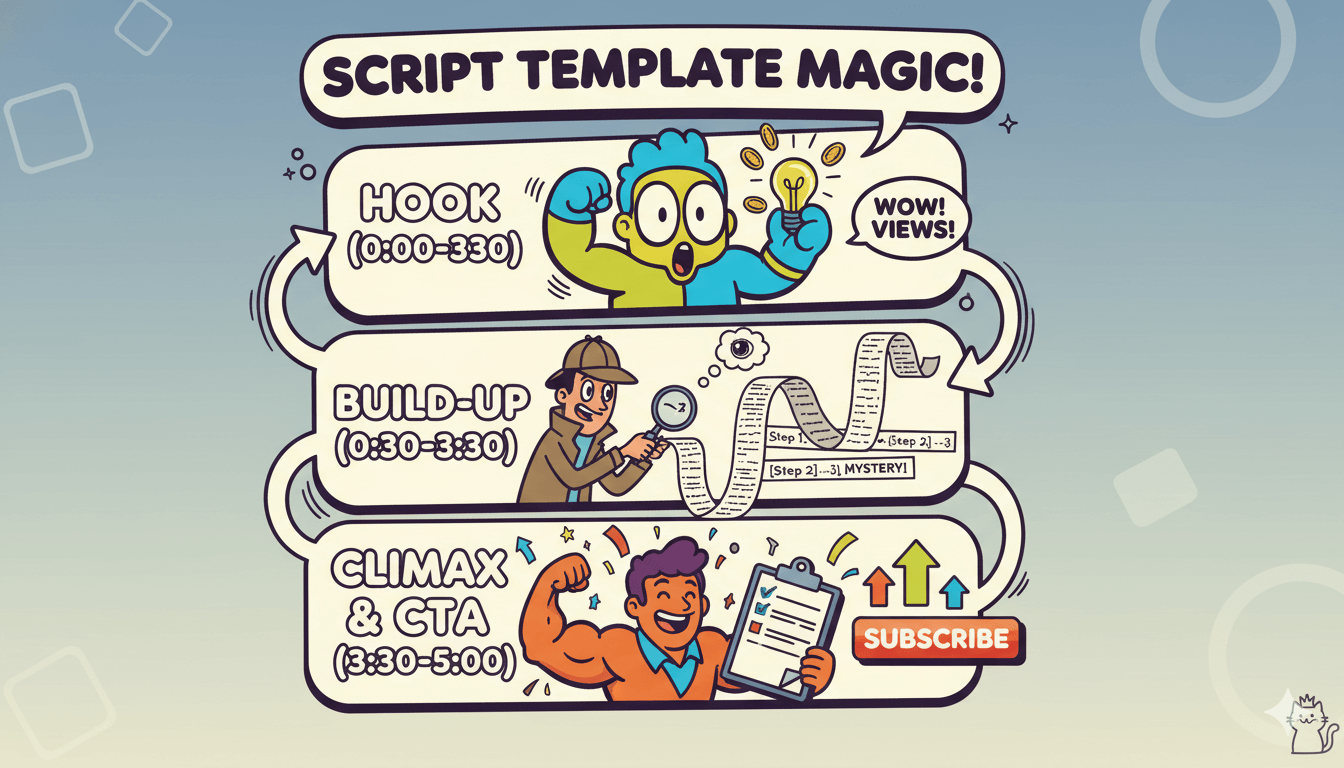
Example: “How to price lawn care” in 7 beats
- Hook: “Price any lawn in 2 minutes with one formula.”
- Context: “This works for solo and small crews.”
- Steps: Measure square footage; set base rate; add travel; add difficulty; confirm with past jobs.
- Proof: Quick calc on a real yard.
- CTA: “Download the pricing cheat sheet.”
Keep sentences short. Say it out loud once and cut anything that trips you up. Use the template again tomorrow… same bones, new topic.
Make it sound natural: read-aloud fixes that work
Read it out loud. Cut long lines. Mark pauses. Sound like you. Keep sentences short. Read every line out loud and cut anything that trips your tongue. Mark pauses and emphasis so your delivery feels like a friendly chat, not a recital.
Current beginner guides bake in a verbal run-through step for this reason.
A fast table-read exposes friction. If a sentence needs a second breath, split it. If jargon sneaks in, replace it with plain words you’d use with a customer.
Pro scripting guides reinforce conversational pacing, intentional transitions, and rehearsal before you record. This keeps viewers with you past the first 30 seconds and makes your story easier to follow.
Table-read checklist and mark-ups
- Underline emphasis. One word per sentence.
- Slash for pauses. Add “/” where you’ll breathe.
- Trim fillers. Cut adverbs and stacked clauses.
- Swap stiff phrasing. Replace “utilize” with “use,” “prioritize” with “choose first.”
- Match the beat. Each beat should do one job: hook, promise, step, proof, or CTA.
- Do a final run-through. Read it once at 1.0× pace while recording a voice memo; fix anything that sounds off. Pro templates call for this exact step before camera.
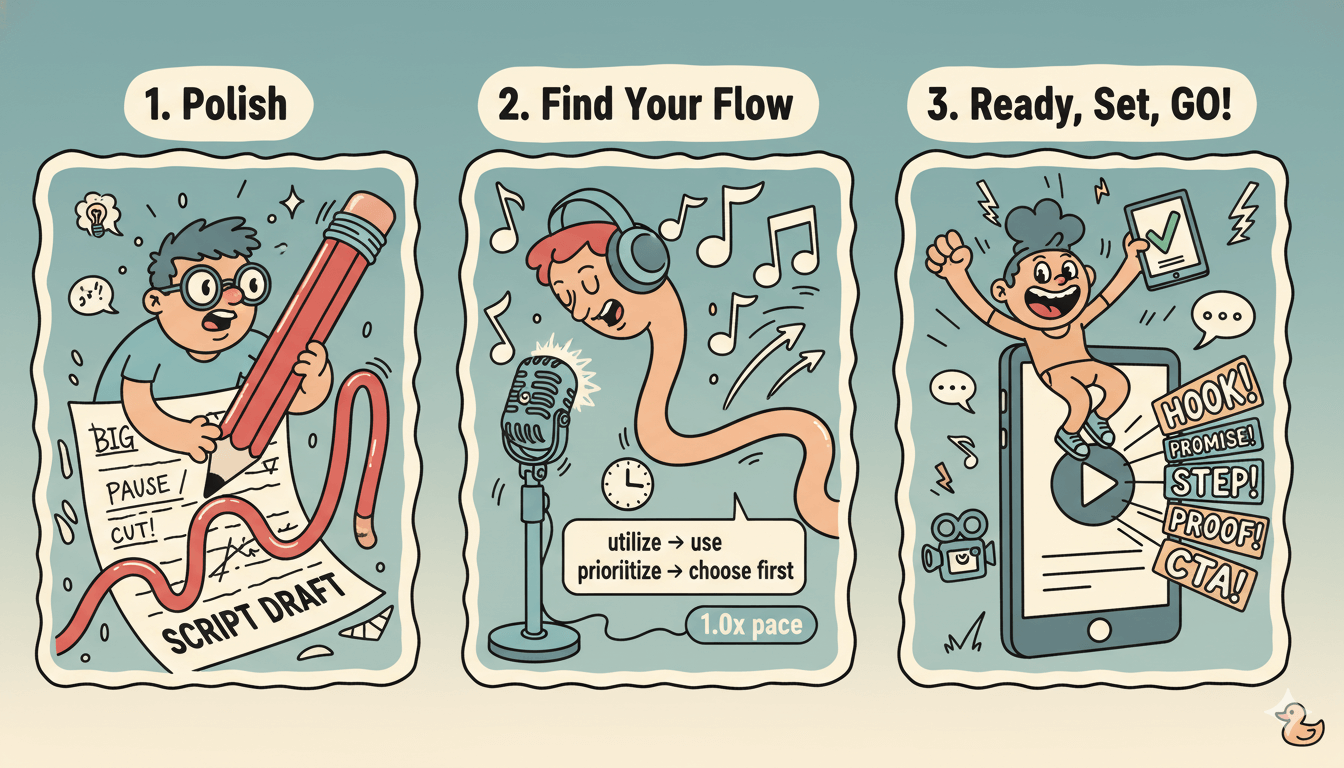
Credibility lines: proof, sources, and “why me”
Viewers trust specifics. Add a single credibility line inside your steps: a quick metric, named example, or source credit. For tutorials, pair the proof with the beat it supports, then restate the promise near your CTA.
Creator-focused guides suggest this simple edit cycle: draft, proof line, read-aloud, refine.
pro_tip
Record a 30-second radio edit of your hook and first step before filming. If it sounds natural in audio-only, it will play clean on camera.
When the read-aloud passes cleanly, you’re ready to speed up drafting with AI without losing your tone. Keep your phrases, your stories, your rhythm… then let tools help with the heavy lifting in the next section.
Use AI the right way: outline → draft → polish
Let AI brainstorm and outline. You add stories and voice. Treat it like a smart assistant that helps you brainstorm topics, shape a clear outline, and spin a short first draft you will refine.
YouTube Studio even suggests ideas, titles, outlines, and hooks inside the Inspiration tab.
AI inside Studio: open Inspiration to see topic ideas, potential titles, and outline-level prompts you can adapt. These features rolled out across 2024–2025 and continue to expand.
Start with suggestions, then customize for your niche and promise. Keep human edits for phrasing, examples, and credibility lines.
For drafting, a vendor-neutral workflow works best: clarify audience and outcome in your prompt, ask for 5–7 beat outline options, pick one, then request a 450–750-word draft that leaves room for visuals and B-roll.
Teams like HubSpot show prompt structures and tool comparisons you can mirror. Kapwing’s tutorial also walks through practical ChatGPT steps.
do’s_and_don’ts
Do save AI outputs as starting points. Do add your examples and proof. Don’t paste raw drafts. Don’t skip a read-aloud before filming.
Outline prompt that captures audience, promise, and beats
Try this pattern:
- “You are helping a [who] learn [topic]. Goal: [result] in [time]. Tone: [plain, friendly, expert]. Give 3 outline options with Hook → Promise → 3–5 Steps → Proof → CTA.”
- “Expand Outline B to 500 words. Add on-screen cues and B-roll suggestions.”
- “Rewrite for a talking, conversational read. Short sentences. Avoid jargon.”
This mirrors current guidance: specify audience and outcome, generate options, then iterate. You can also paste Studio’s Inspiration suggestions to seed better prompts.
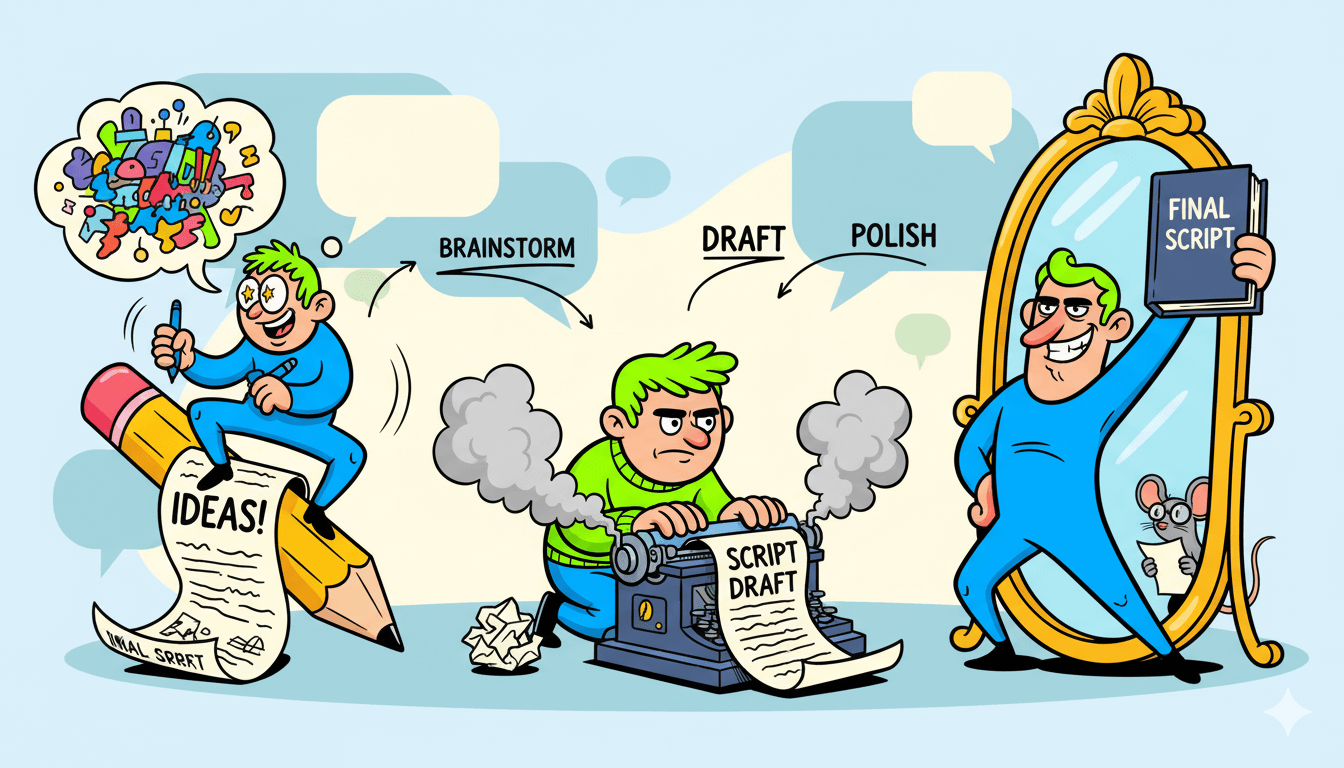
Voice-match polish: read, trim, add your phrasing
Now make it sound like you. Read the draft out loud. Cut long lines. Swap stiff words for how you speak. Add one credibility line in a step (“We used this last week with a client and cut editing time by half”).
Descript’s 2025 scripting guidance and beginner articles stress conversational language, strong hooks, and controlled pacing… which your read-aloud enforces.
Studio and platform policies continue to evolve around AI. Use tools responsibly, keep human judgment in the loop, and label synthetic media when required. Then publish with confidence, knowing your structure is solid and your voice leads.
Subscribr AI quickstart: outline → hook → full script
Generate three hooks, pick one, expand to beats, then refine. Tell the tool who you serve and what result you promise. Let Subscribr draft the first version, then you shape the voice.
The platform offers chat-to-script workflows, free hook tools, and section-by-section editing that keeps you in control.
First session: goal, audience, tone; generate 3 hooks
Go to the YouTube Hook Generator. Paste your idea, add your channel name, and request multiple hook formats. Choose a hook that mirrors your title promise and sets curiosity (“In step three, the setting that doubles results.”).
Subscribr’s free tools page lists the hook generator alongside tags, keywords, and research aids you can stack with it.
Now move into Subscribr’s script workspace. Provide a short brief: who the video is for, the outcome you’ll deliver, and 3–5 steps you plan to teach. The app can generate an initial outline from this brief so you are not starting cold.
pro_tip
Keep the hook under 20 seconds. Pick verbs you actually say on camera. Save two alternates to test later as titles or shorts.
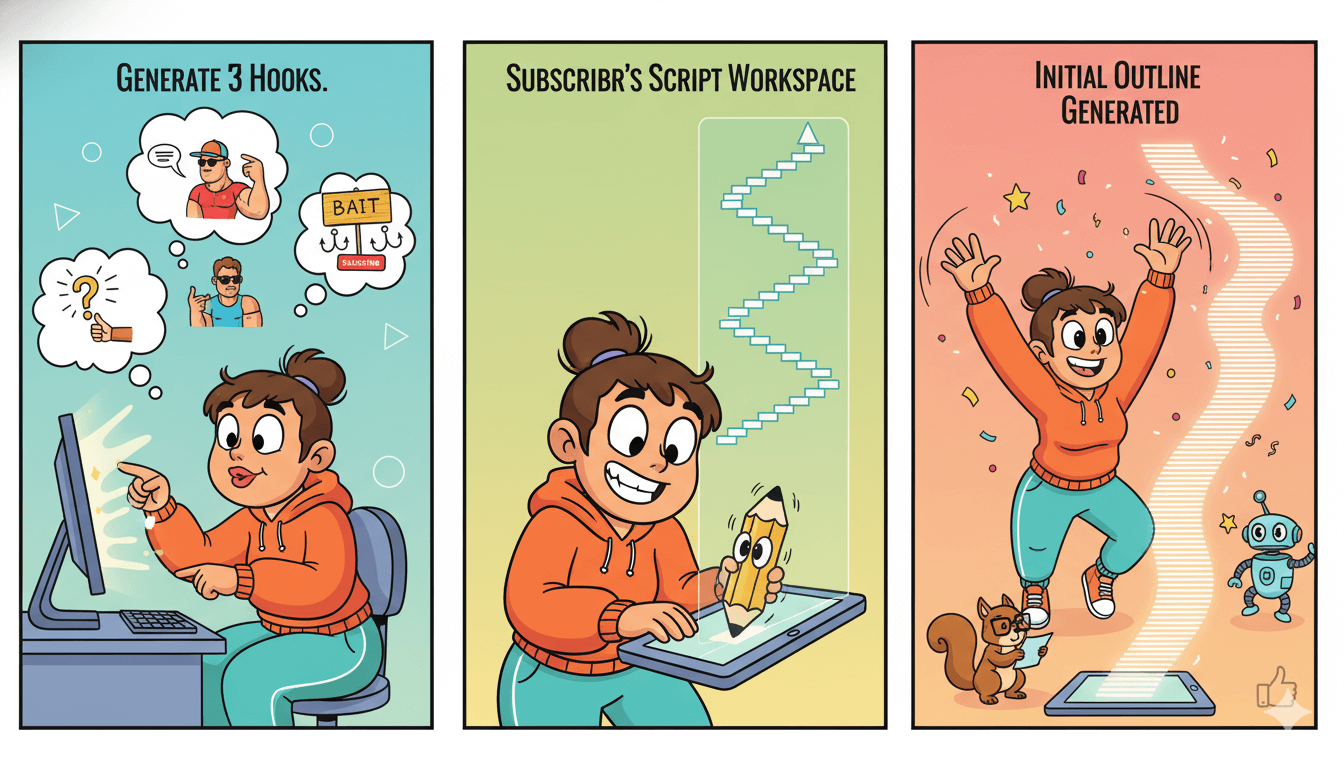
Canvas refine: add proof lines and chapter cues
Open each section. Subscribr’s editor shows tabs such as Plan, Research, and Write; use Plan to restate the promise and add one credibility line per step, like a quick result or named example.
Use Research to attach notes or transcripts you starred, then expand in Write without bloating sentences. The help doc confirms this section-by-section flow with tabs and automatic outline generation.
Add chapter labels that match your beats: “Step 1: Setup,” “Step 2: Edit,” “Step 3: Publish.” This makes navigation easier when you add chapters in YouTube and keeps your pacing honest.
If you publish often, review plans and limits in the pricing page so your credit budget fits your schedule. Features and allowances vary by tier and can change.
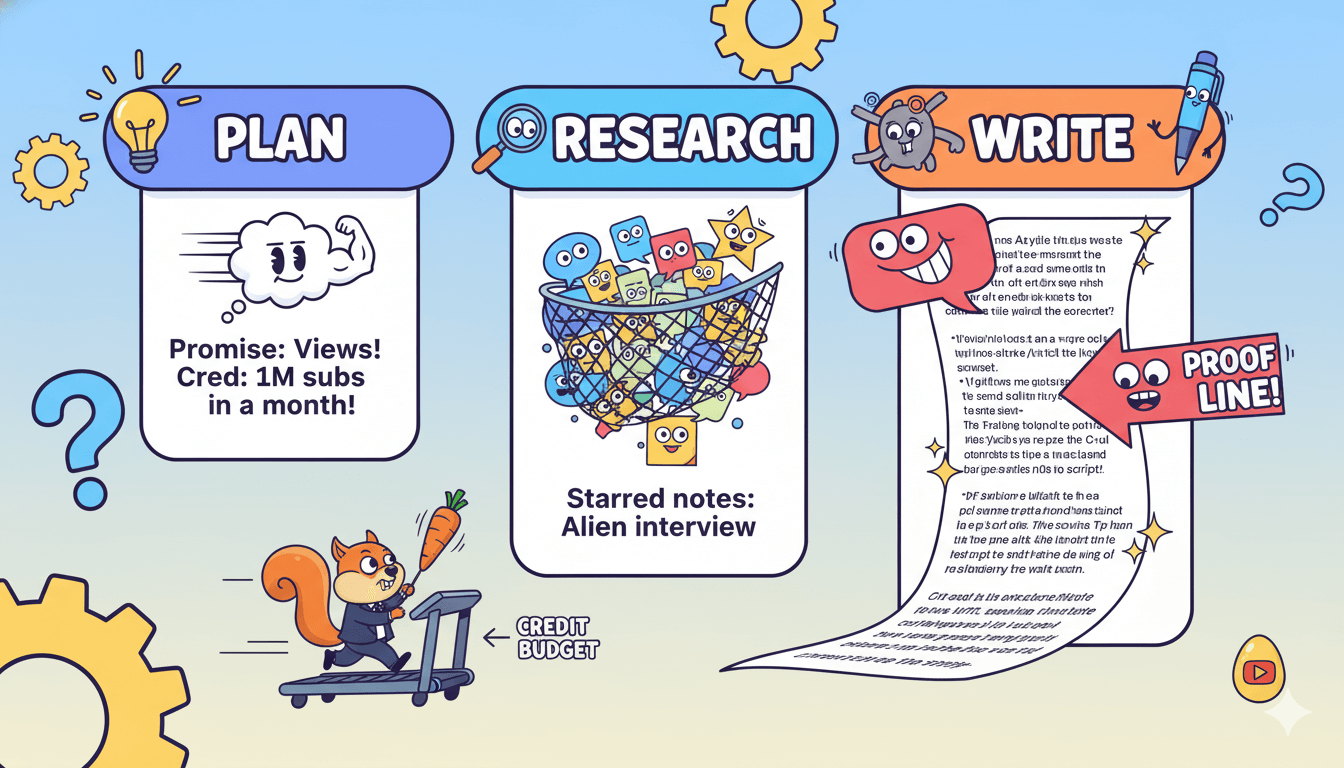
Keep viewers watching: open loops, chapters, and CTAs
Tease one answer early. Label each step. Ask for one action. This trio keeps viewers leaning in and moving through your video without friction. Current guides and YouTube’s own docs back the flow.
Open loops first. An open loop is a short question or missing detail that invites the viewer to keep watching for the answer. Place one in your hook and between steps: “In step three, the setting that cut our edit time in half.”
Story coaches describe open loops as prompts that create invested attention. Use one sentence, then deliver the answer later in the timeline.
Chapters next. Add chapter labels that mirror your script’s beats. You can enable automatic chapters in Studio or add them manually with timestamps like 00:00 Hook, 00:45 Step 1, 02:10 Step 2, 04:30 CTA.
Clear labeling lets viewers jump, rewatch, and share the exact part they need.
CTAs last. Use one primary ask that mirrors your promise. For tutorials, a product trial or checklist download fits well.
Many practitioners recommend placing CTAs where attention is highest for action: a concise end-screen ask, with optional early or mid-roll wording for key offers. Pair the verbal ask with on-screen elements like cards or end screens.
quick_win
Write your CTA line first. Keep it ten words or fewer. Example: “Try the template and follow along today.” Then design your end screen to match that single action.
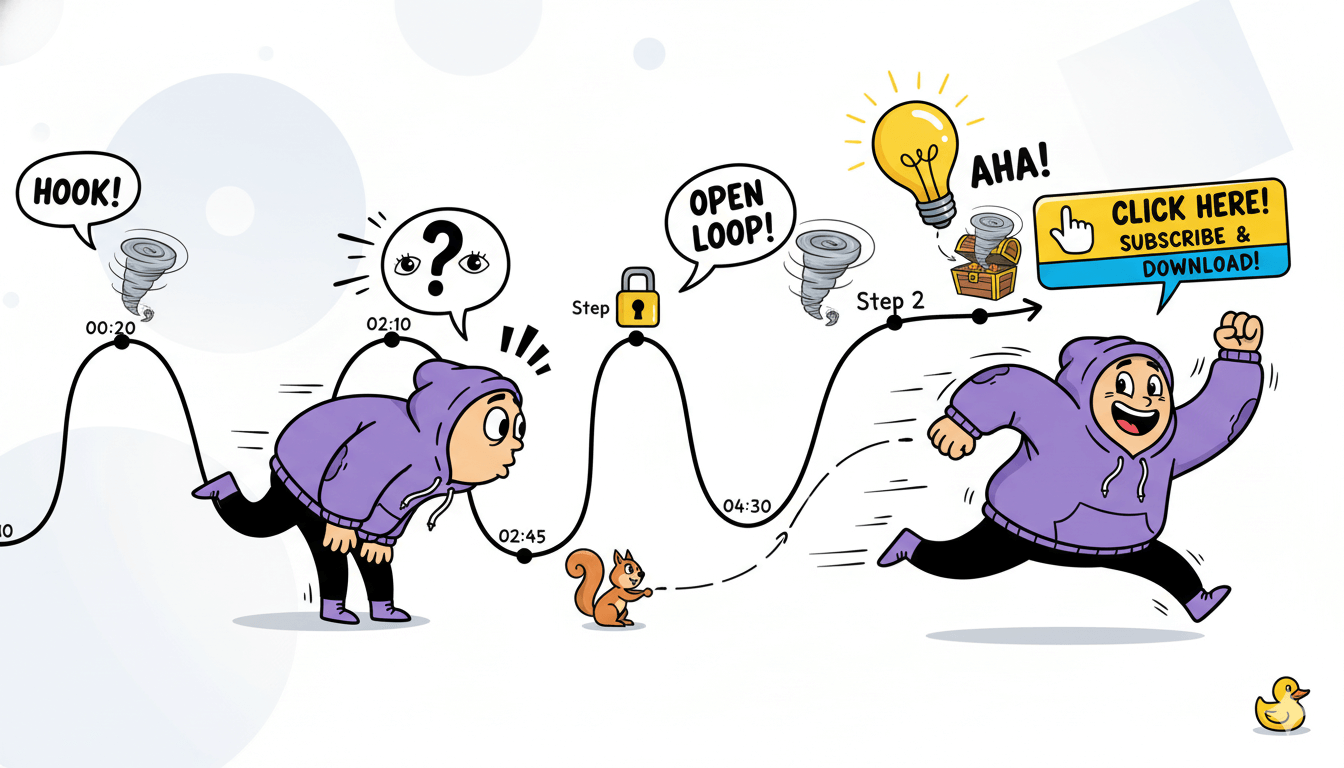
Open-loop examples with timestamps (00:20, 02:10, 04:30)
- “At 02:10, I’ll show the one toggle that halves render time.”
- “In step three, the pricing check that saves you from undercharging.”
- “Before the CTA, the mistake that cost us a client last year.”
Keep each tease specific. Deliver the answer on schedule or trust erodes. Guides on scripting and pacing recommend front-loading value and controlling tempo so the loop never stalls.
Chapters and on-screen CTA lines that match your promise
Label chapters to match beats: “Hook,” “Plan,” “Steps 1–3,” “Proof,” “CTA.” If you enable automatic chapters, review and edit labels for clarity; you can opt out and add your own.
Close with a verbal ask plus an end screen or card that matches the same action.
What’s new in YouTube tools that affects scripting
Open Inspiration for topic ideas, titles, hooks, and outlines—free in Studio. YouTube Studio now helps you spark and shape those ideas inside the Inspiration tab.
You can browse suggested topics, tweak them with Create idea, then open an outline with draft titles and thumbnail cues. Treat these as raw material you’ll refine into your voice.
In 2024 YouTube announced a deeper makeover for Inspiration. The aim is a generative “brainstorming buddy” that surfaces video ideas, titles, thumbnails, and outlines you can mold to your style.
These features began rolling out after Made on YouTube 2024 and have continued evolving through 2025.
This year YouTube highlighted new AI hook helpers inside Studio. Coverage notes a built-in hook generator that offers multiple opening types and lets you save candidates to test later.
Use it to shape your first 10–20 seconds, then refine the language so it sounds like you.
You can also expect Studio to keep adding creative assist features.
Social trade press tracks ongoing Inspiration updates and new assistants like Ask Studio, which pulls insights from your channel data to suggest next steps and content angles. Use these as research inputs, not as finished copy.
pro_tip
When Inspiration suggests an outline, paste its beats into your script template. Rename chapters to match your promise and steps. Save two alternate hooks for A/B title tests later.
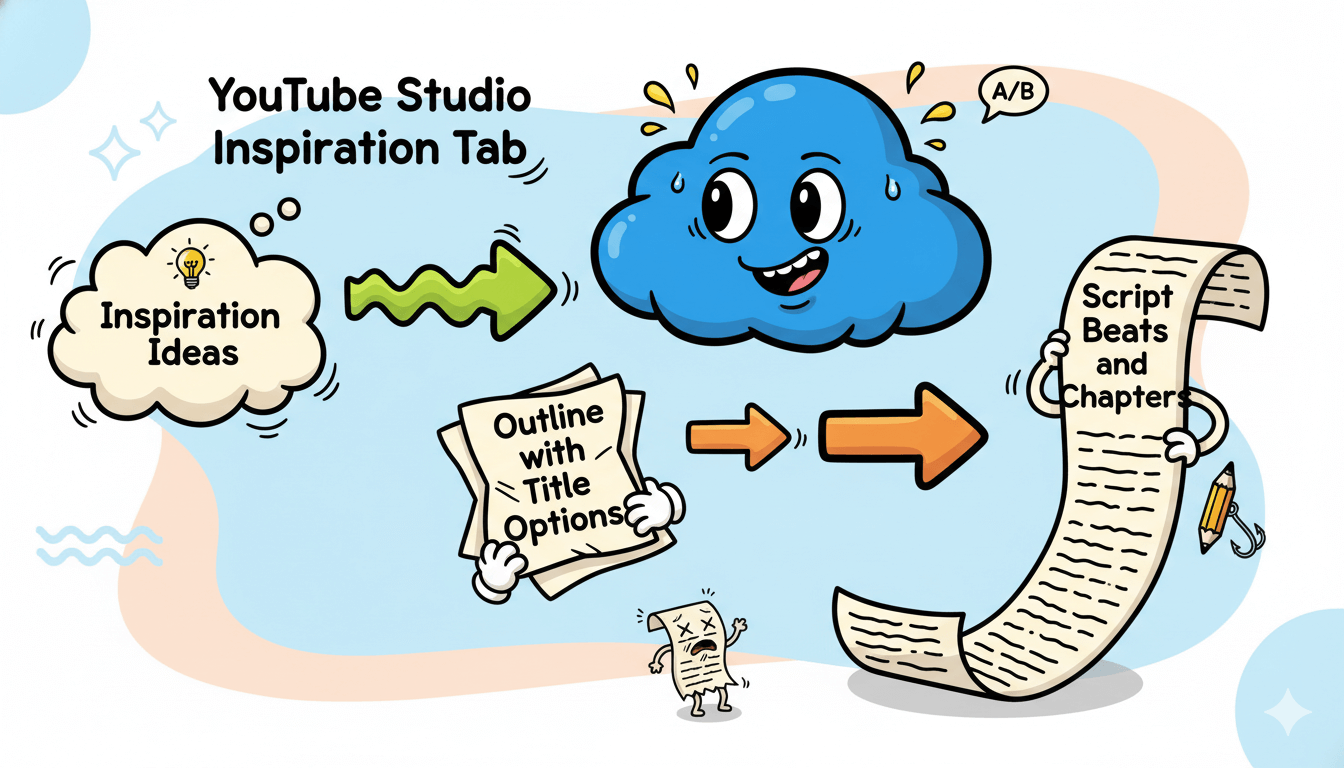
Discovery is shifting too. As YouTube retires the public Trending page and leans on Charts and personalized signals, creators benefit from clearer topic cues inside Studio.
Use Inspiration to align your hook and chapters to what your audience is actually searching and watching now.
Keep your guardrails simple. Let Studio spark topics and hooks. Let your script carry the proof, the examples, and your pacing. Draft fast, then read it out loud.
That balance turns platform suggestions into a natural story your viewers follow from hook to CTA.
Conclusion
You have a simple plan. Use a script to guide your words, your visuals, and your CTA so viewers never feel lost. Start with a sharp hook, promise the outcome, teach the steps, add a quick proof line, then ask for one clear action.
This pattern matches current beginner guides and stays easy to repeat.
Lean on tools for speed, not for voice. In YouTube Studio, open Inspiration to brainstorm ideas, draft titles, and shape an outline you can bend to your style.
Treat those suggestions as raw material, then keep your phrasing and examples in the final draft. Features continue to evolve, so confirm what’s available in your account.
Keep navigation clean. Add chapters that mirror your beats so viewers can jump, rewatch, and share the exact moment they need.
Use automatic chapters when they help, or add manual timestamps starting at 00:00 when you want full control. Clear labels support retention and trust.
Your next steps are direct. Copy the five-part template. Draft fast using AI where it saves time. Do one table read to cut friction and make it sound like you. Publish with a single CTA that matches your promise.
Small, repeatable systems turn knowledge into views… and views into clicks.
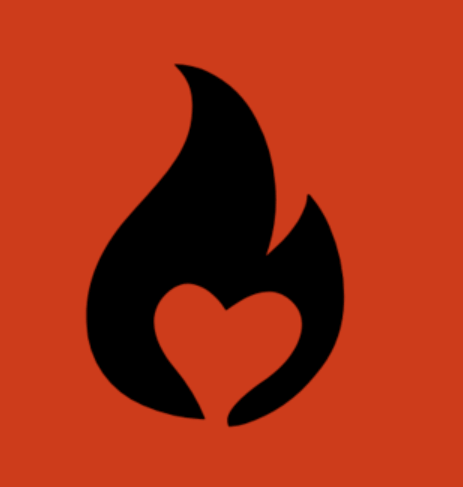
Subscribr Ai: Turn Your Know-How into YouTube Views in 30 Minutes