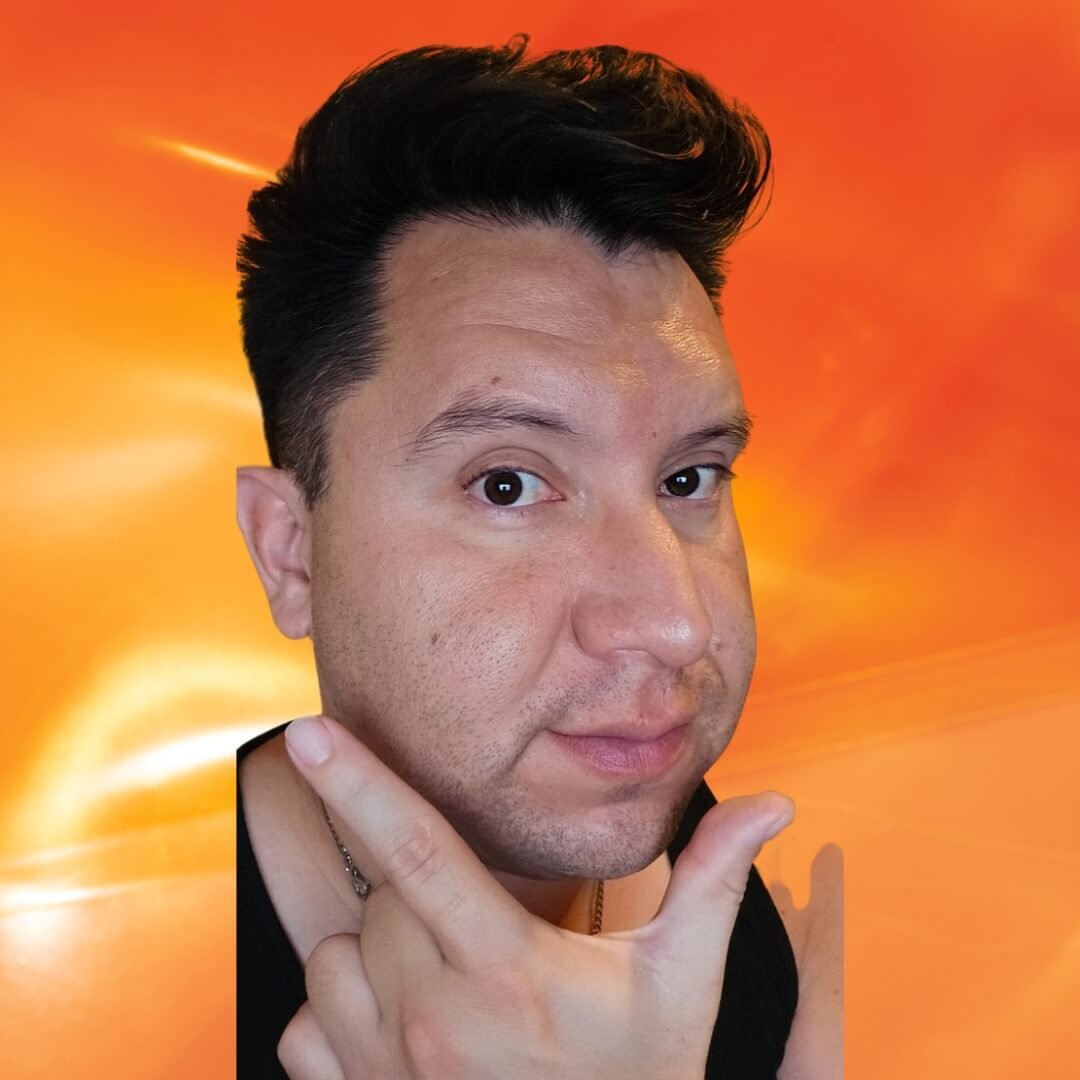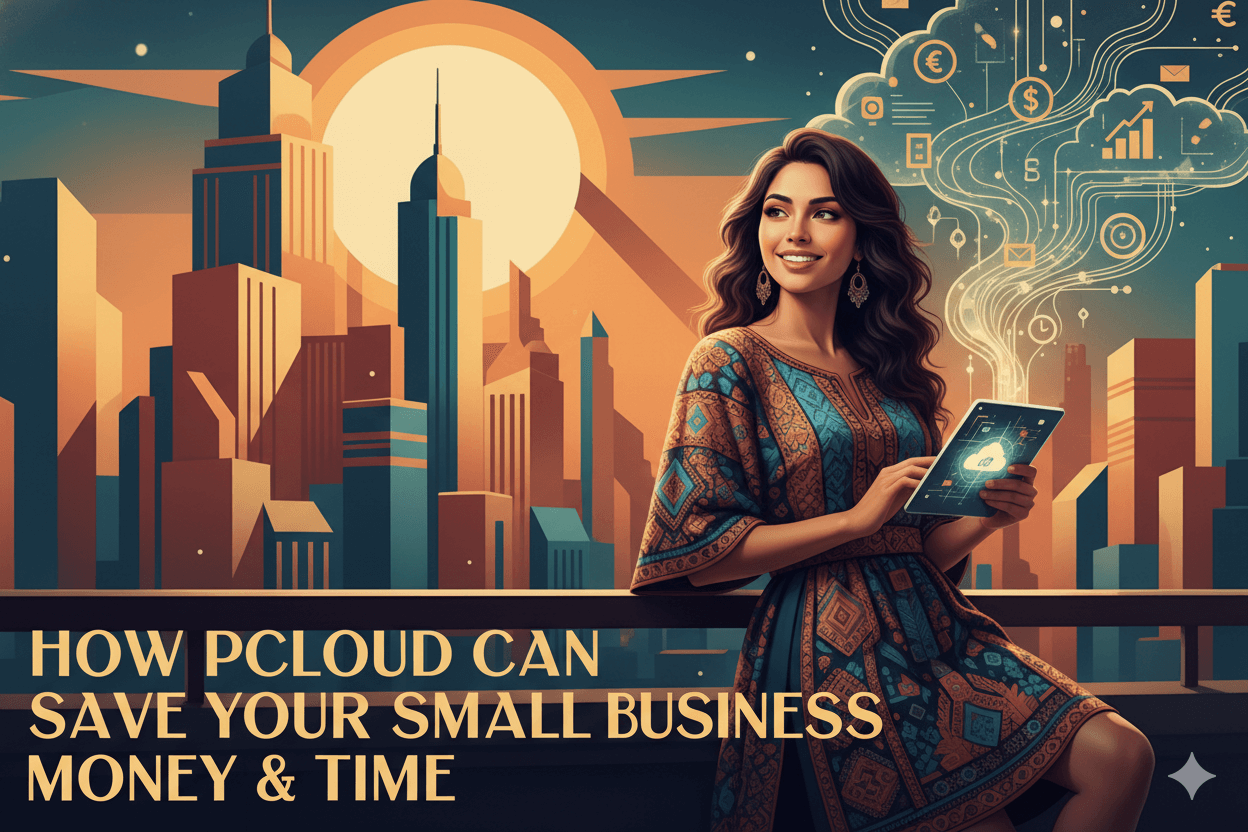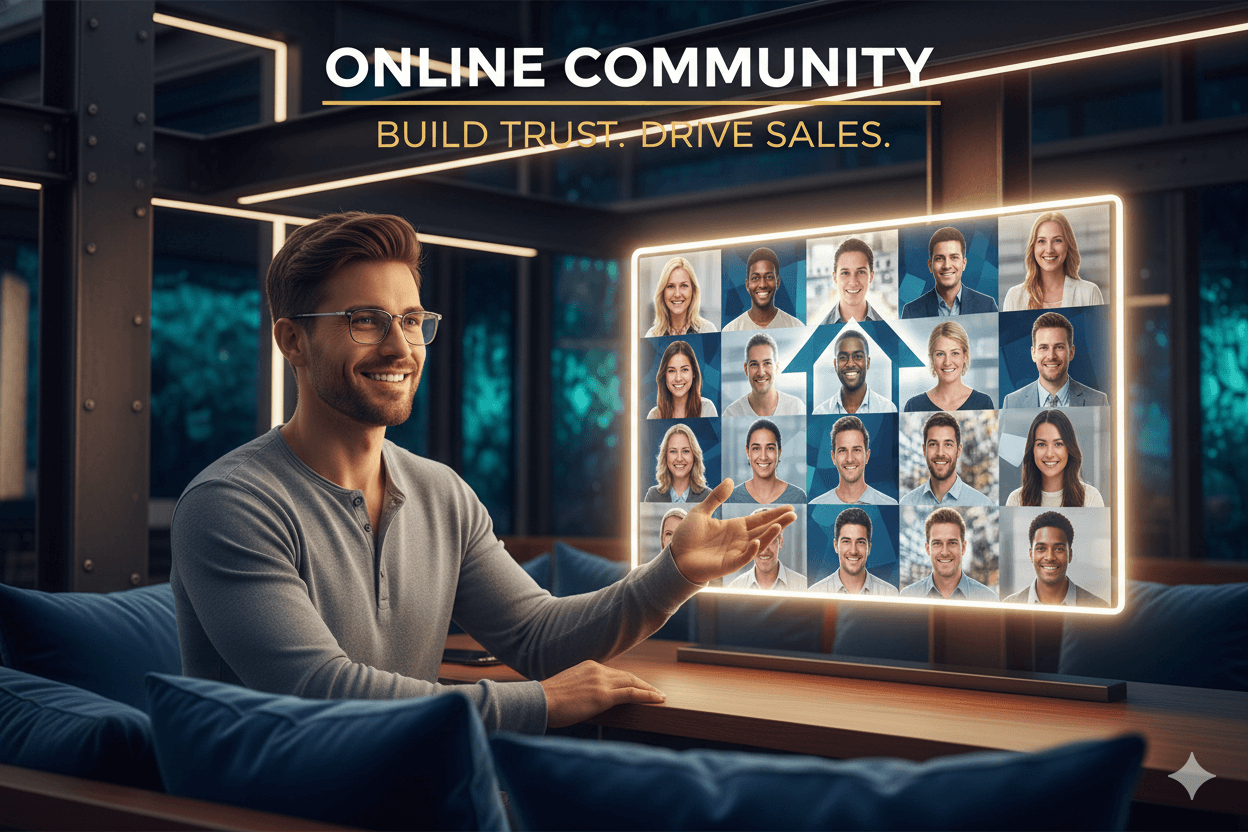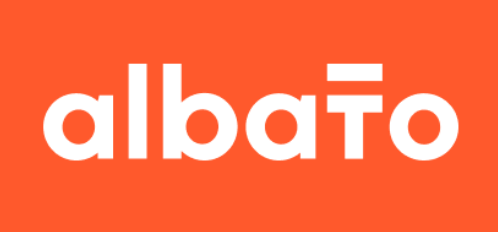
Albato: Click, Connect & Grow like a Marketing Engine Machine!
Think of Albato as your friendly switchboard that moves content where it needs to go. You set the rhythm once and it keeps humming. Captions write themselves, posts publish on time, and a neat log updates in the background. It feels like breathing room, not another chore.
Friend to friend: a few links are affiliate links. When you purchase, I might get a tiny thank-you from the company, with zero added cost to you. I only recommend things that I’ve actually tried and looked into. Nothing here is financial advice; it is for entertainment. Read the full affiliate disclosure and privacy policy.
A tiny team can look huge with one good rhythm. Albato lets you connect apps, set a time, draft with AI, and hit publish while a log updates itself. – Albato
Add a short delay and a simple rule so only good posts go out. You’ll have this working in under 30 minutes.
In this guide, you’ll build a copy-and-paste workflow: a Scheduled Trigger kicks off on your chosen time, an OpenAI/ChatGPT step drafts a caption, a quick Google Sheets row logs the content, and Facebook Pages publishes right on schedule.
You’ll see exactly where to click, how to test, and how to add a brief pause for review before anything goes live. It’s simple, reliable, and easy to repeat as your calendar fills.
Quick note before we dive in: plan names, transaction limits, and available connector actions can change.
Always double-check the live Pricing page and the specific App pages for the connectors you use so your setup matches the latest details.
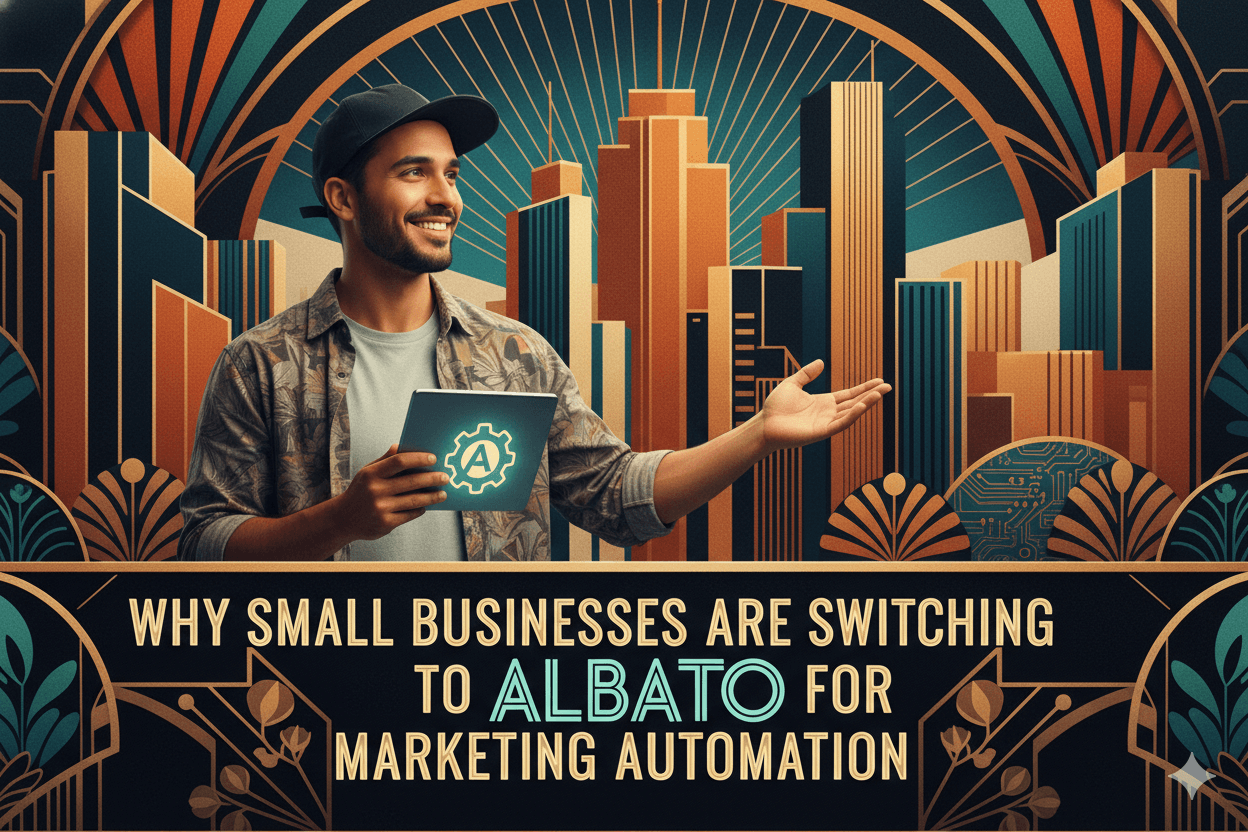
What Albato actually does for small teams?
Connect apps, pick a trigger, stack actions, and add simple guardrails. Albato runs the steps for you—even when you’re off the clock.
Triggers start the chain
A trigger is the event that begins your workflow. You can start on a timer with Scheduled Trigger for daily or weekly runs, or use an app event to fire instantly.
Scheduled Trigger is the most reliable starting point for marketing cadences because it follows a predictable clock you control.
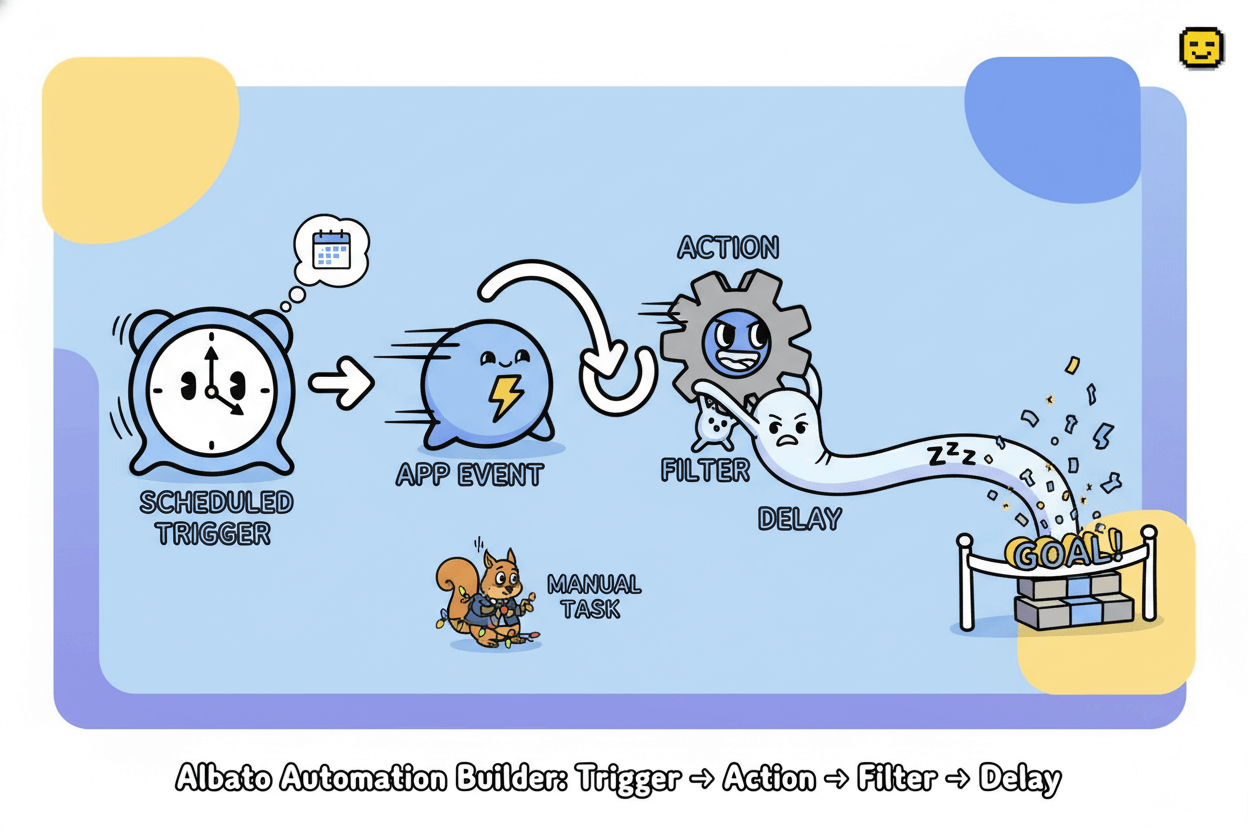
Actions do the work
Actions are the tasks Albato performs after the trigger. In the editor, you click the + icon, pick an app, then pick the action from a list and map fields from earlier steps.
This is where you send text to OpenAI, write a row to Google Sheets, or publish to a social channel. The Action Setup guide shows the exact clicks.
quick_win: Start with one action, verify the run log, then add a second action. Small, verified steps reduce debugging time and make failures easy to spot.
Albato’s help center has short articles for each built-in tool and action category when you are ready to expand.
Filters and delays keep quality high
Filters decide whether the next step should continue. Albato’s Stop automation on condition tool lets you set rules like “skip posts that contain a banned word” or “only continue if image URL exists.”
This prevents junk from reaching your audience.
Delays give you breathing room. With Automation delay, you can pause for minutes or hours so a teammate can review, or so downstream systems have time to update.
Use short delays between data creation and publishing to avoid race conditions and to catch last-minute errors.
Albato supports hundreds of popular apps, including OpenAI for AI copy and enrichment. That means the same simple pattern applies across tools: trigger, actions, optional filter, optional delay, then publish.
Once you test a run and like the result, enable it and let it repeat on schedule.
Build your first multi-step workflow: AI → log → scheduled Facebook post
Start a timer, draft with OpenAI, publish to Facebook Pages, and log the result—one flow, no copy-paste.
Set a Scheduled Trigger (daily or weekly)
Start with a timer so your posting stays consistent. In Albato, the Scheduled Trigger lets you run automations at specific times you choose.
Open the automation, add the Scheduled Trigger, and set the cadence that matches your content calendar. This gives you a dependable clock for the rest of the workflow.
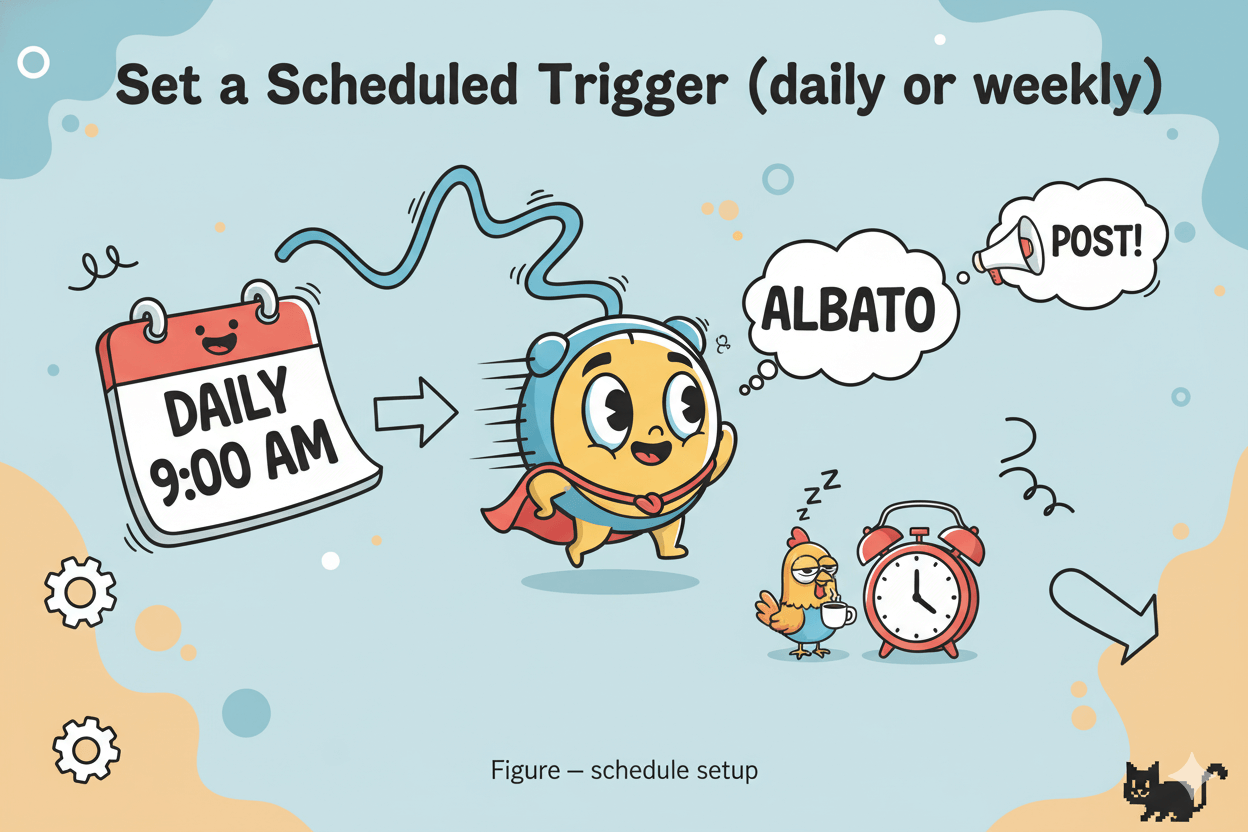
Generate post copy with AI
Add the OpenAI step to draft your caption. Authenticate the OpenAI app, choose the action, and write a short prompt with variables from earlier steps if needed. Albato’s OpenAI app connects with 1,000+ tools, which means your AI output can feed directly into Sheets and Facebook without manual copying. Test this step to see the text you will publish.
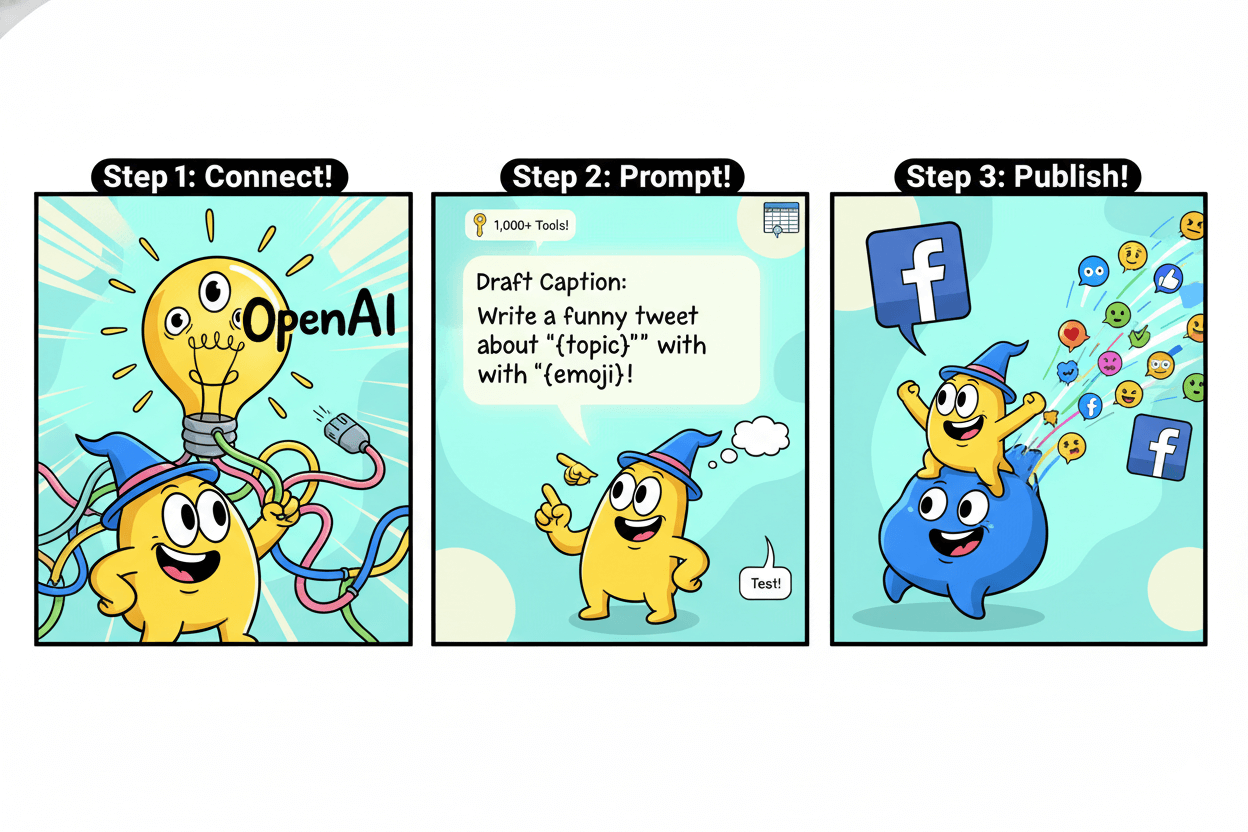
Publish to Facebook Pages
Add the Facebook Pages action and choose Create a publication on the Page. The connector also supports creating a story, publishing a link, posting a photo, or creating a comment, so you can expand later without rebuilding your flow.
Map your caption field, attach a link or image if needed, and keep a short delay if you want a manual review window.
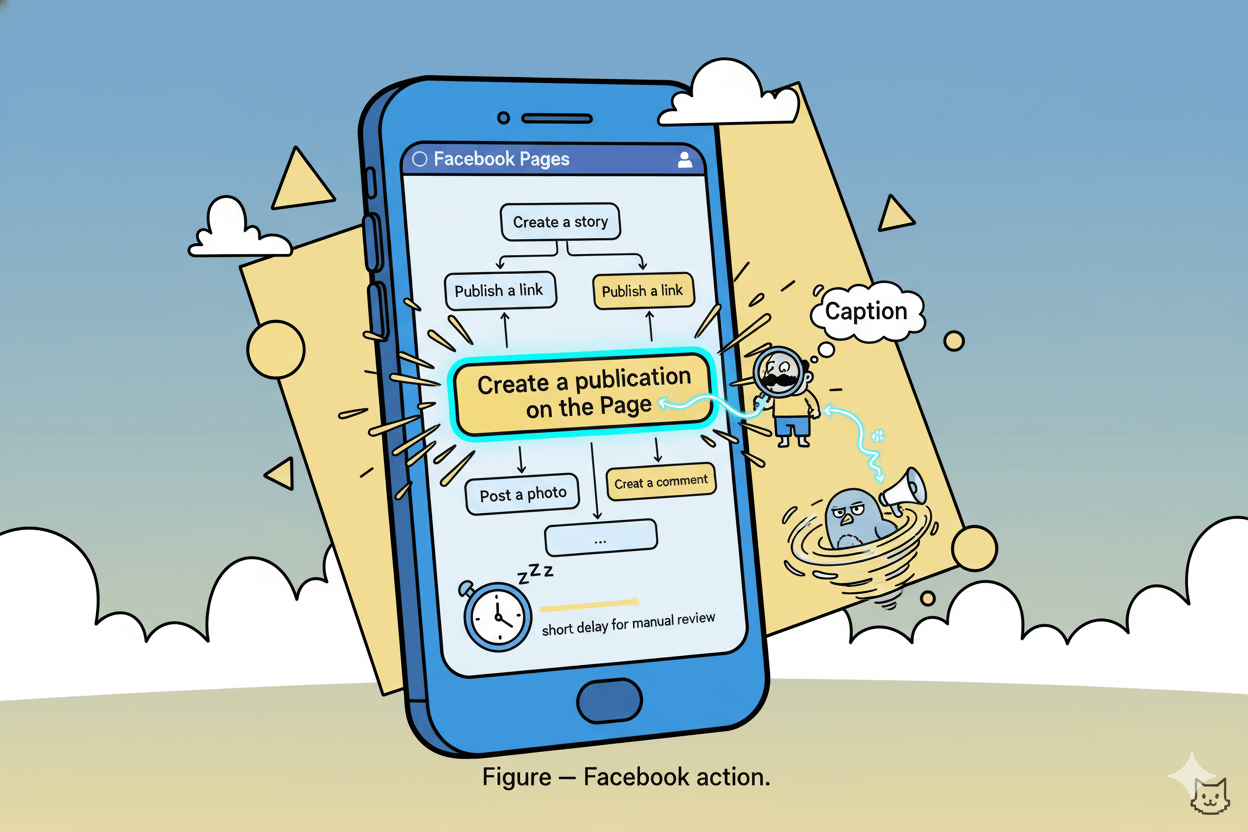
Log to a sheet for tracking
Add a Google Sheets action to create or update a row with key details like date, caption, link, and status.
Albato’s Sheets connector supports common actions such as create/update a row, find a row, and more, which makes simple analytics easy later. Finish by running a full test and reviewing the run log before you enable the automation.
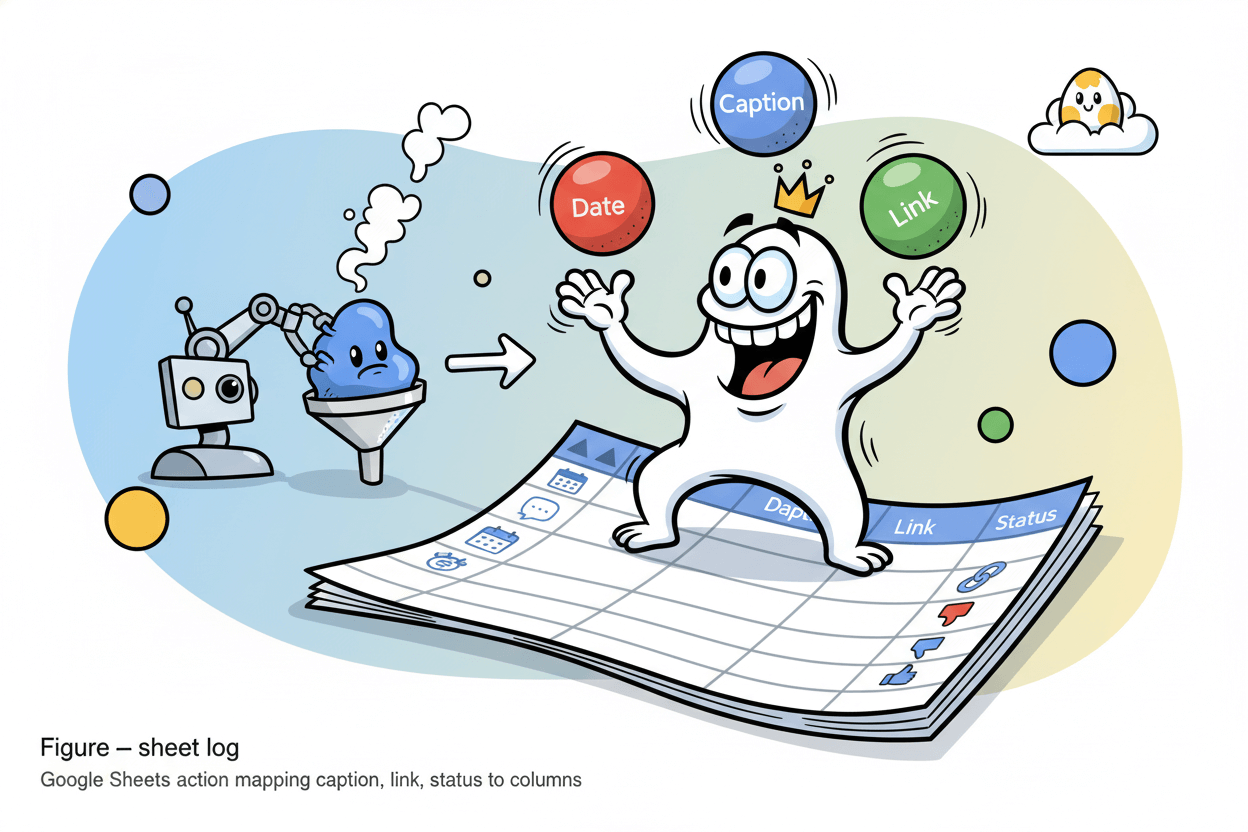
Add control: filters, conditions, and delays that prevent junk from publishing
A tiny rule and a short pause protect your feed. Gate bad inputs, then give yourself ten minutes to review.
Where filters live in the editor
Open your automation, click the + button, and choose Tools → Stop automation on condition.
This step evaluates a rule you define—such as “caption does not contain a URL” or “image field is present”—and stops the scenario if the condition is met.
It’s the fastest way to block low-quality inputs or hold back incomplete records before they reach publishing or CRM stages.
The Help Center article shows the exact clicks in the Automations section and confirms this tool is part of the no-code Builder.
When you need additional structure, Albato’s Automation Builder collection covers filter customization and related setup patterns (field mapping, timing), so you can stack multiple checks without scripting.
If you’re designing more complex logic later, Albato has expanded conditional tools like Branching to route different scenarios through different paths.
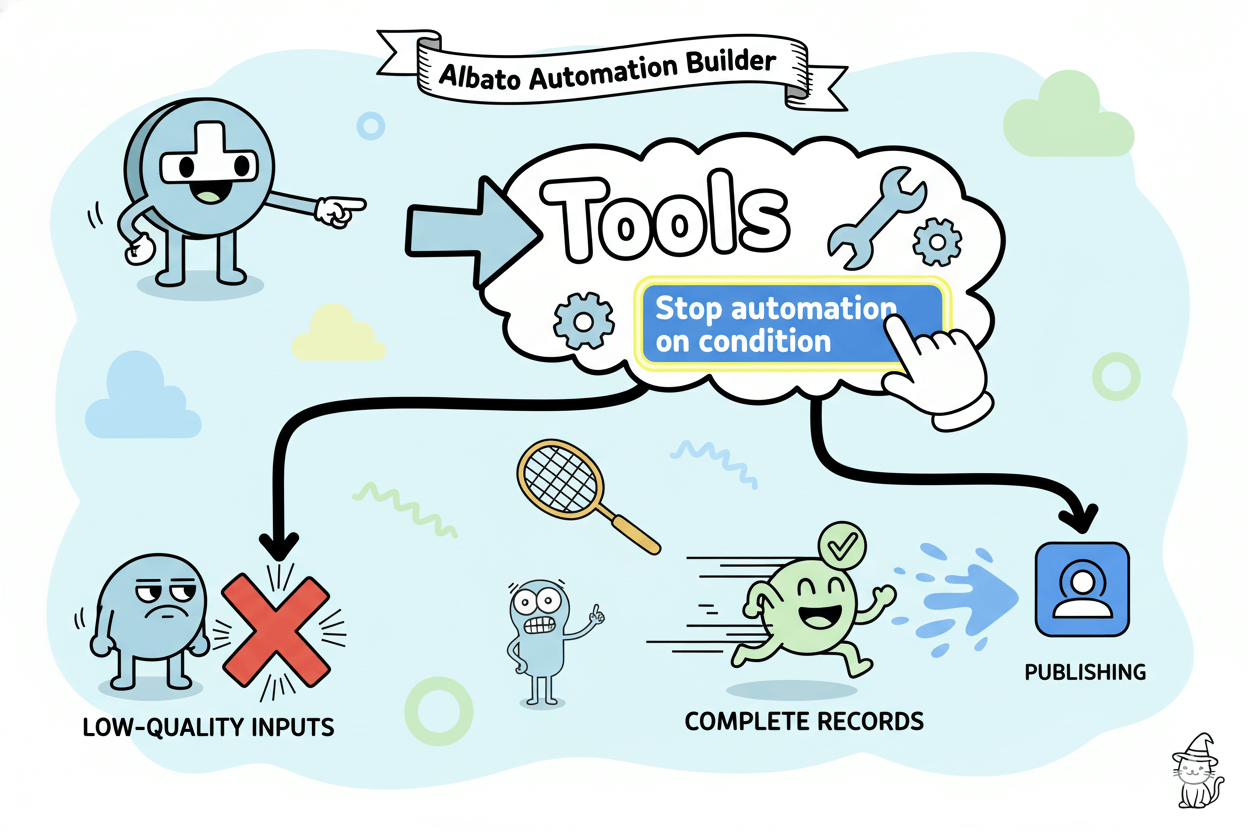
Delay and schedule patterns that work
Delays create breathing room between steps.
Add Automation delay to pause for a chosen duration, then continue to the next action—for example, wait 10 minutes after AI copy generation before the Facebook publish step, giving you time to glance at the run log or make a quick edit.
The tool’s guide states it “postpones the next step for a user-specified period of time.”
Pair delays with a Scheduled Trigger at the start of the flow for a dependable cadence, then sprinkle short delays before “write” actions (posting, emailing, updating records) to avoid race conditions and reduce accidental duplicates.
Albato’s app page and setup guides cover how to schedule, map fields, and test runs so you can verify timing end-to-end.
pro_tip: If an automation repeatedly errors (for example, due to missing required fields), Albato can halt it automatically until you fix the configuration. A quick run-log check after adding filters and delays helps you catch these issues early.
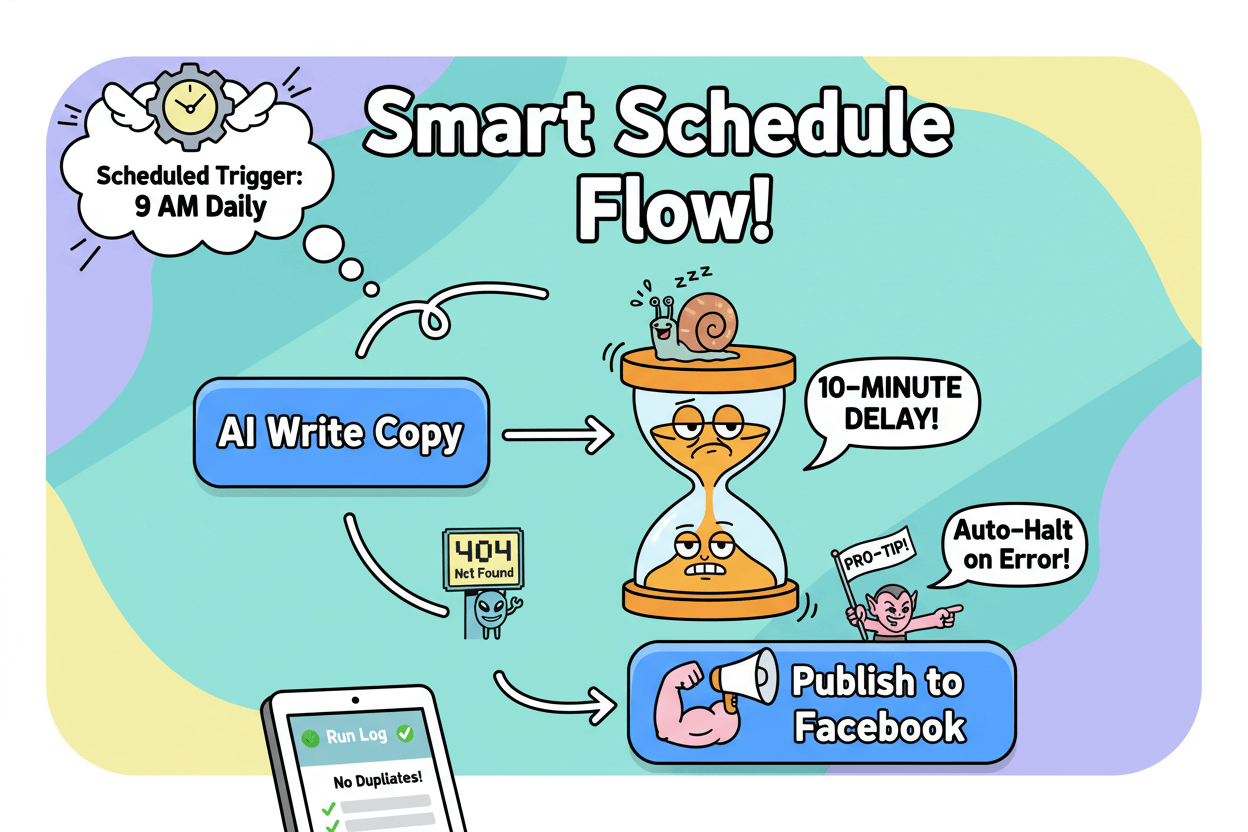
With a single filter gate and a short delay, your workflow publishes only ready content, on time, and with fewer surprises—all inside the same visual Builder you used to create the steps.
Plug in AI safely: ChatGPT or Claude as a writing step
Add an AI step, set a short prompt, map variables, and test. Keep a review buffer so only approved text goes live.
Connect OpenAI or Claude
Add an action, choose OpenAI (ChatGPT) or Claude (Anthropic), and complete the quick authentication flow.
The OpenAI app page highlights that you can connect with 1,000+ popular tools—so the same step that drafts your caption can also hand it to Sheets, social, or email without manual effort.
Claude is similarly available in Albato’s catalog for no-code integrations across apps.
After connecting, you’ll pick a specific AI action (e.g., chat completion) and map inputs from earlier steps—title, link, or keywords—into the prompt.
Albato’s Action Setup article shows the exact clicks: in the editor, press +, choose your app, choose the action, then map fields. This keeps everything consistent and traceable in the run log.
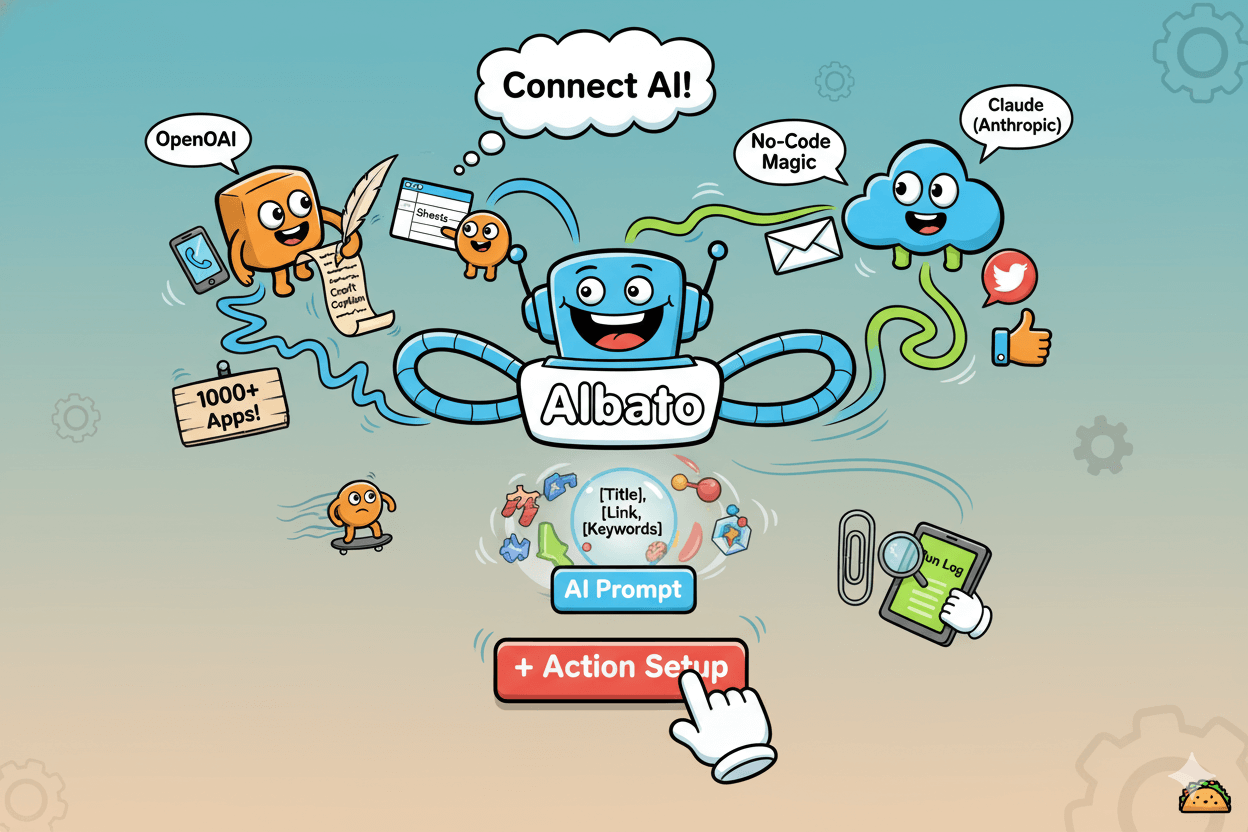
Add brand-safe prompting and limits
Keep prompts short and specific. Include tone (“friendly, clear”), length (“keep under 120 characters”), and must-include items (brand or URL). Map variables from upstream steps so the AI uses the right product name, link, or event time.
Then test the step and read the output in the run log before enabling the full workflow.
Set guardrails. If your flow publishes to a channel, pair the AI step with a review buffer (a short Automation delay), and add a condition step that stops the run when banned words appear or when a required field is missing.
These two controls keep surprises out of your feed while preserving speed.
When you like what you see, enable the automation and let Albato move the AI text to your next actions—post to a Page, log to a sheet, or send an approval email—using the same no-code builder.
As connector availability and action sets can evolve, verify the OpenAI and Claude app pages on your publish day.
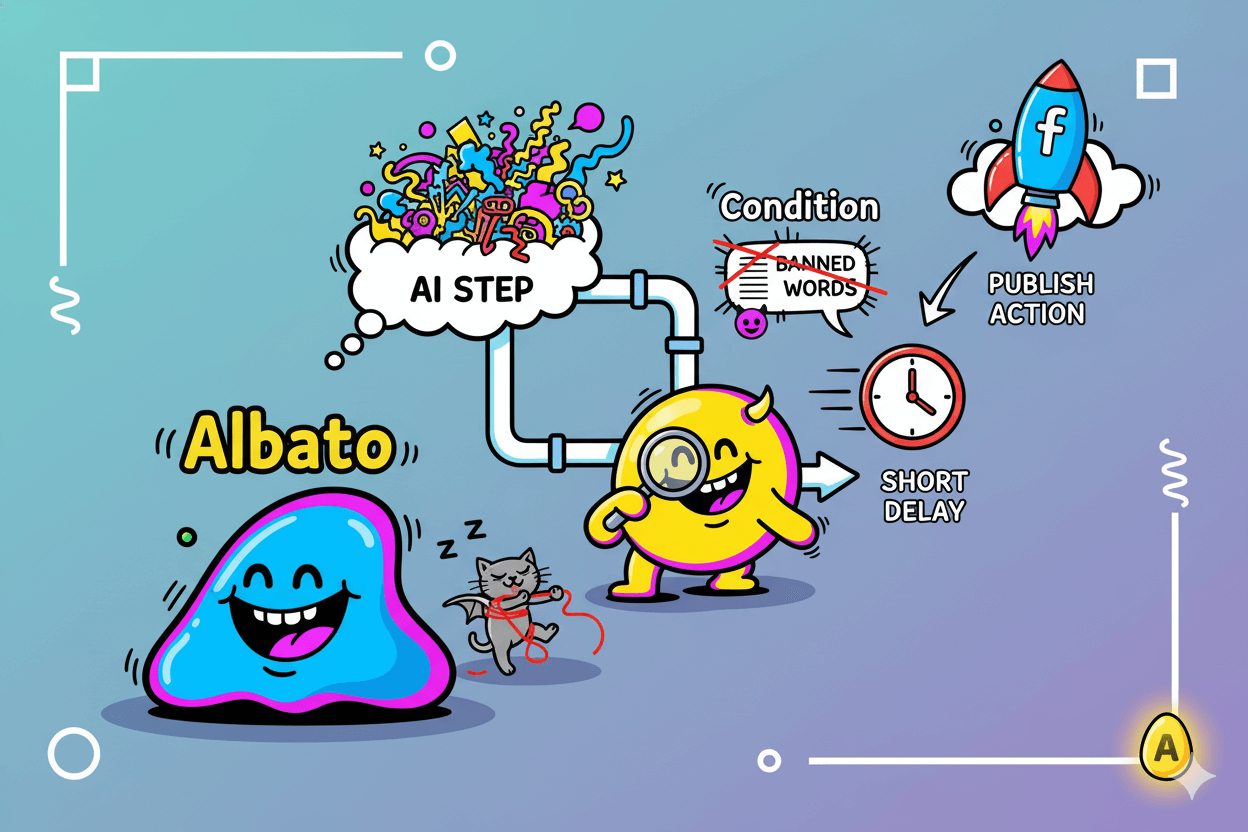
Which plan fits a 1, 3, or 10-person team?
Choose by monthly operations, not guesswork. Start Free, then scale with extras when campaigns spike.
Solopreneur: light usage estimate
If you publish a few posts per week and log them, a simple flow might use 3–4 operations per run (AI → Sheets → Facebook publish → optional delay/condition).
At ~12–16 operations per week, Free can cover short trials; once you run consistently, Basic is the safer fit so you don’t hit ceilings mid-month.
Albato’s pricing page labels Basic as best for individuals, and you can top up transactions if you have a burst week.
quick_win: Keep the flow lean—combine steps where possible and log only essentials. Lower step count = fewer operations per run, which stretches your monthly allowance.
Small team (3 people): standard usage estimate
Three teammates scheduling posts, logging to Sheets, and occasionally emailing approvals might average 4–5 operations per campaign. Multiply by weekly cadence across members and you’ll cross the Basic threshold quickly.
Standard is designed for small businesses running repeatable, multi-step workflows across channels; it raises monthly transactions and relaxes active-automation limits so you can separate social, email, and lead-capture flows cleanly.
If you overshoot during launches, buy extra transactions directly from the billing page rather than pausing campaigns.
Growing team (up to 10): higher-volume estimate
When posting daily across multiple Pages, repurposing copy, and logging outcomes, operation counts climb fast.
A single daily sequence per channel (AI → approve buffer → post → log → update CRM) can be 4–6 operations; multiply by channels and days, and Pro often becomes the predictable middle ground.
Albato’s page makes Pro the high-volume SMB tier; if you outgrow it, move to Enterprise or mix in add-on transactions during campaigns. Validate current plan limits and pricing before upgrading since amounts and names can change.
myth_buster: “Free means tiny or unusable.” After the trial, the Free plan includes 100 transactions and up to 5 active automations, which is enough to pilot a basic social workflow and a lead-capture handoff before you commit.
Disclaimer: Plan names, transaction quotas, and add-on prices change over time. Use Albato’s live pricing page as the source of truth at the moment you subscribe; third-party summaries are helpful for context but may lag behind the official page.
Proof it works: ratings, reviews, and signals from the field
High marks on G2 and Capterra highlight ease, value, and steady integrations—reasons small teams switch and stay.
When small teams switch tools, they look for proof that real users are getting real wins—clear setup, dependable runs, and fair value.
Independent review hubs and vendor-neutral profiles point to the same themes for Albato: approachable UI, steady momentum on integrations, and strong price-to-value for day-to-day automation.
On G2, Albato holds an average rating around the mid-4s out of 5 with several hundred verified reviews.
One concise line from a practitioner captures the day-to-day benefit: “The user-friendly builder allows you to create, test, and monitor your automations effectively.”
Numbers on G2 shift over time, but recency and volume signal durable satisfaction among SMB users.
On Capterra, Albato’s overall sentiment is similarly high, with “Value for money” frequently praised; comparison pages and the main product profile highlight ease of use and customer support as standout attributes.
Reviewers also note trade-offs you should plan for, such as a smaller template library or scaling considerations as your operation count grows—helpful context as you model monthly transactions.
Software Advice reviews echo these themes in plain language. Practitioners often call out the straightforward interface and no-code setup, while acknowledging that Albato’s ecosystem is still expanding compared with long-established incumbents.
For most small teams, that balance—speed to value with a builder you can actually use—matters more than raw connector count.
Vendor properties help you verify specifics that matter to your flows.
The Facebook Pages app page lists concrete actions—Create a publication, Create a story, Publish a link, Post a photo, Create a comment—so you can map exactly what your social workflow will do before you commit.
If you plan scheduled posting, Albato even documents a ready path from Scheduled Trigger into Facebook Pages so you can reproduce our example cadence.
If you track momentum as a proxy for long-term fit, Albato’s own site aggregates trust signals (badges, user counts) and cites its standing on review platforms.
Treat these as directional; always anchor key claims—ratings, features, quotas—to live pages on the day you publish or buy. Reviews evolve, connectors gain new actions, and plan inclusions change.
The upside for you: Albato’s UI and pricing posture continue to come up as reasons teams switch…and stay.
“The user-friendly builder allows you to create, test, and monitor your automations effectively.”
FAQs: Answering The Albato Questions Inside Your Head
Answers in plain English—timing, actions, AI, pricing—so you can build with confidence today.
Scheduling & publishing
How do I schedule social posts with Albato?
Use Scheduled Trigger for timing, then add Facebook Pages → Create a publication. Test the run and enable it. This reproduces the AI → log → publish flow from earlier, on a dependable clock you control.
What actions can Albato perform on Facebook Pages?
Available actions include Create a publication, Create a story, Publish the link, Post a photo, and Create a comment, with a catalog indicating 1,000+ compatible apps.
How do I test a workflow before it goes live?
In the Automation editor, click + to add steps, map fields, then run a Test and review the log. Enable only after the test passes.
AI & controls
Does Albato work with ChatGPT and Claude?
Yes—Albato has official OpenAI (ChatGPT) and Claude (Anthropic) app pages. Add the AI step, authenticate, set a prompt, map variables, then test output before enabling.
How do I add filters and delays?
Insert Stop automation on condition to gate the flow (e.g., banned words or missing fields) and Automation delay to pause minutes or hours before the next step. Both tools live in the Builder.
What if my automation keeps erroring?
Albato can automatically halt an automation after repeated error-only runs, with daily/weekly checks based on your account time zone—useful while you diagnose. – TrustRadius
Pricing & scaling
Is there a Free plan?
Yes. Albato lists a Free tier plus paid plans (Basic, Standard, Pro, Enterprise). Always confirm current inclusions on the live page.
What is a “transaction/operation,” and can I buy more?
Plans are governed by monthly transactions/operations (successful actions). If you run out, you can purchase extras per the pricing page. Validate amounts and terms at checkout.
Can I connect other social or business apps beyond Facebook?
Yes. Albato’s catalog frequently shows 1,000+ apps for specific connectors (e.g., Facebook Pages; OpenAI), so your flows can reach sheets, email, chat, CRMs, and more.
Can I grow into an embedded/white-label setup later?
Albato offers Embedded plans (starter pricing publicly shown) where you package integrations inside your product. Treat embedded pricing and quotas as separate from standard SMB plans.
Pro tip: Pair AI steps with a short Automation delay and a condition gate to create a lightweight review buffer before publishing. It adds minutes, saves headaches.
What to do next: a 30-minute rollout checklist
Three blocks, one half hour: connect, build and test, then add a review buffer. Your first no code automation goes live today.
Pre-work: connect accounts (≈10 minutes)
Open Albato and connect the apps you’ll use: OpenAI (ChatGPT) for captions and Facebook Pages for publishing. In the editor, you add steps with the + button; Albato’s Action Setup guide shows the exact clicks (choose app → choose action → map fields).
This ensures each service is authorized before you start testing.
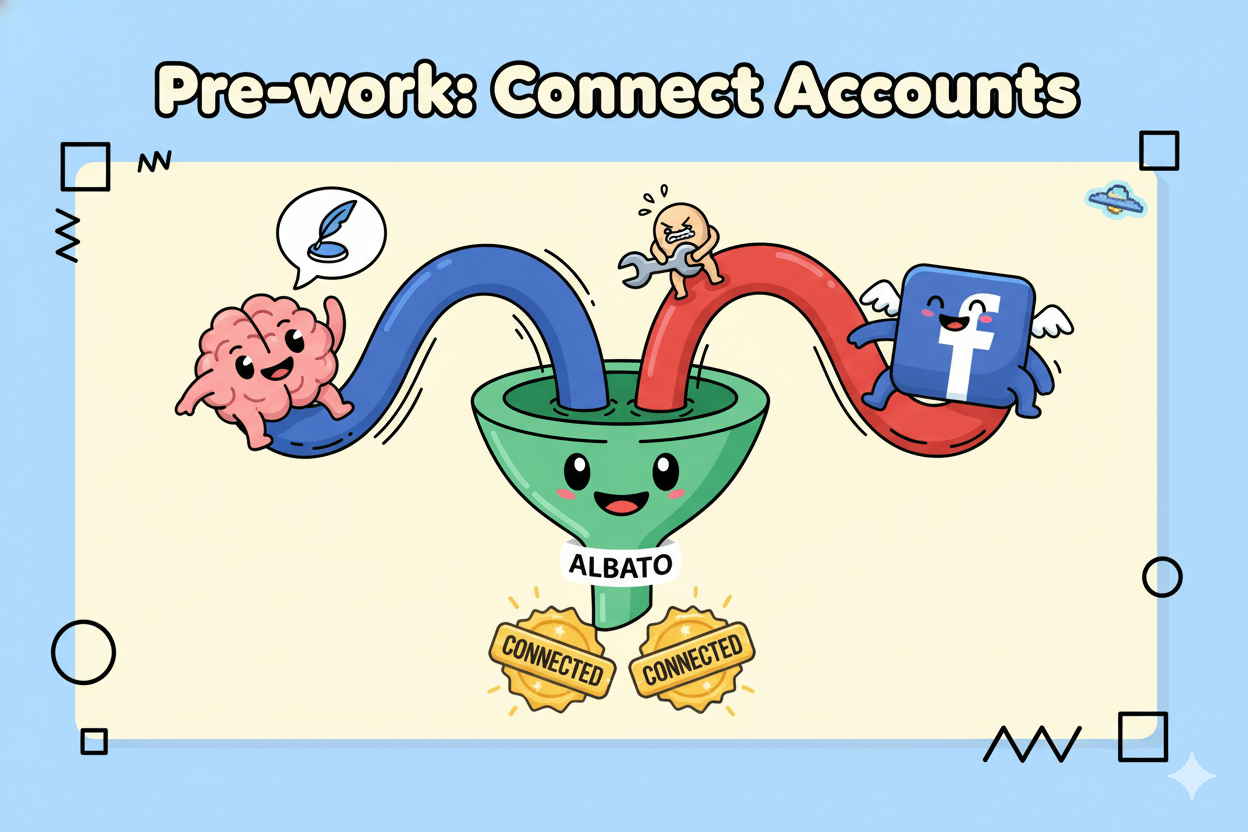
Build, test, schedule (≈15 minutes)
- Schedule the cadence. Add Scheduled Trigger and pick a posting time (for example, 9:00 AM daily). This gives your flow a dependable clock.
- Draft the caption. Add OpenAI as an action; write a short prompt with length/tone guidance and optional variables (e.g., product name or link). Map fields and save.
- Publish to Facebook Pages. Add Facebook Pages → Create a publication on the Page and map your caption (and link/photo if needed). The app page lists other actions you can add later (story, link, photo, comment).
- Test and inspect. Use Test in the editor and confirm the execution log shows each step completing; fix mappings now while it’s easy.
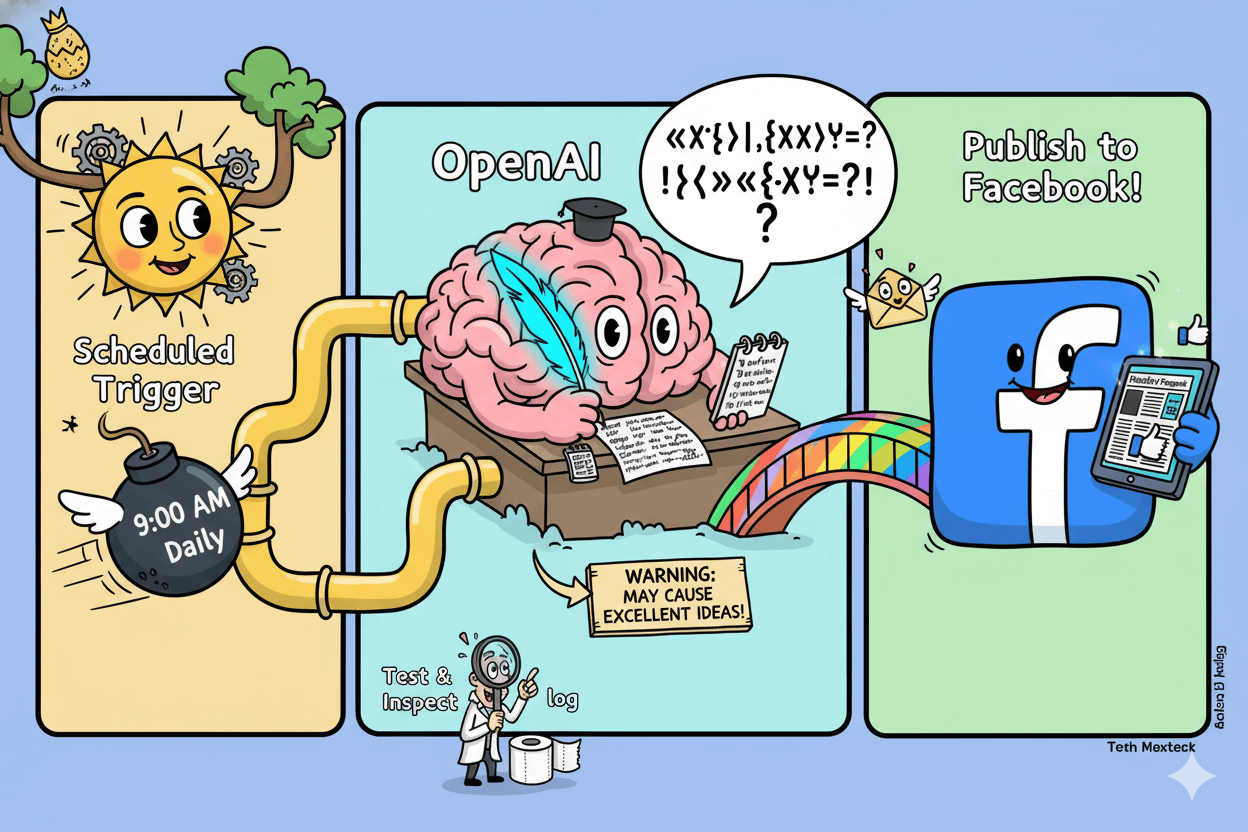
Review and iterate (≈5 minutes)
Add two lightweight controls:
- Delay buffer. Insert Automation delay (for example, 10 minutes) between AI and publish to create a quick review window.
- Safety gate. Add Stop automation on condition to halt runs that contain banned words or missing fields (e.g., no image URL).
Skim the log after your first scheduled run; if an error repeats, Albato can halt the automation until you fix the configuration—handy guardrails while you refine prompts and mappings.
do’s_and_don’ts:
Do keep prompts short (“friendly, clear; under 120 characters”). Do start with one Page before adding channels. Don’t skip the test run or the log review; five minutes here prevents noisy feeds later.
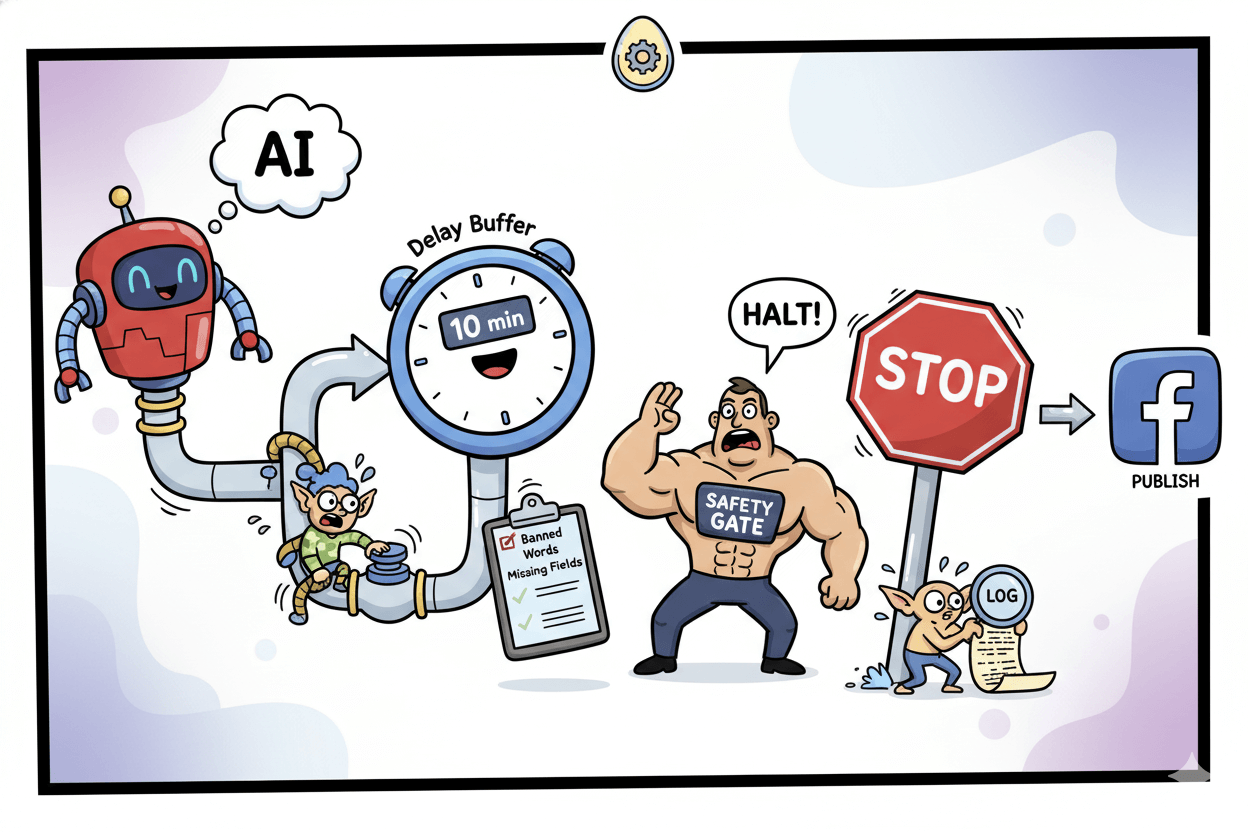
Reminder: Plan inclusions and action sets evolve. When you’re ready to scale this baseline, re-check the Scheduled Trigger, OpenAI, and Facebook Pages app pages for the latest actions, then expand to logging or additional channels with the same pattern.
Conclusion
You’ve got a working playbook now: a Scheduled Trigger sets the pace, OpenAI drafts the caption, a quick Sheets log keeps records tidy, and Facebook Pages publishes right on time—with a small delay and condition gate to keep quality high.
This single rhythm is enough to reclaim hours, show up consistently, and grow without adding headcount.
From here, scale deliberately. If you’re testing, start on Free; when runs become routine, step into Basic or Standard, and buy extra transactions during launch weeks instead of pausing momentum.
Revisit plan details on the live pricing page whenever you adjust volume. Social proof backs your decision: recent G2 reviews highlight an approachable builder and strong price-to-value for small teams.
Your next move is simple: connect the apps, build the three steps, add a 10-minute delay and a condition rule, run a test, then enable the automation.
Keep an eye on the run log the first week; refine the prompt and mappings, and expand to more channels using the same pattern. When you’re ready, explore embedded options as you grow.
Consistent, calm, compound—one smart workflow at a time. For absolute clarity, validate plan names, transaction quotas, and connector actions on the live pages before purchasing or publishing, and recheck them during major campaigns.
That practice keeps your setup current while your content keeps flowing.
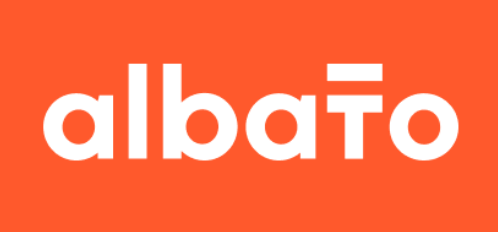
Albato: Marketing on Autopilot