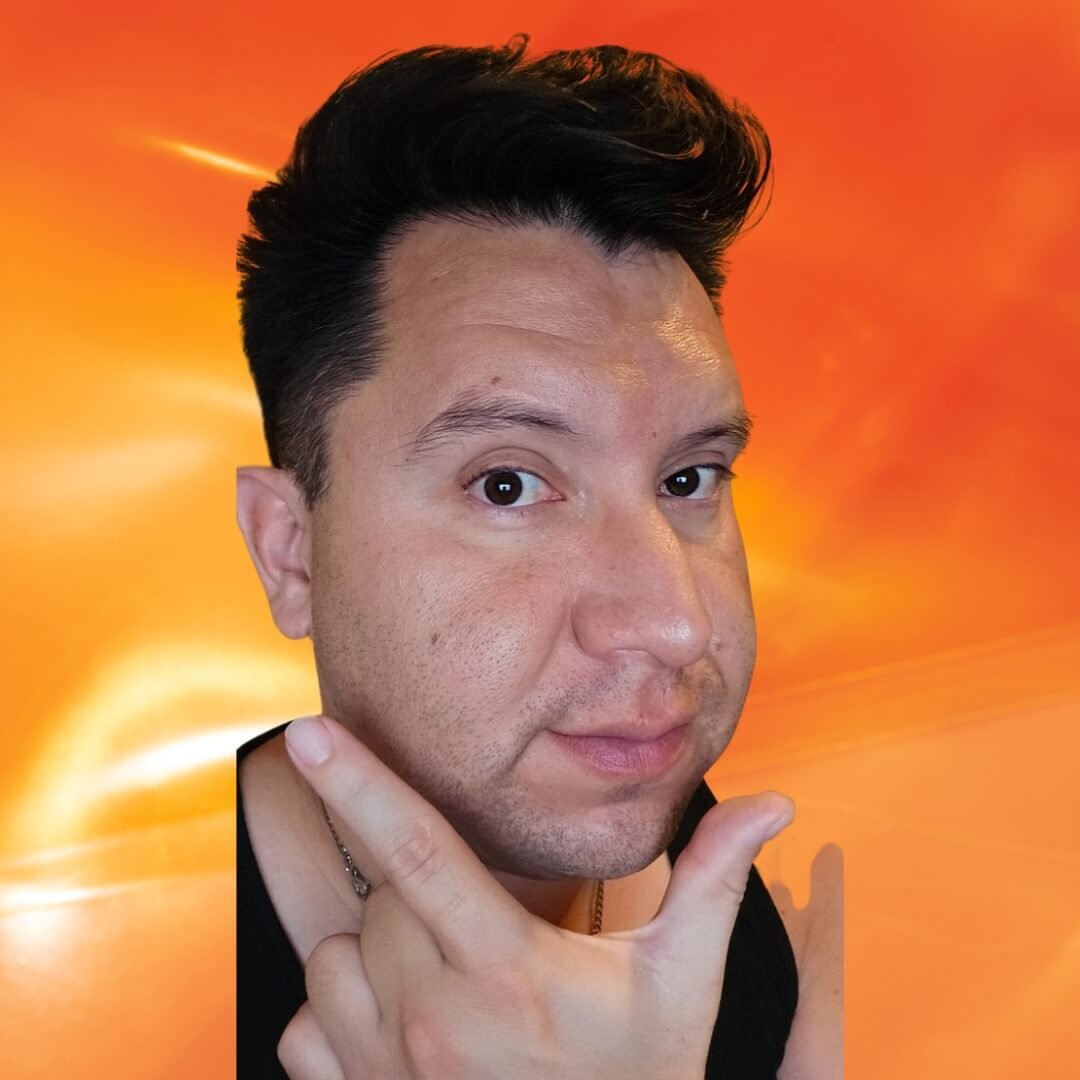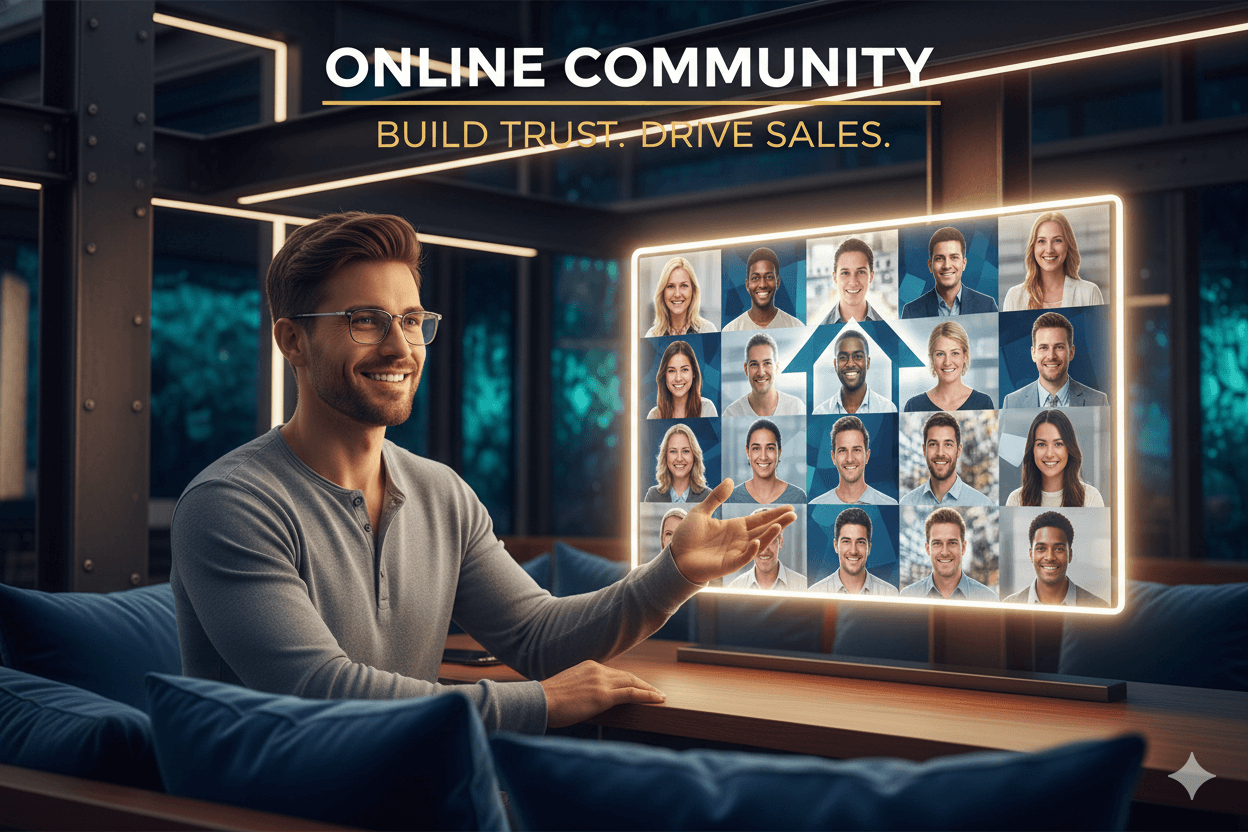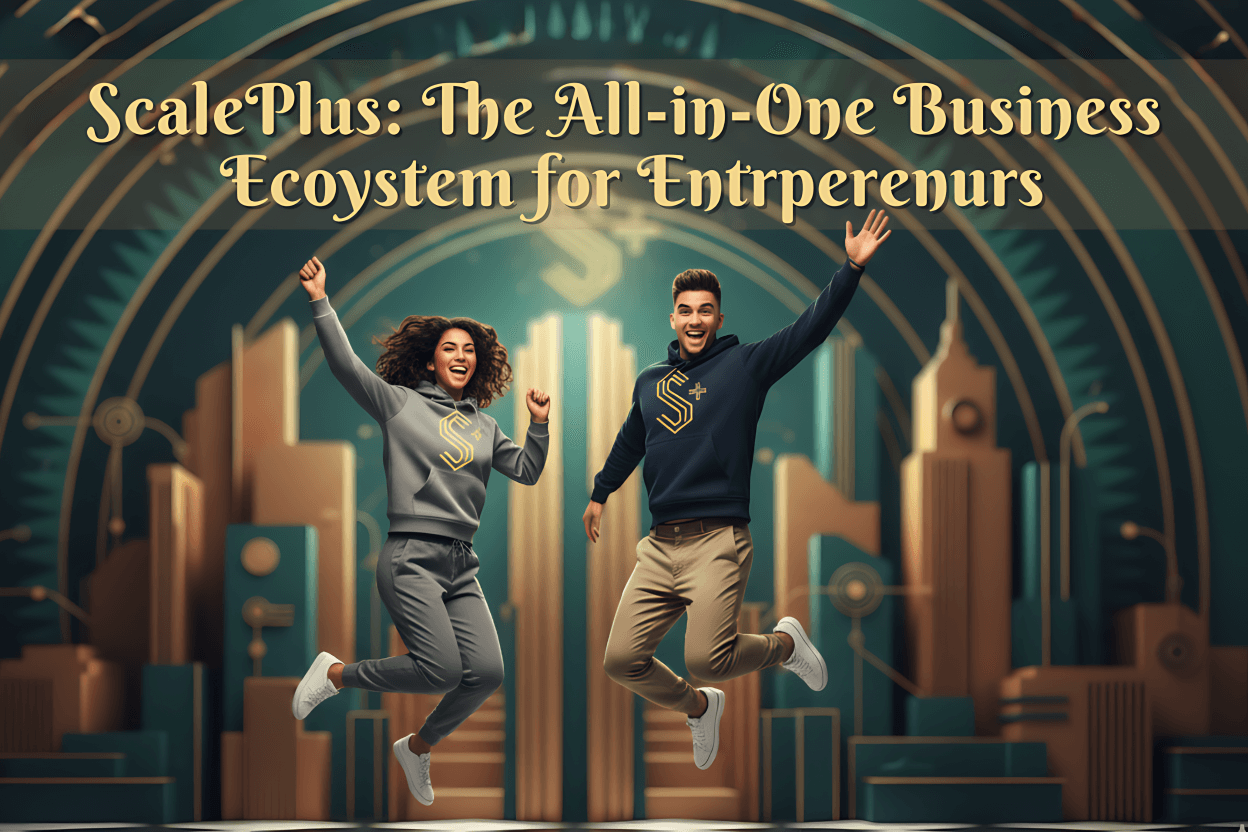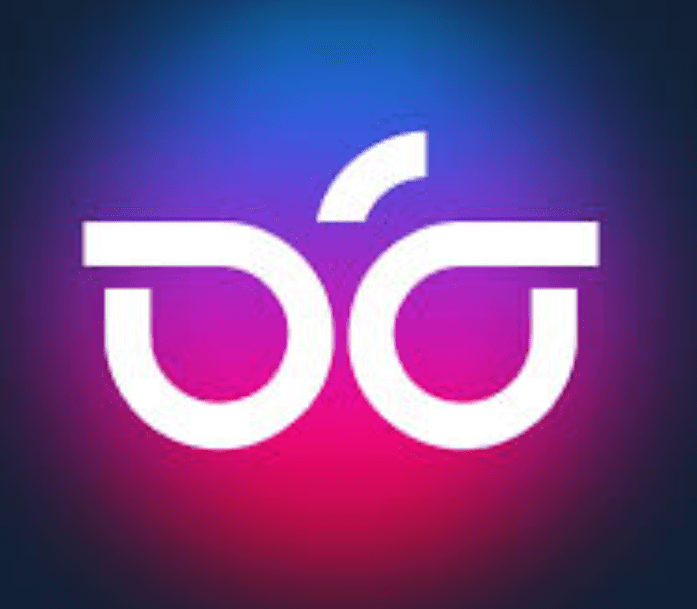
BigVu: Talk Smooth on Camera
You’re ready. BIGVU keeps your words right where you need them and your eyes on the lens, so you sound natural, calm, and totally you. Just add some captions, choose a vertical format, and hit post today! Your next awesome video is just one take away. You’ve got this!
Friend to friend: a few links are affiliate links. When you purchase, I might get a tiny thank-you from the company, with zero added cost to you. I only recommend things that I’ve actually tried and looked into. Nothing here is financial advice; it is for entertainment. Read the full affiliate disclosure and privacy policy.
Forget memorizing. Open BIGVU’s online teleprompter, set a comfortable speed, and record with your script in sight. Add captions and a light eye-contact polish for a calm, confident look.
Open the online teleprompter in your browser and start recording without downloads, so your next take happens now, not “someday.”
On mobile, set the scroll speed and font size so the script sits where your eyes naturally land, then read cleanly at your pace.
If your gaze drifts, tap AI Eye-Contact to subtly correct it for a true-to-camera look… a small fix that keeps trust high.
Finish with auto-captions for sound-off feeds and accessibility, then export in the aspect ratio your platform expects—yes, including 9:16 for Reels, TikTok, and Shorts.
The result: fewer retakes, smoother lines, and confident delivery that feels natural and human—even when you’re reading.
If you prefer to shoot on iPhone or iPad, the BIGVU app mirrors the same teleprompter-plus-branding workflow, so your setup travels with you. – Apple
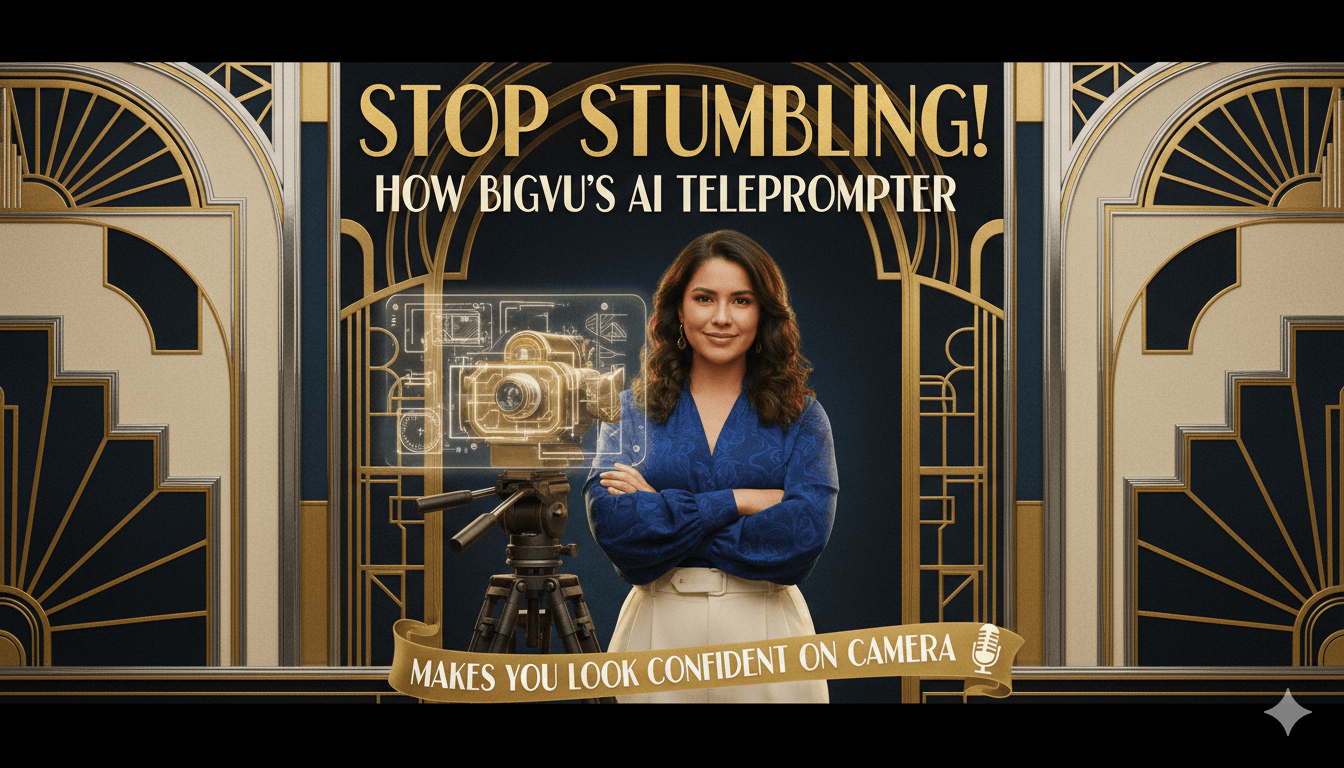
What BIGVU Is and Why It Works
One place to read, record, caption, and brand—right in your browser or phone.
Teleprompter + Recorder, in the browser
Open the Online Teleprompter, paste your script, and hit record—no downloads. Tune the scroll speed and watch the script-duration estimate update so you know your runtime before you start.
This keeps delivery smooth and helps you plan intros, hooks, and CTAs to time.
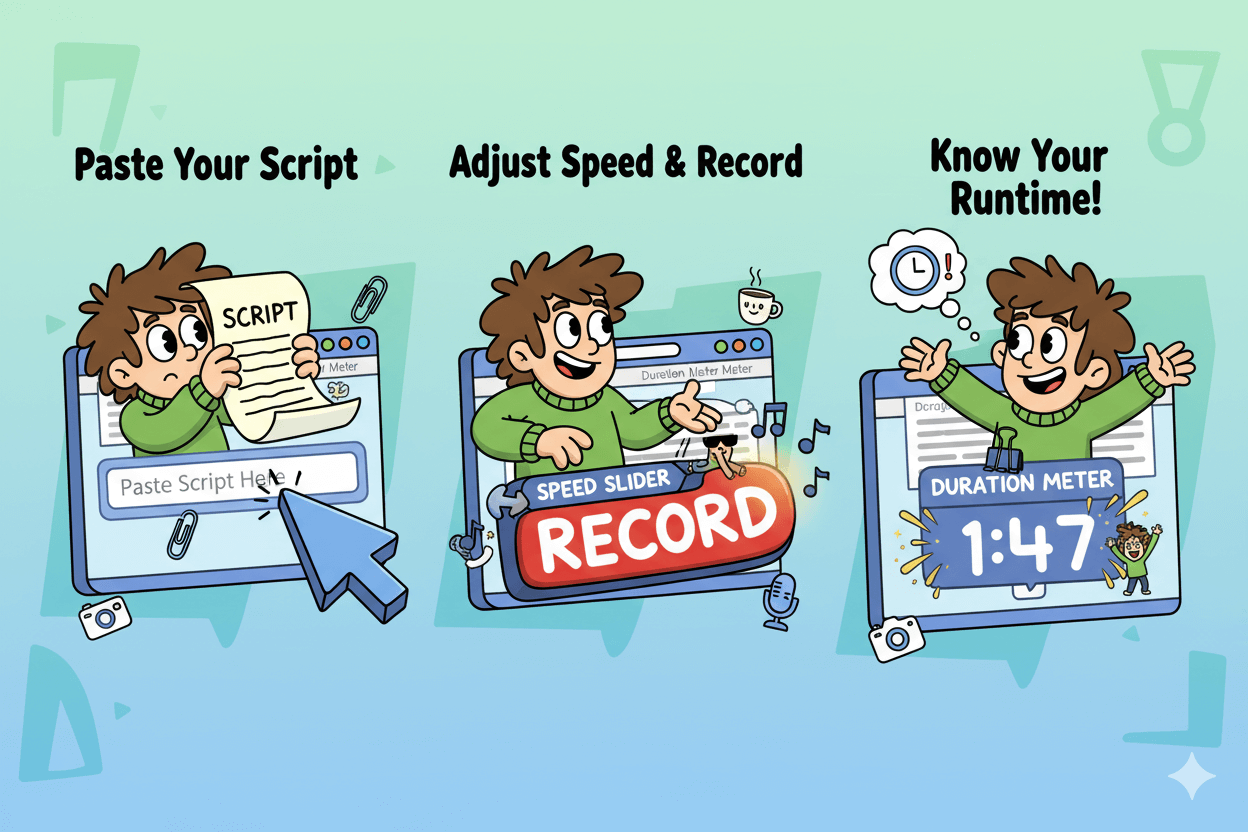
Mobile app with pro options
If you prefer iPhone or Android, the BIGVU app mirrors the same flow: teleprompter near the lens, adjustable scroll speed and font size, quick recording, and brand-ready exports.
App store listings emphasize captions, logos, and social-friendly outputs for creators who shoot on the go.
Pro tip: Set font large enough that your eyes read from the top of the screen. This shortens eye travel and keeps your gaze aligned with the lens for a more natural look.
AI Eye-Contact Fix
Minor gaze drift happens when your script sits slightly off the lens. BIGVU’s AI Eye-Contact analyzes your recording and gently adjusts the eyes in the final video so you appear to look directly at viewers.
Use it as a finishing pass when your framing is close but not perfect.
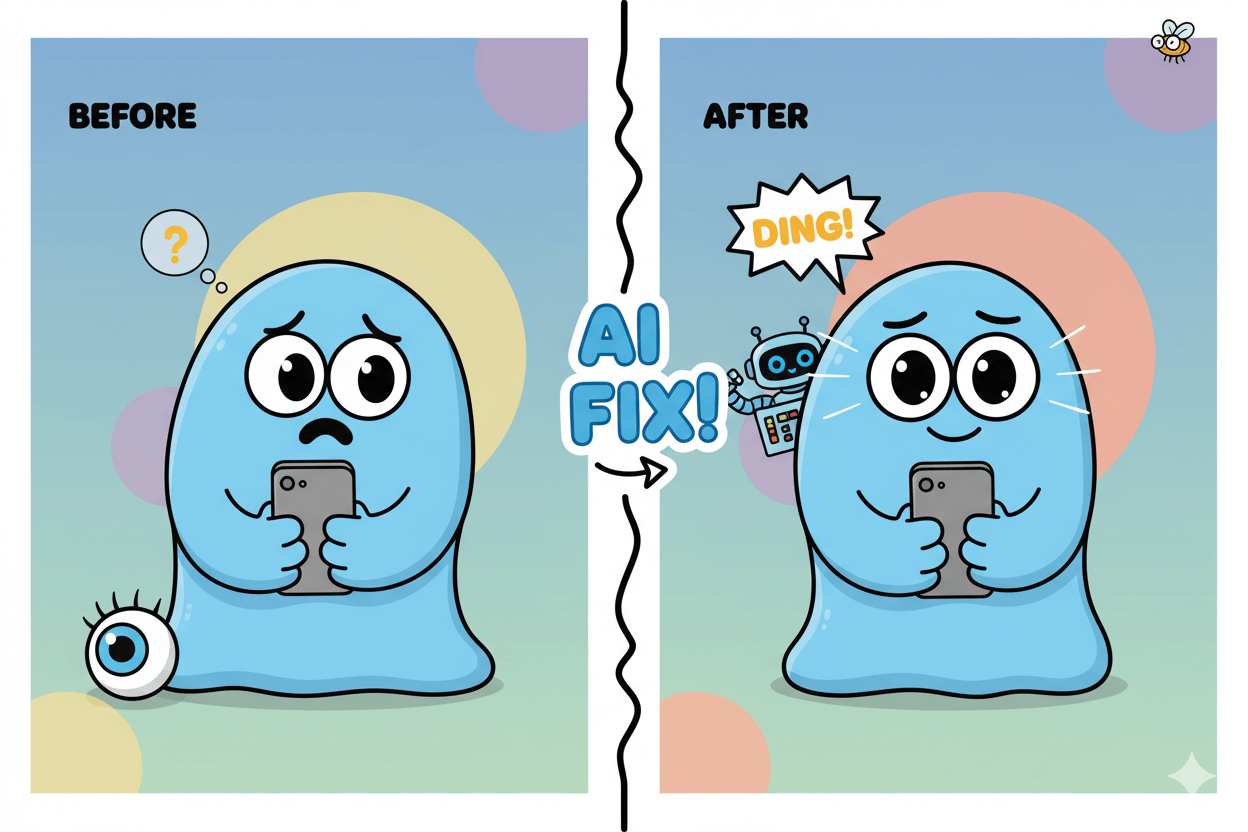
quick_win: First session setup takes minutes. Load a 120–160 WPM script in the browser, confirm the duration estimate, and record a 30-second test. If eyes drift, apply AI Eye-Contact and review. This sequence usually cuts retakes and tightens delivery immediately.
Never Forget Your Lines: Speed, Size, and Script Timing
Confidence is cadence. Set scroll speed and see your script’s runtime before you hit record.
A simple rule: make reading easy for your eyes. Larger, high-contrast text near the lens keeps your gaze steady and your delivery smooth. – Teleprompter
Find your comfortable speed
Open a browser teleprompter and set an initial speed that feels slightly slower than your natural talk pace. Then tweak in small steps until lip movement and eye movement stay in sync.
Tools like VEED’s online teleprompter expose live speed controls so you can nudge faster or slower while recording.
If you rush, comprehension drops and “reading eyes” appear. Match the scroll to your cadence instead of forcing your voice to chase the text.
Teleprompter.com’s guidance echoes this: align speed to your natural delivery so you don’t sound rushed or robotic.
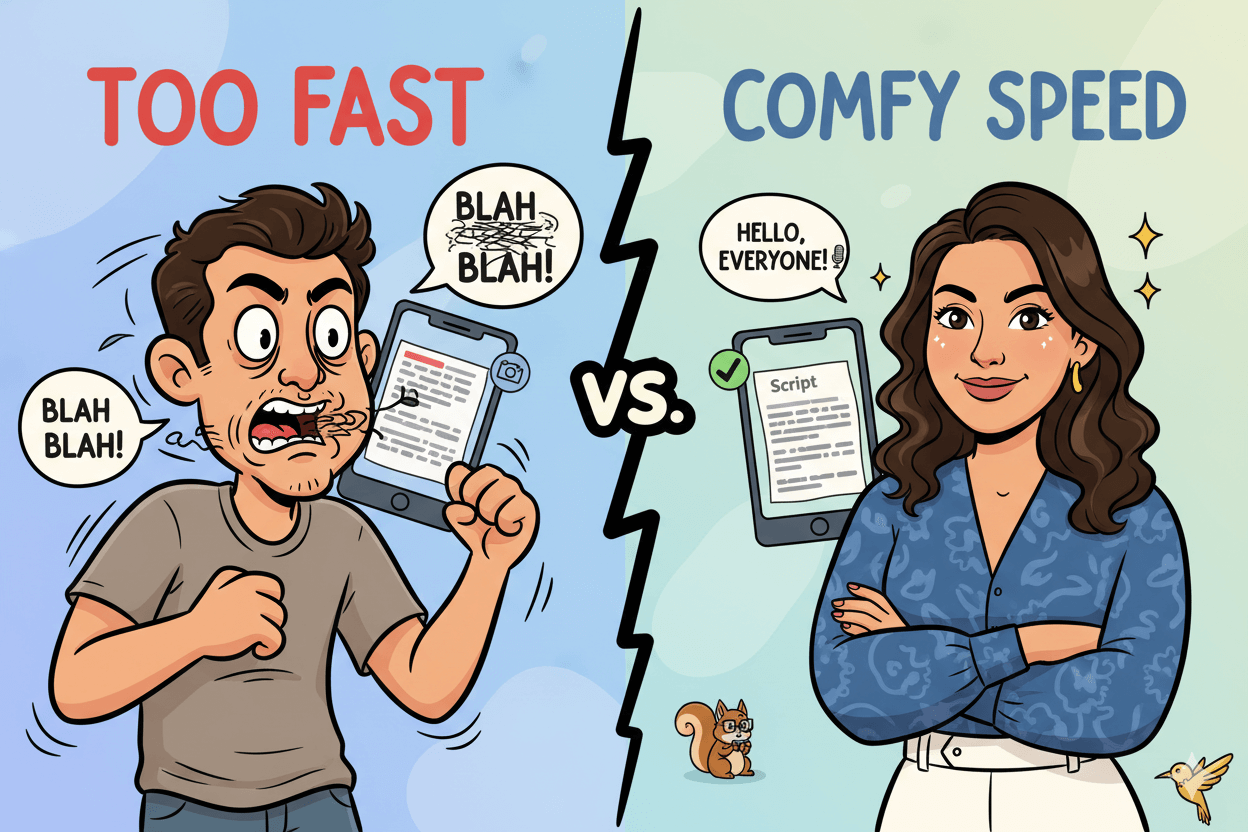
Use the script duration estimate
Time boxes calm nerves. BIGVU’s teleprompter surfaces a script duration estimate based on words and speed, so you can plan hooks, CTAs, and cuts without guessing.
If you’re drafting outside the app, a words-to-minutes calculator gets you close, then you can send the script into BIGVU to record on pace.
Browser alternatives also show word counts and timers to keep you on track while you read. Use them to plan beats and breathing room.
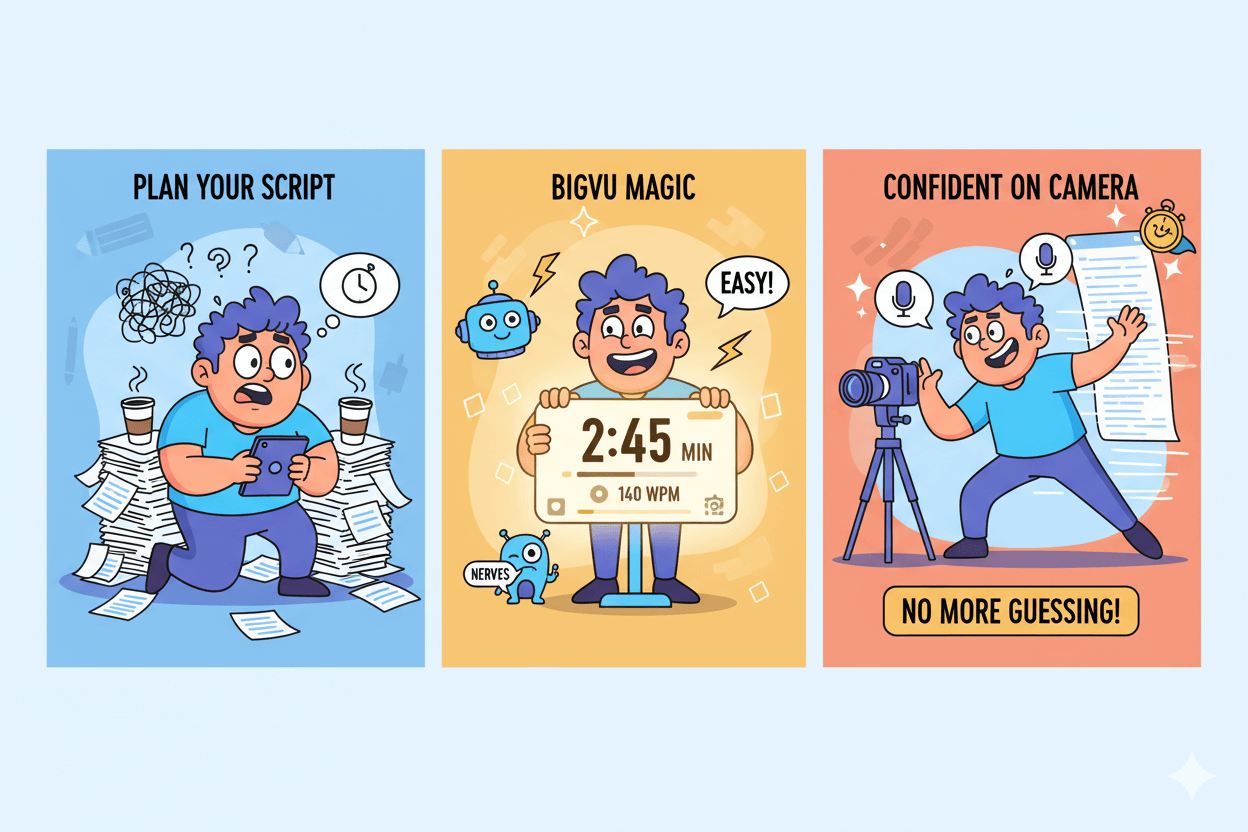
Text size and contrast for readability
Big wins come from simple typography. Increase font size until you can read the top third of the screen comfortably; this reduces eye travel and keeps gaze close to the lens.
Teleprompter.com recommends larger, legible fonts and matching speed to your style.
On mobile, BIGVU lets you adjust font size, speed, and screen position so the script sits where your eyes naturally land. That placement alone removes a lot of stumble.
If you need extra precision, run a quick rehearsal to see where you blink or lose the line, then bump size or contrast one step and retest. You’ll feel the difference in the very next take.

Look Natural on Camera: Eye Contact and Lens Alignment
Put the words by the lens and your eyes will follow. Keep the camera at eye level.
Keep the text near the lens
Place the teleprompter text as close to the camera lens as possible. This minimizes side-to-side eye movement and preserves the illusion of eye contact. Teleprompter.com’s guides repeat this placement as the first step for natural reading.
If your setup allows, bring the first line of text to the very top of the display so your pupils track just above the words while you speak. Several creator and prompter guides note that shorter eye travel produces a steadier look.
Some research suggests viewers often perceive eye contact when the speaker looks slightly below center. Treat this as a fine-tune, not a rule. Start by aligning text near the lens, then make small adjustments during tests. – arXiv
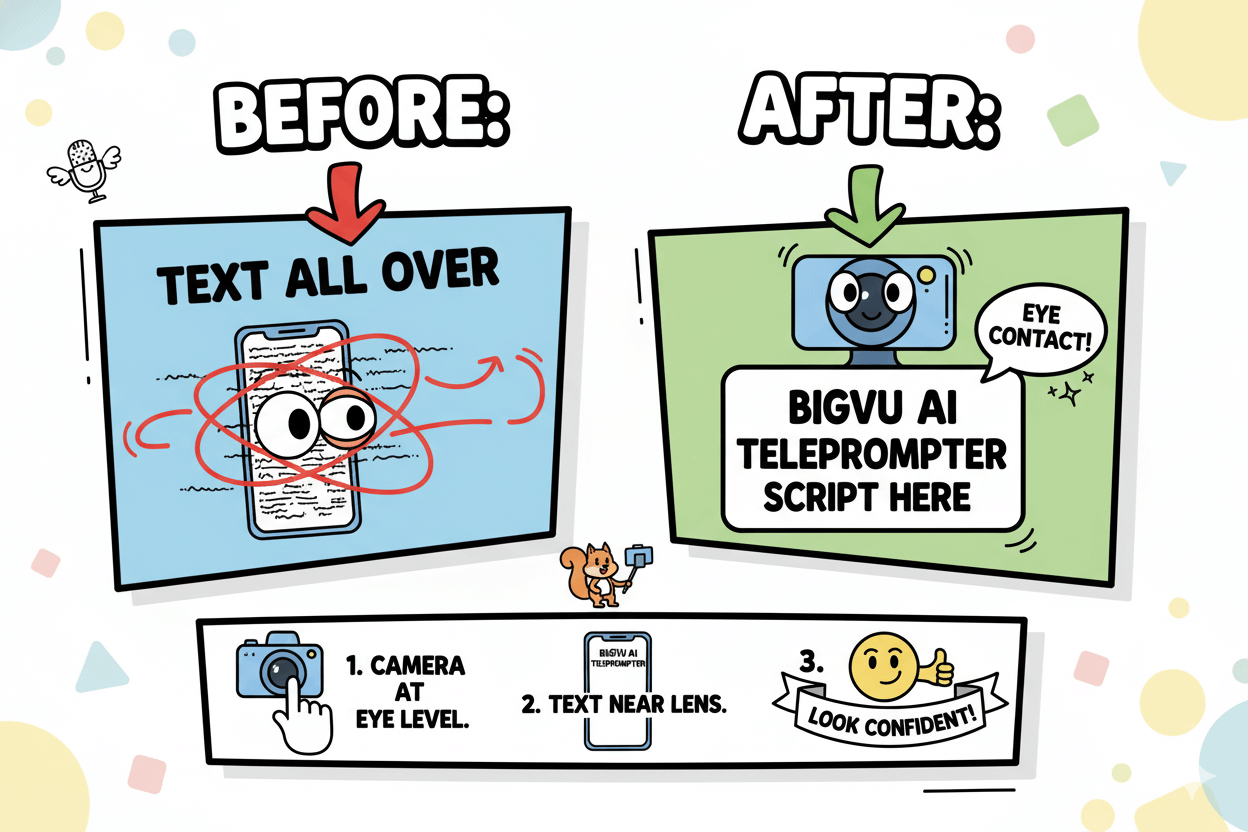
Eye-level framing
Set the camera at your eye level. Looking up or down reads as strained. Teleprompter.com recommends eye-level placement plus a stable mount so alignment does not drift during takes.
Control distance too. When you stand a bit farther from the camera, the angular change of your eyes across each line shrinks, which helps hide reading motion. Creator practice notes highlight this simple lever.
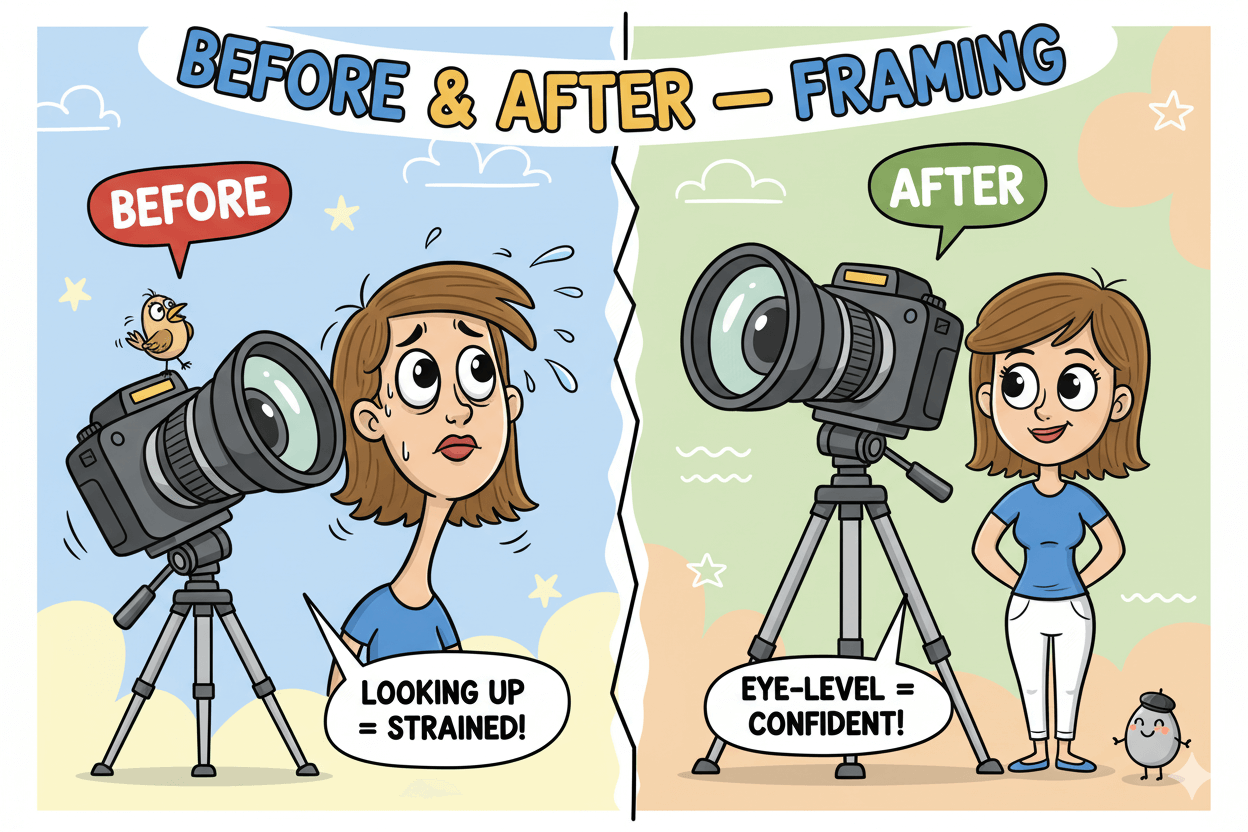
When to use AI Eye-Contact
Use BIGVU’s AI Eye-Contact for minor drift after a good take. The tool analyzes the eyes and makes a subtle correction so you appear to look at viewers. It is designed to look natural and works best when your original framing is close.
Avoid treating AI as a shortcut for poor placement. First fix lens alignment, font size, and speed. Then apply AI as a finishing pass. BIGVU’s docs and FAQ frame the feature as a gentle adjustment, not a heavy effect.
pro_tip: Add a small focus mark near the lens as a reference point. Some tools even overlay a target to help you aim your gaze during reads. It is a simple anchor that reduces wandering eyes.
Reels and TikTok: 9:16 Workflow in BIGVU
Record once, publish everywhere. Set 9:16 and stay inside mobile safe zones. – Instagram
Set aspect ratio and safe zones
Before you hit record, choose a vertical canvas. TikTok’s own specs call out vertical 9:16 for standard placements, and Instagram documents Reels aspect ratios in its Help Center.
Center your subject and keep text away from the top and bottom UI bands so nothing is clipped.
If you import a horizontal clip, BIGVU’s editor lets you change aspect ratio on the web, crop, and reframe for vertical. This is useful when repurposing YouTube or webinar footage into a 9:16 short.
For YouTube Shorts, aim vertical as well. Creator guides and YouTube support materials confirm “square or taller,” with best results at 9:16.
If a Short renders as a regular video, check length and aspect—60 seconds max and vertical formatting typically resolve it.
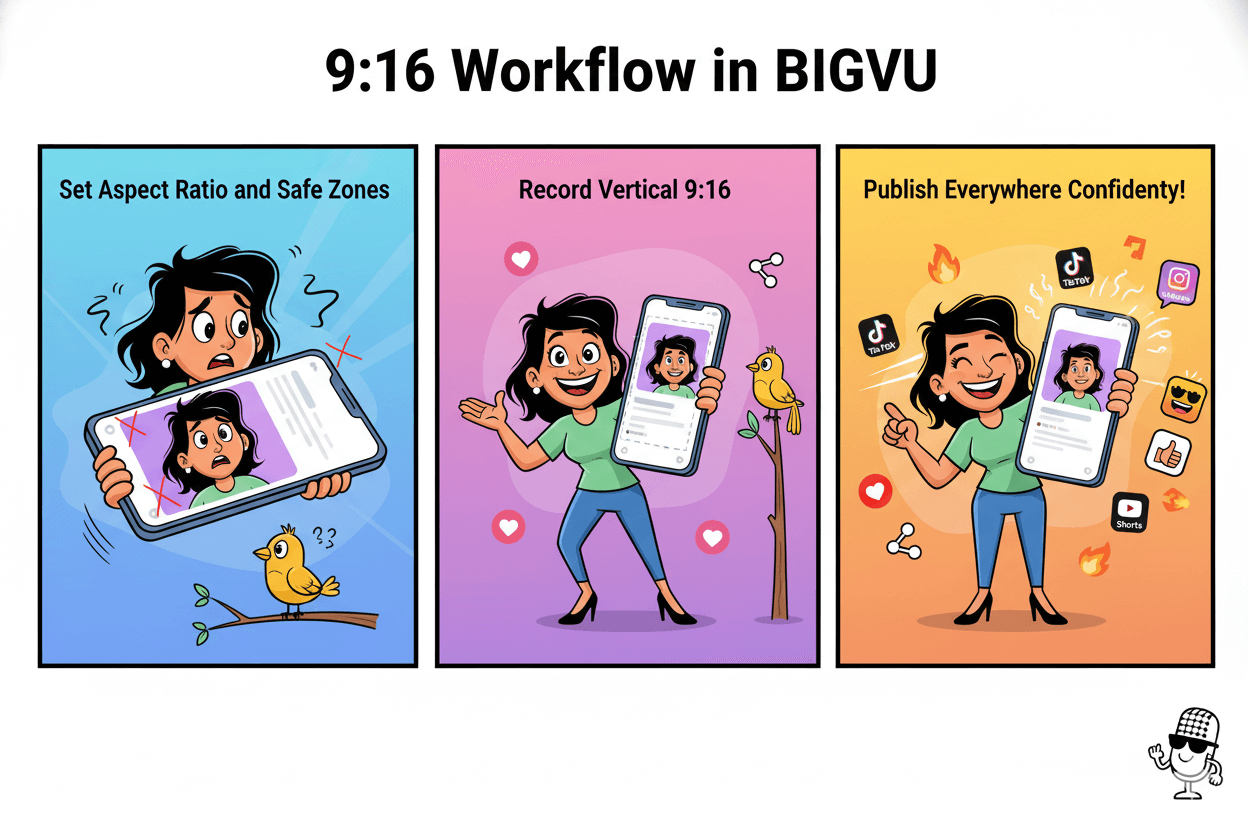
Add auto-captions for accessibility
Most people scroll on mute. Turn on auto-subtitles in BIGVU so viewers can follow along without sound and so your message stays readable on small screens.
BIGVU’s web and mobile flows support automatic captions and theme styling, which helps retention and accessibility across platforms.
Keep captions inside the safe zone and out of platform UI. Short lines at the bottom third are easiest to read on phones. If your clip already has burned-in lower thirds, bump captions slightly higher to avoid overlap.
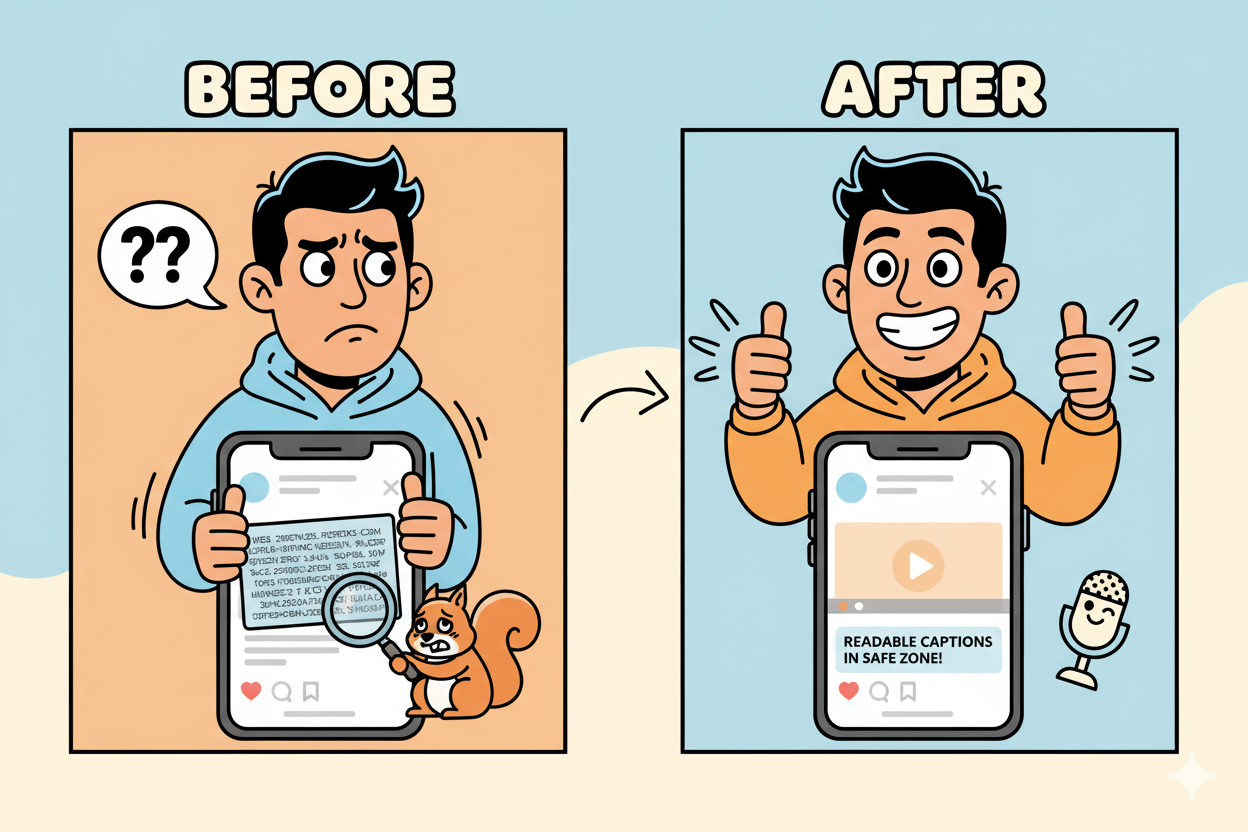
Export, then post or schedule
When the edit looks right, export in 1080×1920 or platform-appropriate vertical settings. TikTok’s documentation and trusted production guides both point to 9:16 with at least 720p, ideally 1080p, for clean playback.
From there, publish directly or use BIGVU’s Social Media Scheduler to queue posts across TikTok, YouTube, and more—handy when you want coordinated releases from one dashboard.
BIGVU’s help docs show scheduling on both web and iOS, so you can plan a week of vertical clips in one sitting.
do’s_and_don’ts:
- Do record native vertical or reframe thoughtfully for 9:16.
- Do keep eyes near the lens and captions inside safe zones.
- Don’t crowd the top or bottom edges where app UI lives.
- Don’t skip subtitles; most viewers won’t unmute.
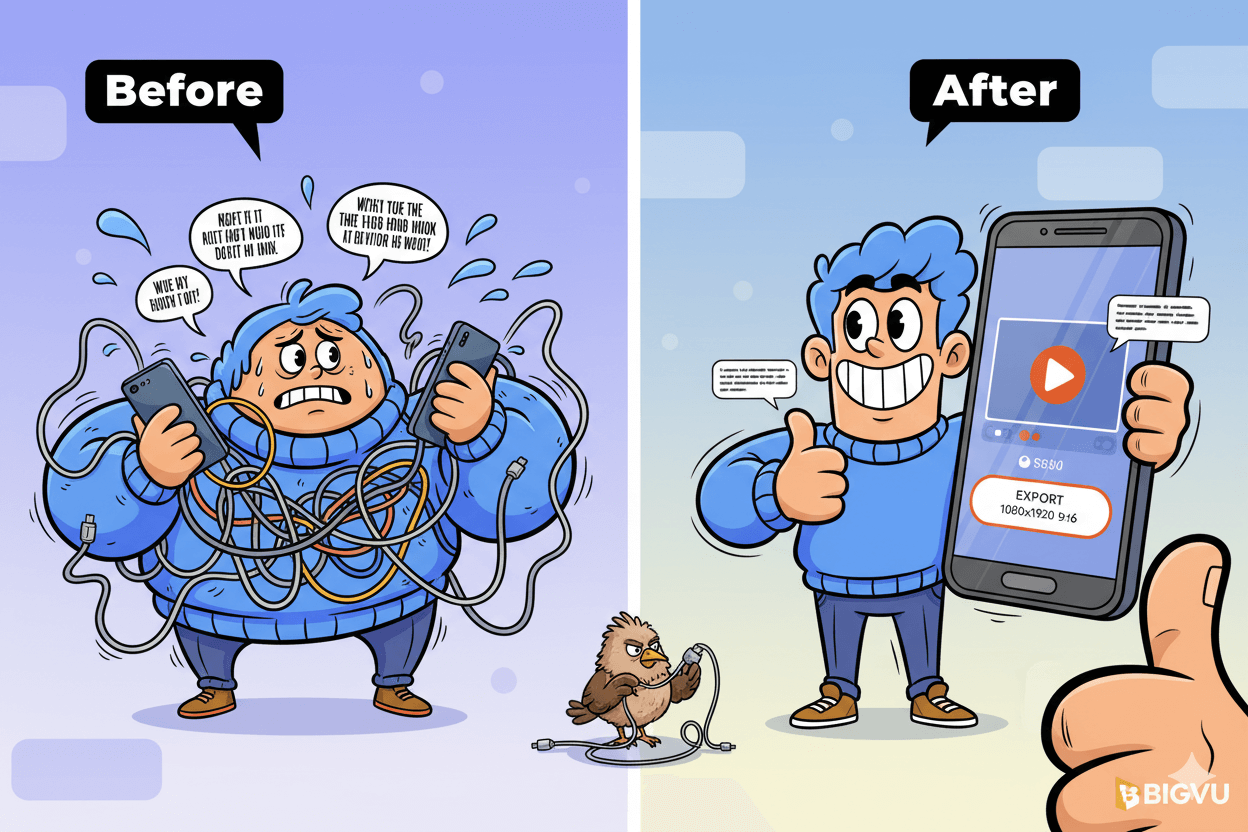
When to Choose BIGVU vs PromptSmart vs VEED
Riffers choose voice-tracking. Planners choose fixed speed + timer. Pick by environment.
Voice-Tracking (PromptSmart)
PromptSmart’s patented VoiceTrack listens as you speak, scrolls only when you talk, and pauses when you improvise, then resumes on-script.
This favors presenters who ad-lib or vary cadence across sections. It works on mobile and web, with tuning tips for clean pickup.
When voice-tracking is dialed in, you keep natural rhythm without touching speed controls. If your recording space is noisy or mic access is restricted, performance can drop; switch to a fixed-speed workflow in those cases.
Fixed Speed + Timer (BIGVU and VEED)
BIGVU and VEED center on adjustable scroll speed with visible timers/duration estimates.
In BIGVU’s browser recorder you paste the script, set speed, and see an estimated read time before you hit record. VEED’s teleprompter similarly lets you place and adjust the scroller while recording in the same tab.
This predictability is ideal in shared offices or noisy locations where voice-tracking may misfire.
BIGVU adds AI Eye-Contact as a finishing pass to correct minor gaze drift after a good take, plus captions and branding tools baked into the same workflow. VEED pairs its teleprompter with an online editor and subtitle tools if you prefer an all-web stack.
Web-first vs App-first
If you want record-and-read in the browser, both BIGVU and VEED support webcam recording with a live prompter. Choose this when you work on laptops and need quick edits in the same window.
If you shoot on phones, BIGVU offers full mobile apps for iOS and Android with speed, size, and vertical recording controls.
App-store listings confirm AI Eye-Contact on mobile and creator-style outputs, useful for Reels/TikTok capture. Use this when you’re filming on the go and want the same prompter-plus-branding flow.
myth_buster: Voice-tracking is not “better” than fixed speed. It’s different. Pick VoiceTrack if you ad-lib and want the text to follow you. Pick fixed speed + timer if you need precise runtimes or you’re in noisy rooms. Both paths work when matched to the setting and your speaking style.
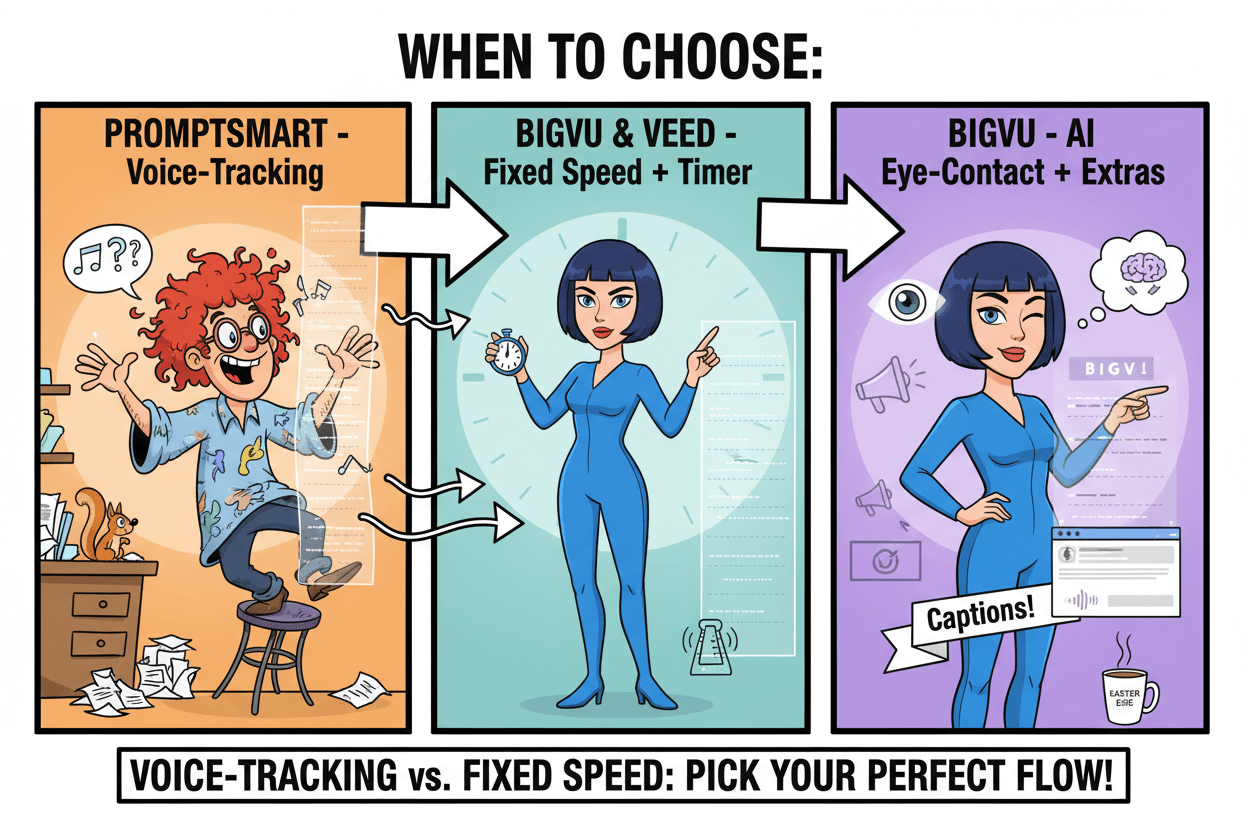
Common Mistakes and Quick Fixes
Too fast, too small, too low. Fix speed, size, and text height near the lens.
Speed too fast
If the text outruns your voice, you’ll chase lines and lose expression. Start slower than your natural pace, then nudge speed until lips and eyes sync.
Browser tools like VEED let you adjust scroll in real time, which makes fine-tuning simple.
Plan your runtime before you record. BIGVU’s duration estimate and words-to-minutes tools reduce guesswork and calm timing anxiety. Aim for a pace you can hold while breathing and pausing on key beats.
Quick check: If you stumble more than twice in 20 seconds, drop the speed a notch and try again. Another scriptwriting tool, Subscribr Ai, primarily focuses on YouTube scripts. It helps you find a comfortable writing rhythm.
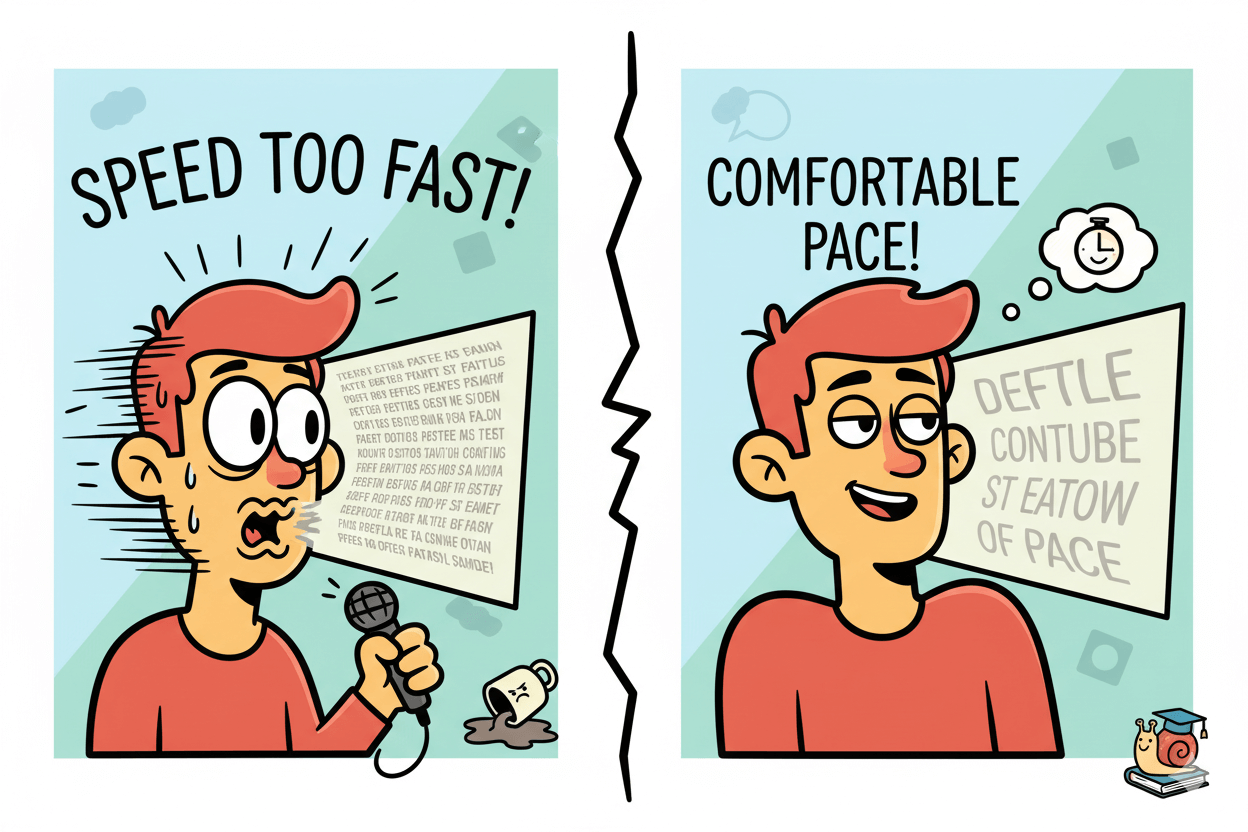
Text too low from the lens
Long eye travel sells the “I’m reading” look. Move your first line to the top of the display and keep text near the camera so your pupils barely shift while scanning. Teleprompter.com’s guides put lens-proximate text as rule one for natural eye contact.
BIGVU’s online prompter lets you position the script next to the camera, then tweak font size and screen position so your eyes land high on the frame. This trims visible eye motion and makes delivery feel direct.
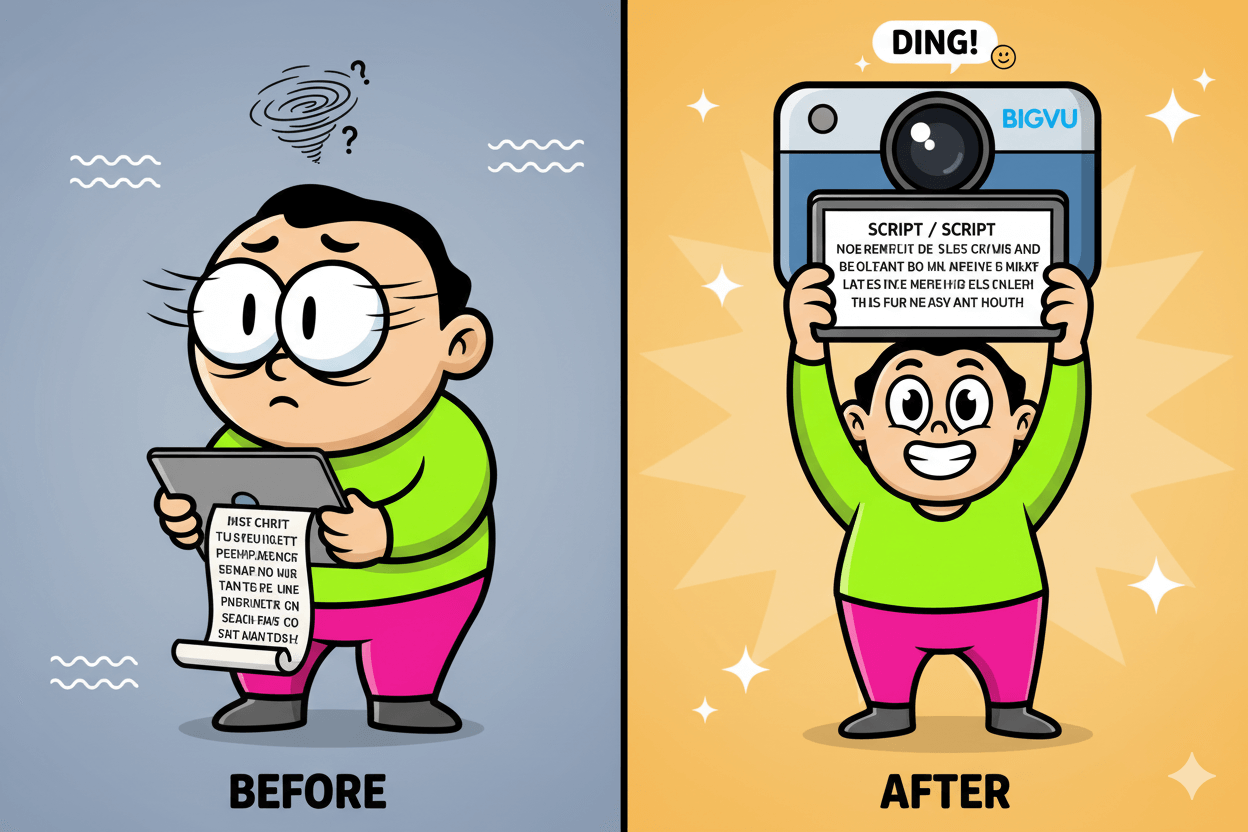
Eye-level framing and readable captions
Camera height shapes how your gaze reads. Keep the lens at eye level and mount it steadily; avoid low angles that force upward eyes. Teleprompter.com recommends eye-level placement plus relaxed posture for credible presence.
Cap every short with captions.
Most mobile viewing happens on mute, and multiple industry roundups report higher completion and share rates when subtitles are present. Use BIGVU or your editor to auto-generate and style captions for small screens.
Micro-challenge: Publish two 30-second clips—one without captions, one with clear, two-line subtitles inside mobile safe zones. Track view time and completion; the captioned version typically wins on phones. – Sprout Social
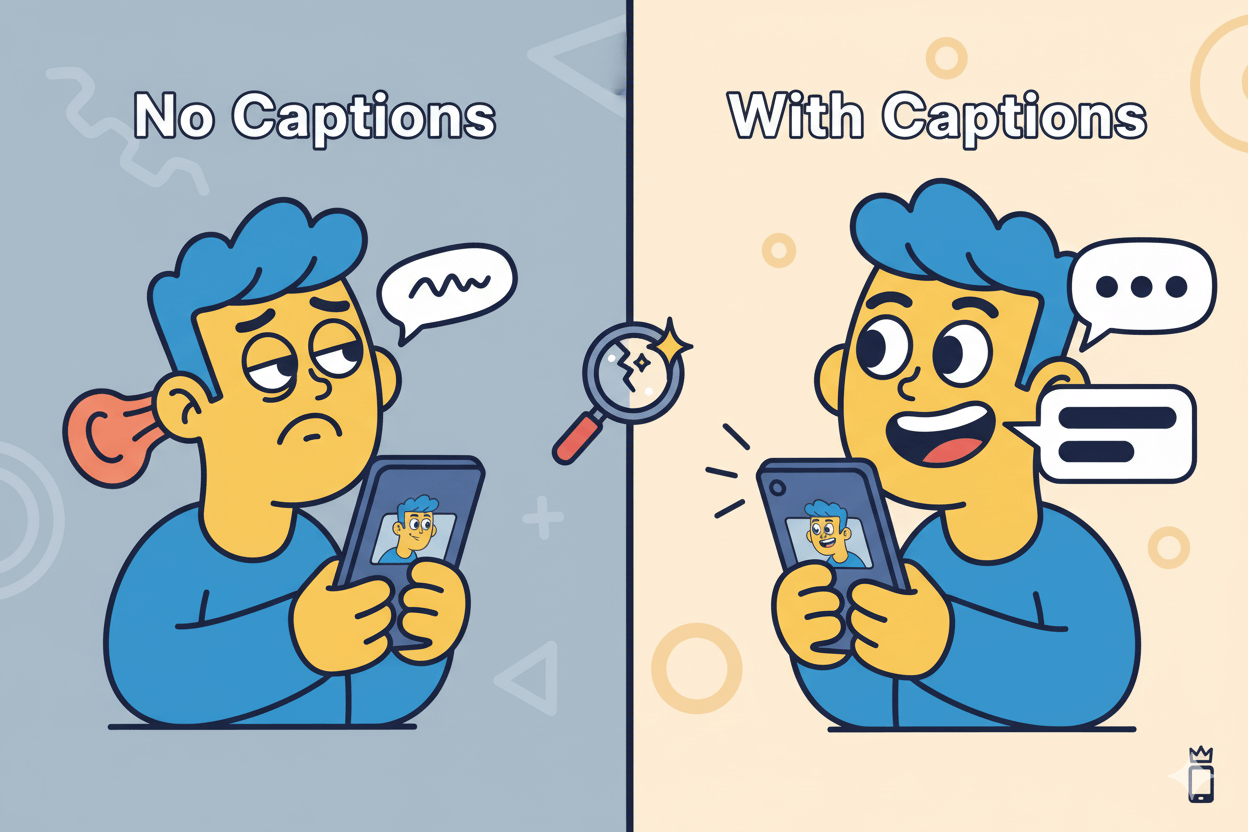
Do this in order: 1) Slow the scroll until words feel unhurried. 2) Raise text near the lens and enlarge font. 3) Set the camera to eye level. 4) Add captions before export. These four moves remove the most common teleprompter tells in minutes.
Quick-Start Checklist and Workflow Template
A repeatable five-step loop beats talent on a rushed day.
Script and timer setup
- Paste your script into BIGVU’s Online Teleprompter. Set the scroll speed and watch the estimated duration appear so you can plan hooks and CTAs with calm.
- Keep the first line concise. Short lines reduce eye travel and make you sound more like yourself. If you prefer the web-only route, a script timer and word counter in VEED’s teleprompter gives the same pacing control while you record.
- Do a 20–30 second read. If you stumble or rush, lower speed one notch, then retest.
Quick checklist: speed set, duration confirmed, lines broken for breath.
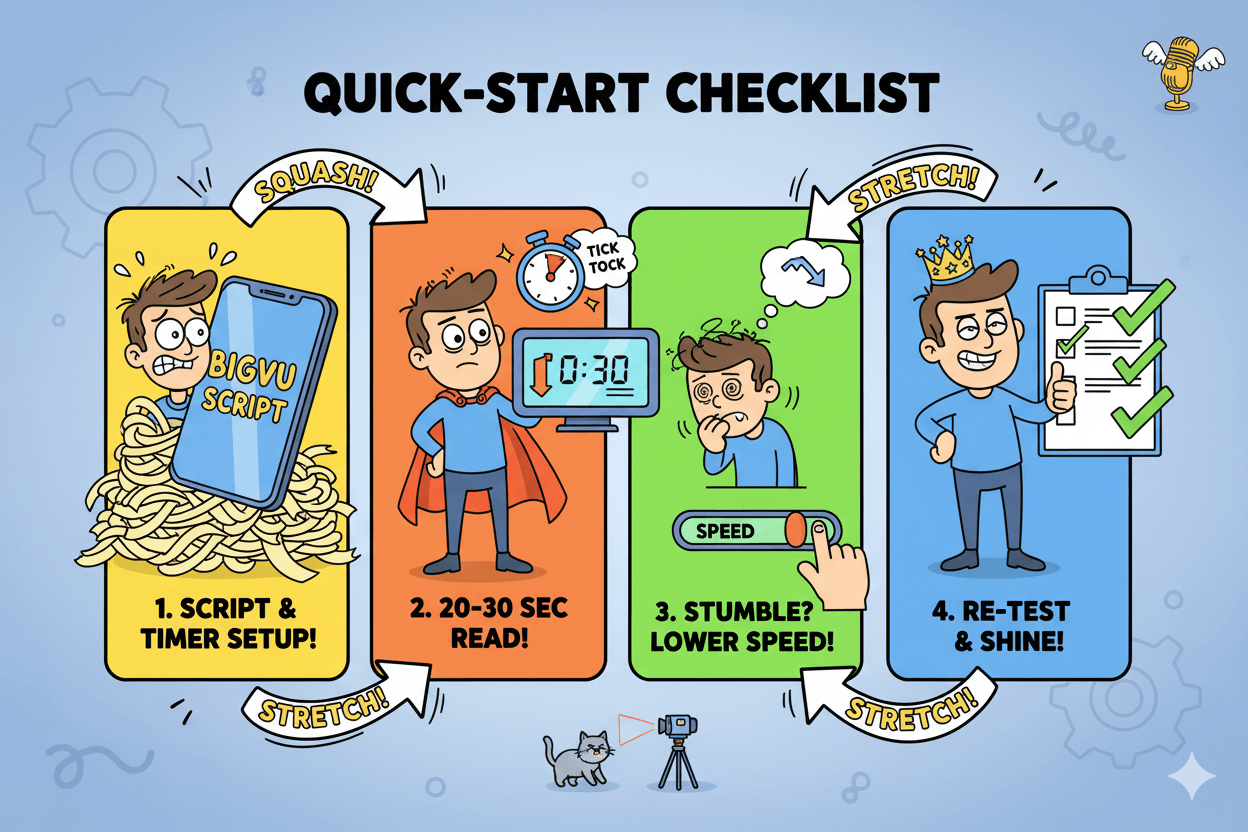
Framing and gaze check
Place the text as near the lens as possible and lift the camera to eye level. This instantly trims side-to-side eye movement and keeps your presence direct.
Increase font size until you can read from the top third of the screen without strain; bigger, high-contrast text makes your delivery smoother.
If your gaze still drifts a touch, record the take and run a light AI Eye-Contact pass in BIGVU as a finishing polish. Keep it subtle; placement and pacing do most of the work.
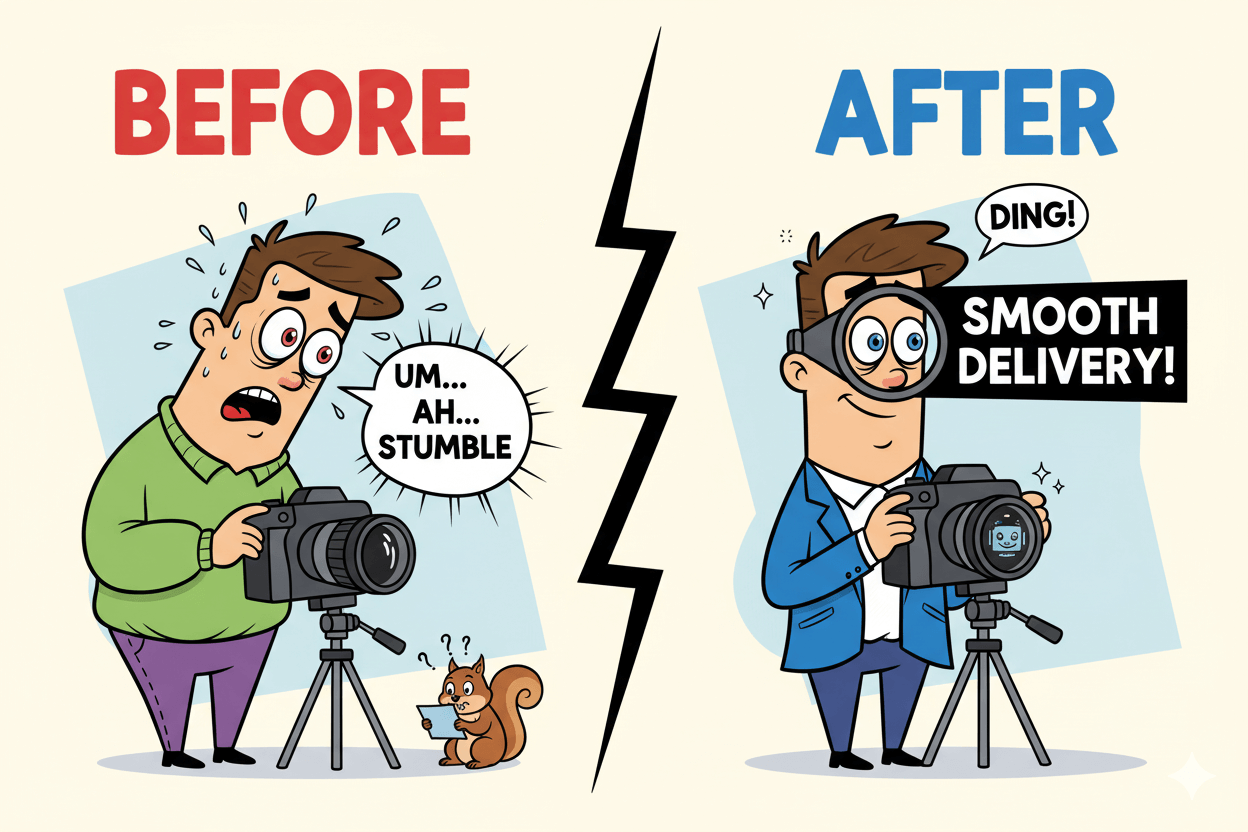
Caption and export
Turn on auto-captions so viewers following on mute still catch every beat; BIGVU’s app and web flows support automatic subtitles and brand styling.
Keep captions inside mobile safe zones and away from top/bottom UI bands. A two-line stack in the lower third reads cleanly on phones.
Export your vertical cut and either post now or queue it with BIGVU’s Social Media Scheduler to land across TikTok, YouTube, and more from one dashboard.
do’s_and_don’ts
- Do confirm speed and duration before recording.
- Do align text near the lens and set eye-level camera.
- Don’t cram long sentences; break lines for breath.
- Do caption every short and schedule releases in batches.
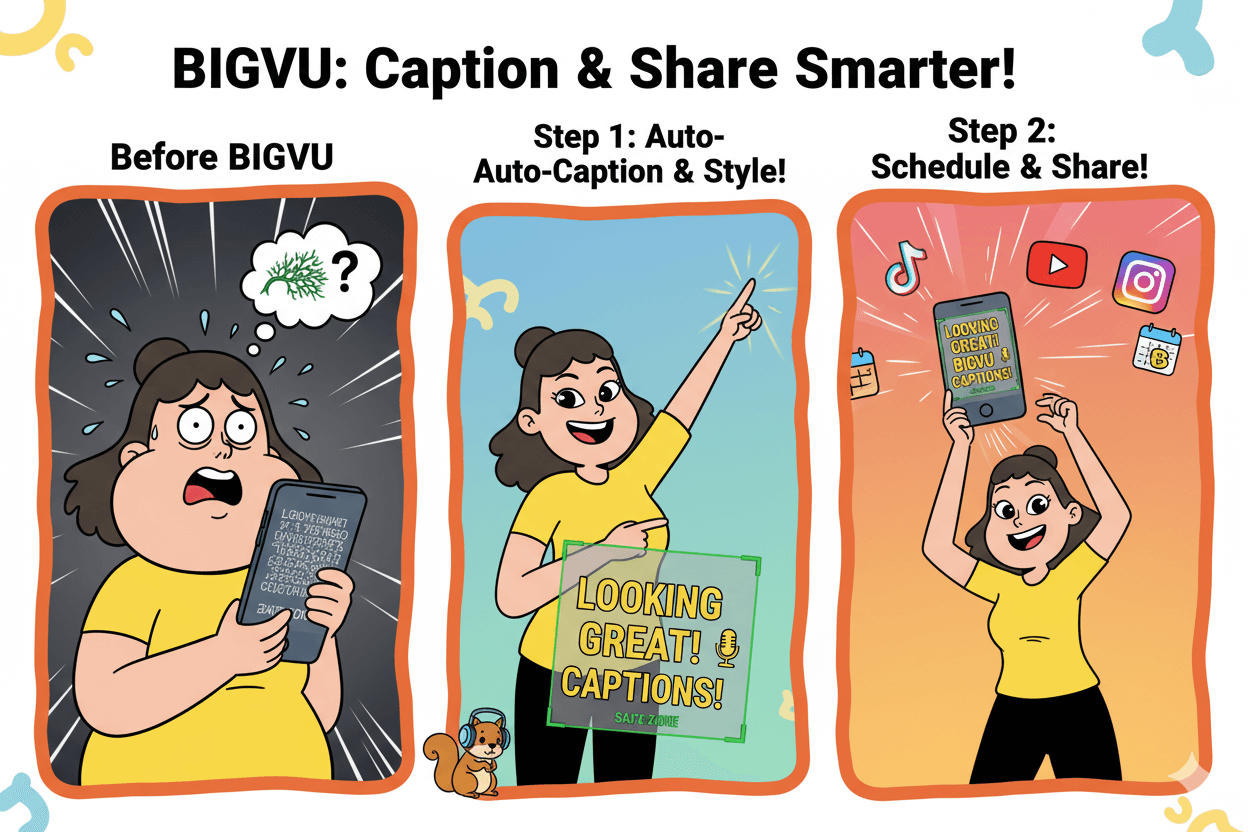
Conclusion
Confidence on camera is a system you can repeat. Keep your words in sight and your eyes near the lens, then let simple controls do the rest.
In the browser, BIGVU’s online teleprompter shows your script, lets you set scroll speed, and even estimates read time so you plan beats without guessing.
If your gaze drifts a little, run a light AI Eye-Contact pass. It analyzes the take and subtly aligns eyes to the viewer, best used after good framing and speed. Treat it as polish, not a crutch.
Record vertical when you aim for Reels, TikTok, or Shorts. Set 9:16 and keep captions inside safe areas for clean playback across feeds… a small setup choice that prevents cropped text and lost views. TikTok’s specs recommend vertical 9:16 with at least 720p, ideally 1080p.
Finish with captions for silent scrollers, then export and either publish or schedule from one dashboard to keep momentum all week.
Here is your quick path for every shoot: open the online teleprompter, set speed and confirm duration, raise text toward the lens, record a 30-second test, apply a gentle eye-contact fix only if needed, add captions, export 1080×1920, schedule the post.
This loop shrinks retakes, steadies delivery, and makes you look present and clear on camera, even when you are reading.
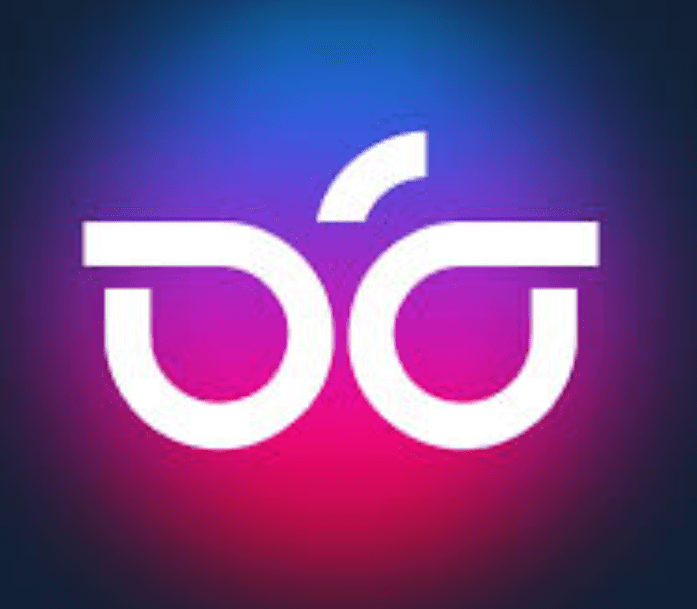
BigVu: Never Forget Your Lines Again