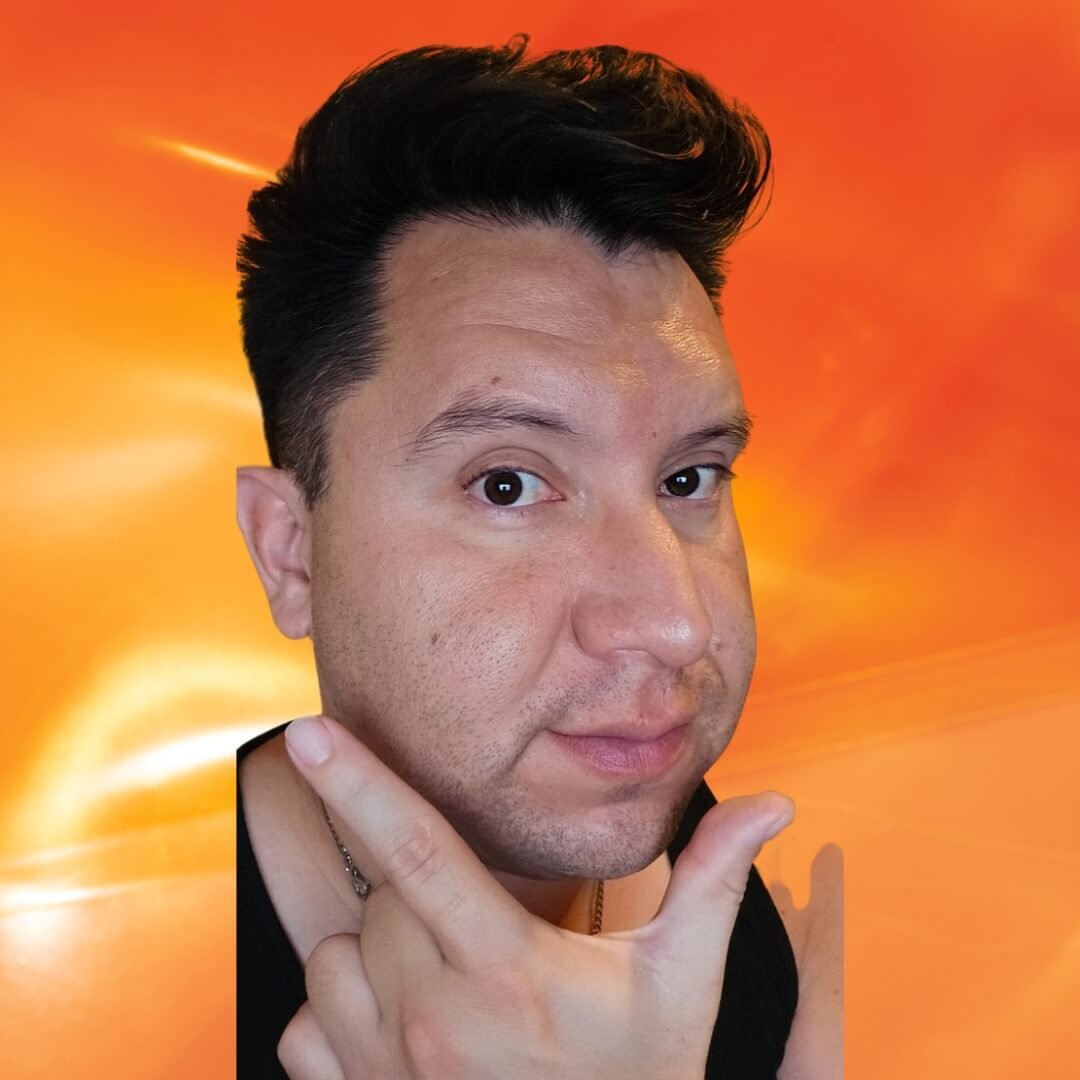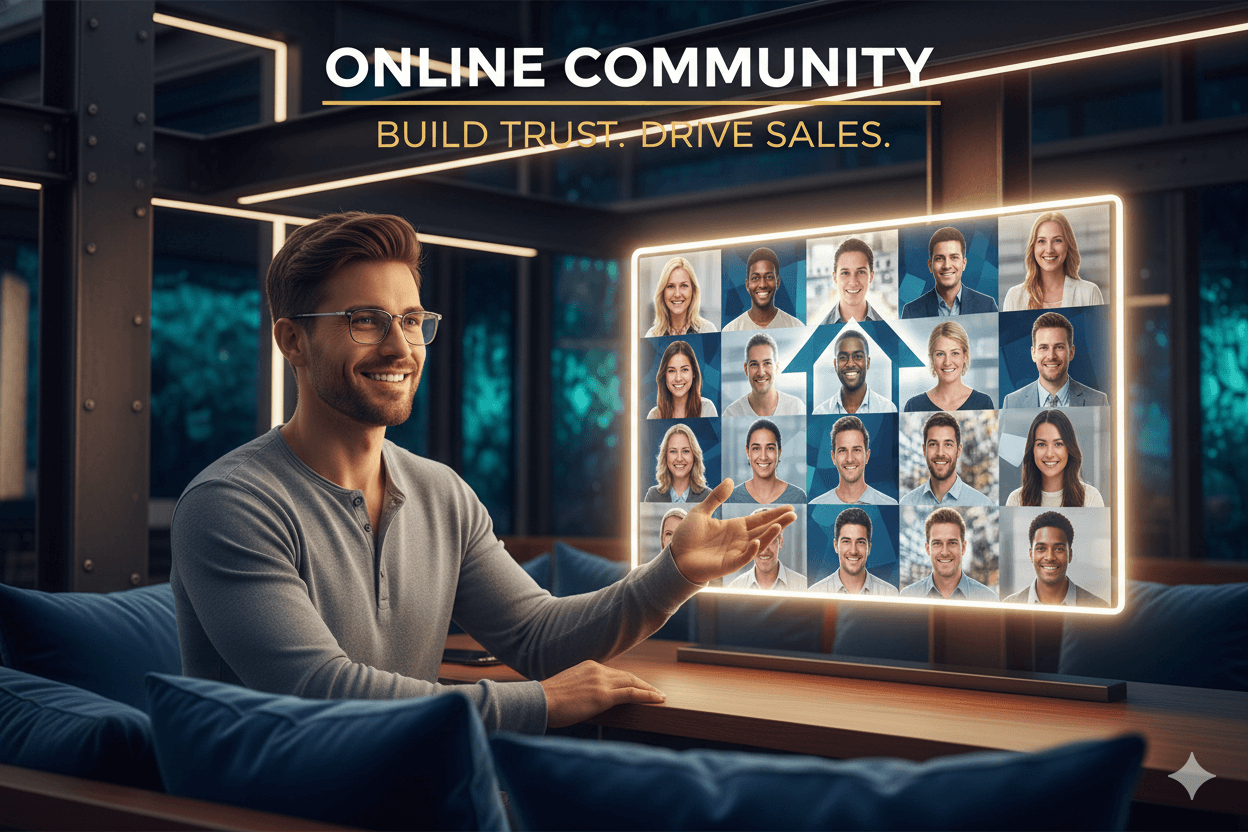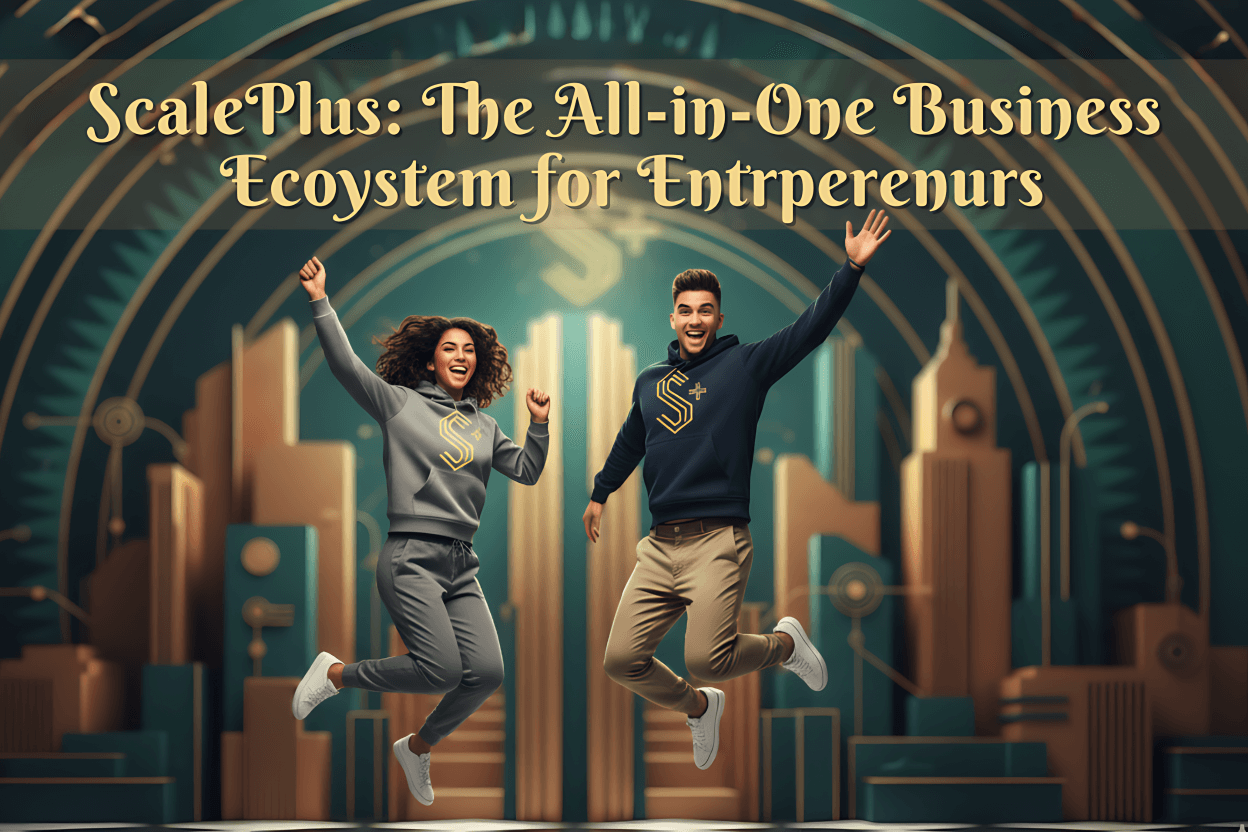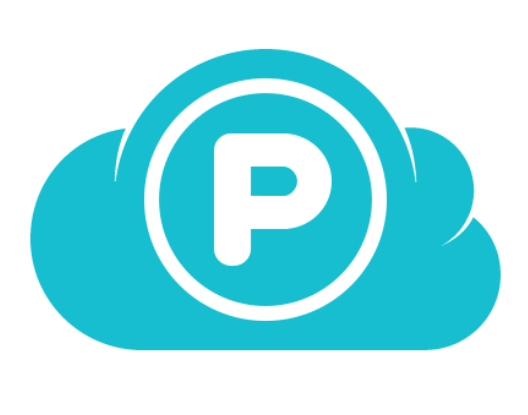
pCloud: Stop paying monthly storage subscriptions
Think of pCloud as your digital best friend that keeps all your photos, videos, and files safe, organized, and just a tap away–no limits, no stress. Enjoy lifetime storage, strong encryption, and instant access from any device—it’s a cloud deal you’ll be proud to have.
Friend to friend: a few links are affiliate links. When you purchase, I might get a tiny thank-you from the company, with zero added cost to you. I only recommend things that I’ve actually tried and looked into. Nothing here is financial advice; it is for entertainment. Read the full affiliate disclosure and privacy policy.
SaaS bills stack each month. pCloud Lifetime is one payment. See exactly when it pays back and set it up in under 20 minutes.
This guide shows when Lifetime beats subscriptions and how to run a quick 3- and 5-year breakeven.
Then move from cost to workflow: Backup to mirror chosen folders automatically, Virtual Drive to add cloud space without filling your disk, and optional Crypto for client-side encryption when you want zero-knowledge privacy.
Each step is practical, fast, and built to help you deliver files to clients without surprises.
You will see clear tables, short checklists, and snippet answers to common questions. Prices include “as of” notes so you can verify at checkout. “Lifetime” means the lifetime of the service per pCloud’s terms.
If you want a quick start, jump to the 20-minute checklist; return for ROI math later. The goal is simple: lock reliable storage, protect your work with sensible defaults, and send client links that feel professional and predictable.
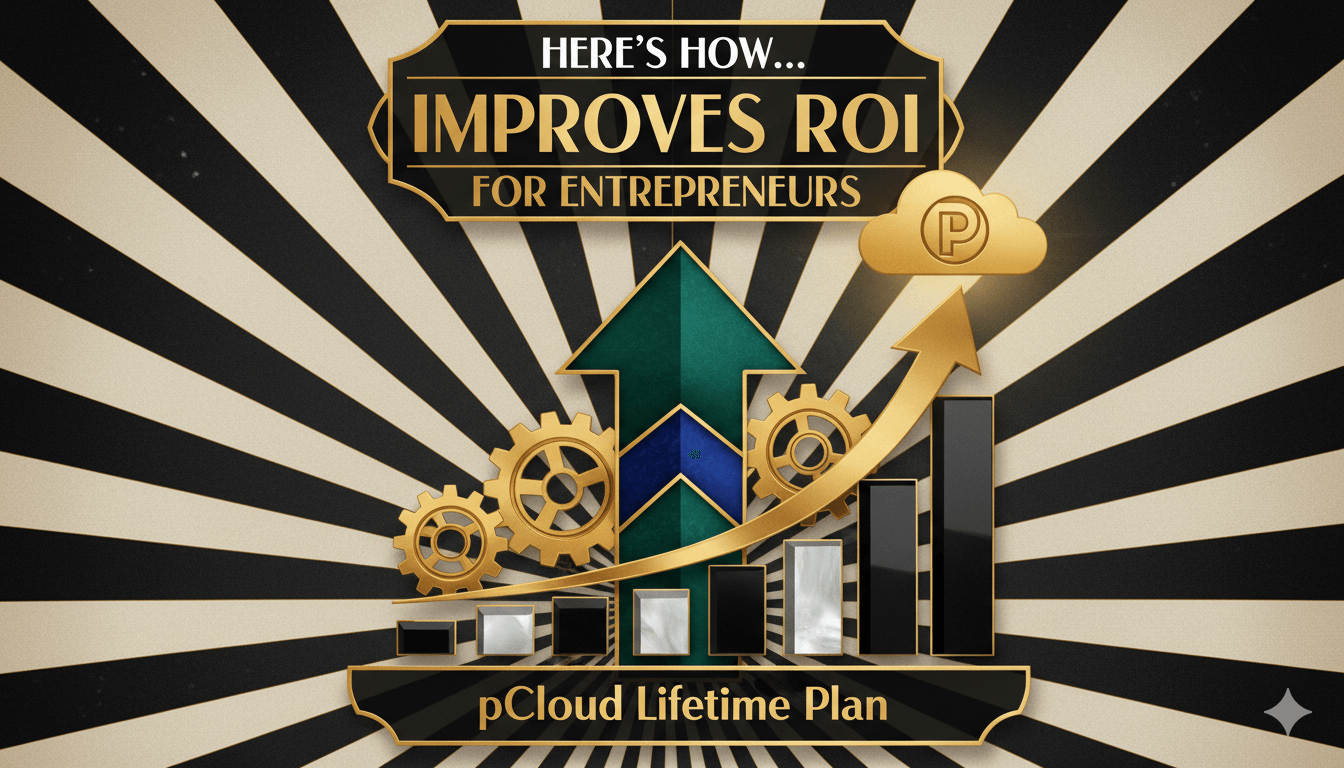
ROI at a Glance: Today’s Lifetime Prices and Payback Windows
One payment, then savings. See when Lifetime passes annual and monthly plans with today’s prices.
Quick price anchors (capture date on publish): The Lifetime hub currently lists Premium 500GB at $175 once and Premium Plus 2TB at $350 once. pCloud’s pricing help lists subscriptions at $49.99/yr (500GB) and $99.99/yr (2TB) or $4.99/$9.99 per month.
Always confirm at checkout because promos and locales can change totals.
Lifetime vs Annual: 3-Year Break-Even
Use simple division: Lifetime price ÷ annual price. 500GB: 175 ÷ 49.99 ≈ 3.5 years. 2TB: 350 ÷ 99.99 ≈ 3.5 years. In dollar terms after 3 years, subscriptions total $149.97 (500GB) and $299.97 (2TB), so Lifetime usually needs a few more months to pull ahead at list rates.
This is clean, audit-friendly math for non-technical buyers.
Lifetime vs Annual: 5-Year Savings
Extend the horizon to show durable value. Five-year subscription totals: 500GB = $249.95; 2TB = $499.95. Against one-time $175/$350, your estimated 5-year savings are about $75 (500GB) and $150 (2TB), before any promo adjustments.
If you plan to use the storage ≥4–5 years, Lifetime is positioned to outperform in pure cash flow.
When Promos Shorten Payback
pCloud runs periodic promotions and maintains a pricing page with higher list ranges for Lifetime tiers (e.g., $199/$299 for 500GB and $399/$599 for 2TB).
The Lifetime hub may show lower “today” numbers. When the one-time price drops, breakeven can fall well below three years, improving ROI. Document the “as of” date in your table.
quick_win: Capture a screenshot of the Lifetime page with the date, then drop numbers into a simple sheet. If the annual price is stable and you’ll use the plan for 3–5 years, the one-time route typically wins. Validate region-specific taxes at checkout.
ROI Break-Even Tables
Total cost comparison for pCloud plans at 3 and 5 years (prices “as of” date to be inserted)
| Plan | Lifetime one-time (USD)[1] | Annual total 3y (USD)[2] | Monthly total 3y (USD)[2] | Annual total 5y (USD)[2] | Monthly total 5y (USD)[2] |
|---|---|---|---|---|---|
| Premium 500 GB | $175.00 | $149.97 | $179.64 | $249.95 | $299.40 |
| Premium Plus 2 TB | $350.00 | $299.97 | $359.64 | $499.95 | $599.40 |
Breakeven years and savings vs subscriptions (prices “as of” date to be inserted)
| Plan | Breakeven (years) | Savings at 3y (USD) | Savings at 5y (USD) | |||
|---|---|---|---|---|---|---|
| vs Annual[2] | vs Monthly[2] | vs Annual | vs Monthly | vs Annual | vs Monthly | |
| Premium 500 GB | ≈ 3.5 | ≈ 2.92 | −$25.03 | $4.64 | $74.95 | $124.40 |
| Premium Plus 2 TB | ≈ 3.5 | ≈ 2.92 | −$50.03 | $9.64 | $149.95 | $249.40 |
| Notes: Savings = Subscription total − Lifetime price for the stated horizon. Negative values mean Lifetime costs more at that horizon. Breakeven years are Lifetime ÷ annualized subscription rate. | ||||||
[1] pCloud Lifetime pricing page (official, current one-time prices).
[2] pCloud pricing help for monthly and annual rates (list: 500 GB $49.99/yr or $4.99/mo; 2 TB $99.99/yr or $9.99/mo).
Pricing varies by region and promotions. “Lifetime” refers to the lifetime of the service per vendor terms.
Disclaimer: Prices vary by region and promotion. Lifetime refers to the lifetime of the service per vendor terms.
Backup You Can Explain in One Minute
Set and forget. Real-time PC/Mac backup with 15/30-day history and up to 365 days with EFH.
Backup vs Sync: the simple difference
Backup protects folders you select on your computer and keeps a cloud copy that updates as files change. If you delete a backed-up item, pCloud moves it to Trash in your account.
Sync is for two-way mirroring between a local folder and a chosen cloud folder. Use Backup for safety, Sync for working sets you want mirrored.
Restore windows you can count on
Defaults are clear. Free accounts can browse 15 days back. Paid and Lifetime accounts keep versions and deleted items for 30 days. Extended File History is an add-on that raises retention to 365 days after activation.
It is not retroactive and cannot restore items permanently deleted before EFH was enabled.
Mobile photos take care of themselves
Flip on Automatic Upload and your phone’s photos and videos back up to pCloud while you live your day. Turn it on in the app’s Settings on Android or iOS. You can also upload manually when you prefer tighter control.
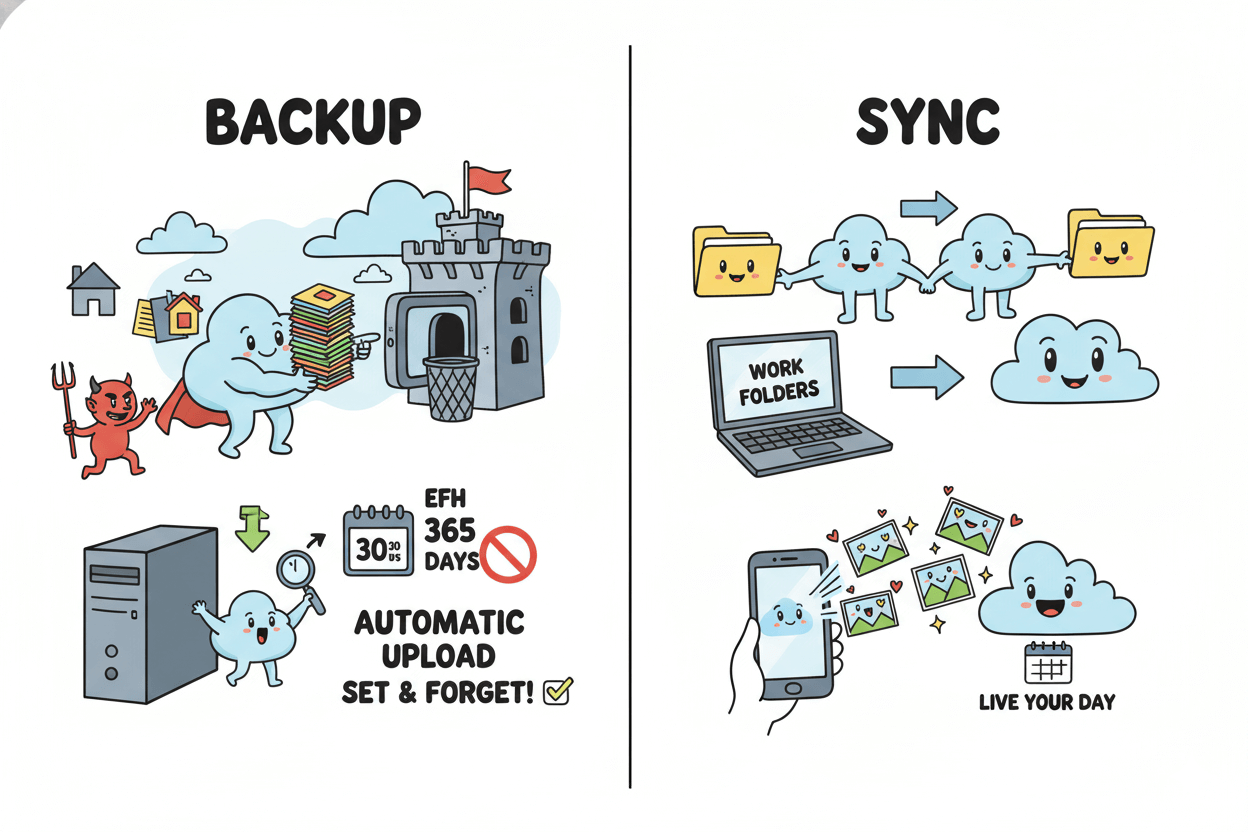
do’s_and_don’ts
- Do test a small restore monthly to stay confident.
- Do add EFH if your projects span many months.
- Don’t treat Backup as an archive; keep one local copy for 3-2-1 resilience.
FAQ quick answers inside the flow
How long are deleted files kept?
Free 15 days; paid 30 days; EFH raises retention to 365 days.
What is Extended File History?
A paid add-on that extends version and Trash windows to 365 days after activation.
Privacy Basics: What pCloud Can and Cannot See
Want zero-knowledge? Use Crypto. Need previews and search? Use standard.
Crypto = client-side keys only you hold
Crypto is a dedicated, opt-in folder protected by client-side encryption. Your device encrypts files first, then the encrypted version uploads. Decryption requires your Crypto Pass; lose it and pCloud cannot restore access.
This is “zero-knowledge” by design and it applies only to content inside the Crypto folder.
pro_tip: Keep a local, offline record of your Crypto Pass in a secure manager. No provider recovery exists by policy.
Outside Crypto: standard cloud operations explained
Files stored outside the Crypto folder use standard cloud handling so features like web previews, search, and some server-side processes can work.
pCloud documents that Crypto content remains unreadable to the service, while non-Crypto follows normal service operations. If you must prevent provider visibility, put those items in Crypto and share only when necessary.
For shared links, you can add a password on paid plans to protect access.
myth_buster: “pCloud scans all my encrypted files.” False for Crypto. pCloud states it cannot access encrypted content because keys never leave your device. This limitation is the trade-off that makes zero-knowledge possible.
Before you proceed: Crypto items are cloud-resident. If you go fully offline without local copies, you cannot open Crypto files until you reconnect. Plan ahead for travel or client sessions.
The Virtual Drive That Saves Local Space
Add cloud terabytes without buying a new SSD. Sign in and the drive appears.
How the Virtual Drive Works Day-to-Day
pCloud Drive behaves like another volume in Finder or File Explorer. Drag files into it to store them online and access them from any device. Because items are cloud-resident by default, you expand available space without moving to a larger disk.
If you need files when offline, mark folders for Sync or download copies before travel.
Enable on Mac or Windows in One Step
Install the desktop app, sign in, and pCloud enables the virtual drive automatically. On macOS, you may see a system dialog to allow the extension; confirm to finish. If you prefer manual control at startup, you can disable auto-launch in Settings later.
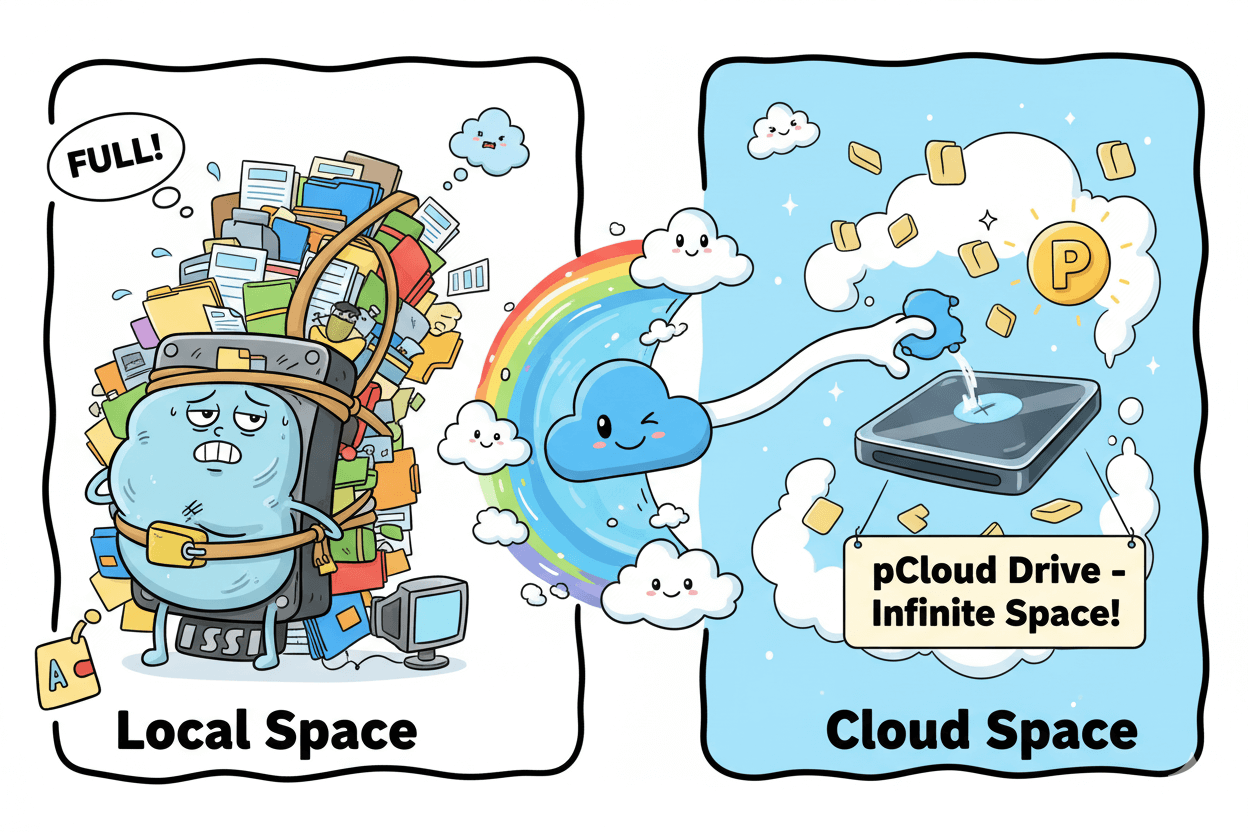
When to Use Selective Sync vs Drive
Drive = cloud space that feels local. It saves disk space but needs a connection for new files. Sync links a specific local folder to a folder in pCloud so both locations stay in step and remain available offline; changes flow both ways.
Choose Drive for large archives and completed projects, and Sync for active work that must live on your machine.
Linux note: pCloud provides a Linux AppImage. Make it executable and run; release notes list supported distros and ongoing updates. This broadens support without per-distro packages.
Before you proceed: Some desktop environments may require re-enabling startup or permissions if the app doesn’t appear after login. Check pCloud’s Settings or your OS startup items.
Client Delivery Without Surprises: Link Traffic, Limits, and Passwords
Plan bandwidth like budget. Caps reset monthly; add traffic or use Business for pooled 1TB/user.
What counts as shared link traffic?
Any time someone opens your link to stream or download, that bandwidth debits your monthly pool. The reset happens every month, regardless of whether your subscription is monthly, annual, or Lifetime. This is independent from your storage size.
Plan-by-plan caps and simple planning
Current included limits: 50 GB on Basic, 500 GB on Premium, 2 TB on Premium Plus. These numbers reset monthly. A handful of large client deliveries can consume hundreds of gigabytes, so track usage when sending video or RAW photo sets.
pCloud’s help center publishes the exact thresholds and the monthly reset rule.
| Plan | Included shared link traffic / month | Scope |
|---|---|---|
| Basic | 50 GB | Individual |
| Premium | 500 GB | Individual |
| Premium Plus | 2 TB | Individual |
| Business | 1 TB per user / month | Pooled across users |
| Notes: Bandwidth (shared link traffic) resets monthly on all plans. You can purchase Additional Traffic on eligible plans. Verify current limits and availability at checkout. As of: | ||
When to add more traffic or switch to Business
If a launch or campaign will push you over the cap, you have two levers. First, purchase Additional Traffic that stacks on top of your monthly pool. Second, upgrade to a plan with higher included traffic. T
eams can choose pCloud Business, which includes 1 TB of download link traffic per user per month. The quota is pooled, so a 10-user team gets 10 TB for that month’s public links.
pro_tip: For ongoing client review portals, consider Business so bandwidth scales with headcount and resets predictably each month.
Keep links private with passwords
For paid accounts, you can set a password on any shared link at creation time. This adds a human-friendly gate in front of your files without changing the traffic math. On desktop or web, generate a link, toggle Password protection, and save.
quick_win: Before a delivery, check your current month’s traffic, set a password, and schedule your send for the start of a new cycle when your pool just reset.
Disclaimer: Traffic limits and features can vary by plan and region. Confirm current details on pCloud’s official pages.
Retention, Rewind, and Versioning: Rolling Back Mistakes
Know your windows: 15/30 days by default; 365 with EFH; Rewind for account-wide restores.
Defaults: 30-Day Safety Net on Paid Plans
pCloud’s versioning page states: 15 days of history for Free and 30 days for Premium/Premium Plus/Lifetime. Deleted items and prior versions live together under Trash and revisions.
If you exceed the Trash/revisions size cap, older items purge sooner: Free up to 50 GB total, Paid up to 50% of your storage quota. The time limits still apply.
myth_buster: Versioning and Trash windows are time-bound even if you have space left; retention expires at 15/30 days unless EFH is enabled.
Rewind vs Versioning: When to Use Each
Use Versioning to roll a single file back to an earlier edit.
Use Rewind when many items changed or were removed—Rewind previews your entire account at a chosen date/time, then lets you restore or download selected files, folders, or even the whole account into a special “Rewind” folder.
Premium/Lifetime users can restore up to 30 days back; Free users can only browse 15 days without restore. Permanently deleted files appear in the Rewind preview to preserve structure, but cannot be restored.
pro_tip: Practice a Rewind drill monthly: open Rewind, pick last week’s date, and restore a small test folder so the steps feel automatic during real incidents.
EFH for Longer Windows (Limits Apply)
If your projects span months, add Extended File History. EFH extends versioning/Trash retention to 365 days from the moment you enable it. It is not retroactive; it cannot resurrect items that fell outside prior windows before EFH started.
Plan activation before long productions or seasonal campaigns.
quick_win: Add a caption under your ROI table: “Retention as of [date]. EFH extends to 365 days.” This keeps expectations explicit at purchase time.
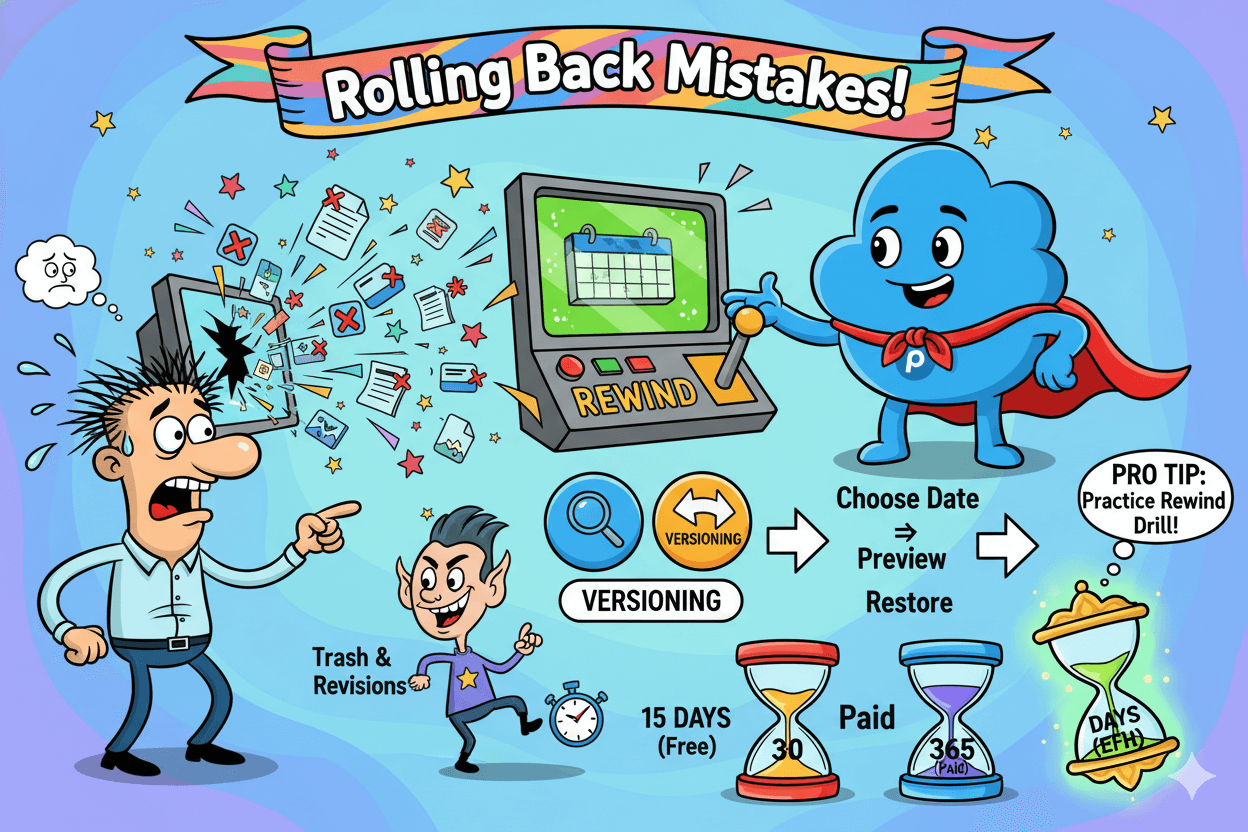
Disclaimer: Retention windows and size caps are policy settings, not guarantees of recovery. Confirm the current limits in Help before relying on them.
Quick Setup: A 20-Minute Checklist for Entrepreneurs
20 minutes to working storage: Drive mounts on login; Backup on; one password link out the door.
Install + Sign In + Enable Drive
- Download and install pCloud Drive. Open the app and sign in.
- The virtual drive mounts automatically when you log in, so your cloud space appears in Finder or File Explorer. If it does not, open Preferences and confirm Drive is enabled.
Why this matters: The virtual drive lets you add terabytes without filling your SSD. Drag files into the mounted drive to place them in the cloud.
Select Backup Folders and Run First Sync
- In the desktop app, open Preferences → Backup.
- Select the folders that matter now—Documents, Projects, Photos—and click Back up.
- Changes mirror in real time; deletions move to Trash in your account.
- If a project must live on your machine for offline work, set a Sync between a local folder and a folder in pCloud Drive. Sync is two-way and keeps both locations updated.
Checklist note: Free keeps history 15 days. Paid and Lifetime keep 30 days by default. Consider Extended File History for 365-day retention before long productions.
Share a Password-Protected Client Link
- In my.pCloud, select the file or folder and choose Share → Share link.
- Toggle Password protection, set a strong password, and save.
- Send the link and password in separate messages. Links show the latest version by default, which is perfect for ongoing reviews. Password protection is a paid feature.
pro_tip: If you expect heavy downloading, check your shared link traffic before sending a big delivery. Schedule large sends right after your monthly reset and add Additional Traffic if needed.
Micro-challenge (1 minute):
- Create one Sync pair for your “Active Projects” folder.
- Turn on Backup for “Invoices” and “Brand Assets.”
- Generate one password-protected link to a test folder and open it from your phone to confirm.
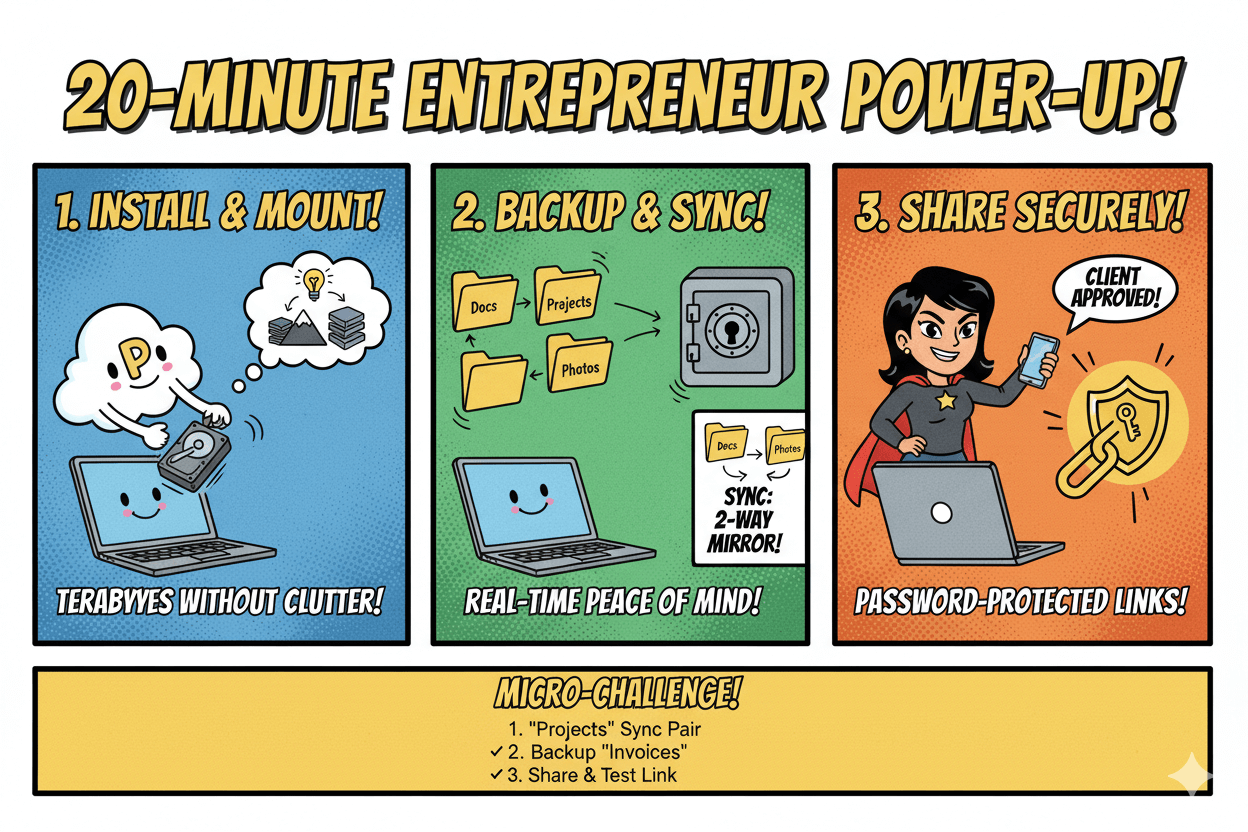
Accessibility note: Add alt text to every screenshot and keep action labels exactly as seen in the app.
Disclaimer: Features and retention windows vary by plan and region. Confirm current details in the official help and product pages.
Conclusion
If you’ll use cloud storage for the next 3–5 years, Lifetime often wins on cash flow. Today’s one-time prices show $175 for 500GB and $350 for 2TB, while the current annuals list $49.99/yr and $99.99/yr.
That yields a typical payback in roughly three to three-and-a-half years, faster during promos. Verify numbers at checkout and record the “as of” date in your ROI table.
Lock in the workflow, not just the price. Use Backup to mirror chosen folders in real time and send deletions to Trash for timed recovery.
Add Extended File History if your projects span seasons so you can reach back up to 365 days. Keep Rewind in your toolbox for account-wide rollbacks.
Plan client delivery with bandwidth in mind. Shared link traffic resets monthly and includes caps of 50GB (Free), 500GB (Premium), and 2TB (Premium Plus). Buy Additional Traffic or step up to Business when launches or heavy review rounds demand it.
Keep privacy expectations precise. Outside Crypto you get standard cloud operations. With the Crypto add-on, files encrypt on your device and only you hold the keys, so provider access to Crypto content is not possible by design.
Use Crypto selectively for sensitive work.
Finally, save local space and stay organized. pCloud Drive mounts a virtual drive; it enables automatically on login so your cloud feels local without filling your SSD.
Pair Drive for archives with Sync for active, offline-needed folders. Then send one password-protected link to complete the loop.
Disclaimer: Prices and limits vary by region and promotions. “Lifetime” means lifetime of the service per pCloud’s terms.