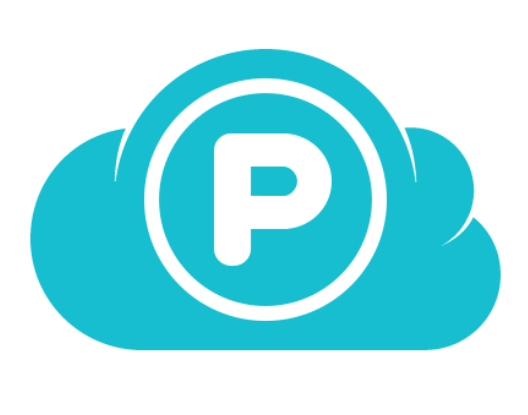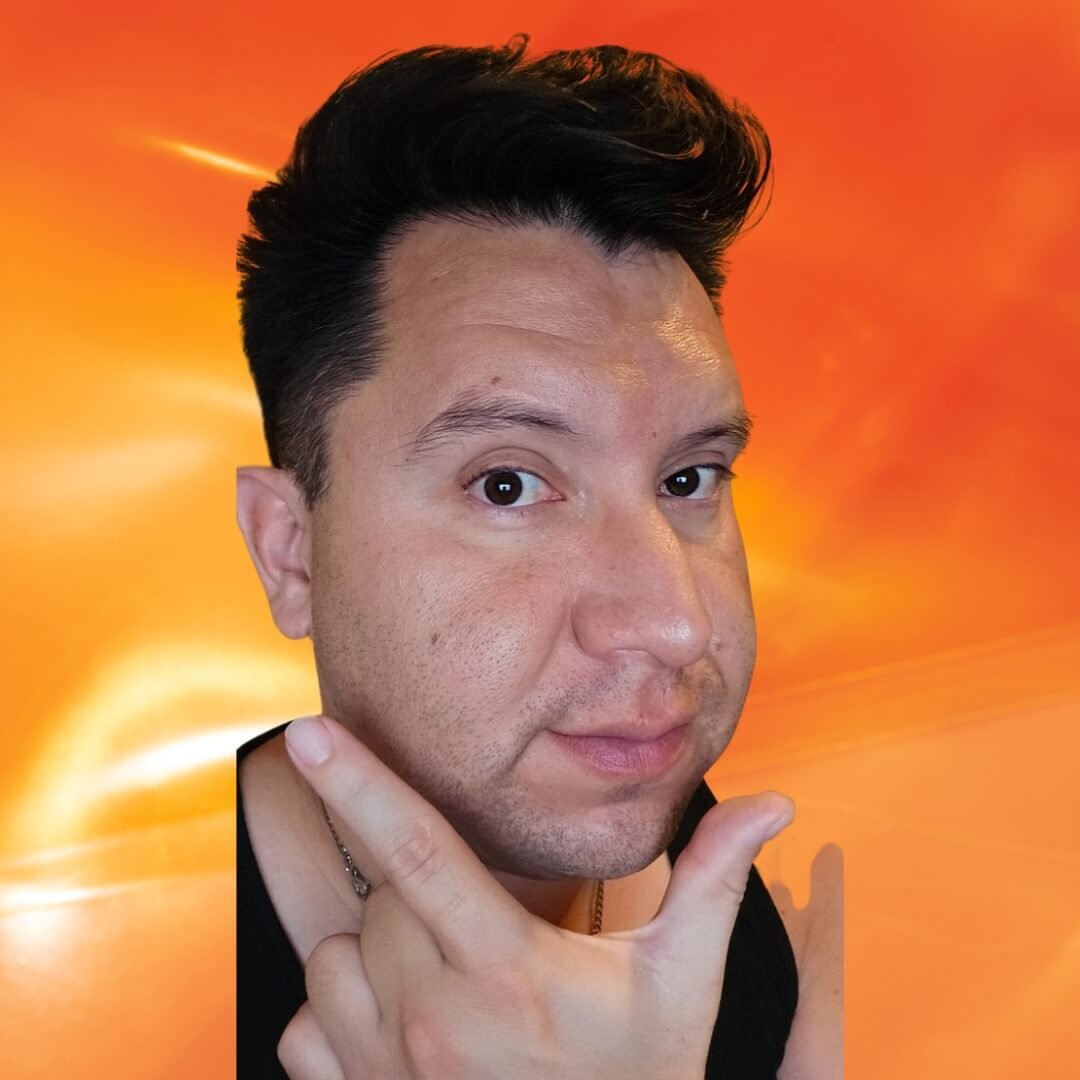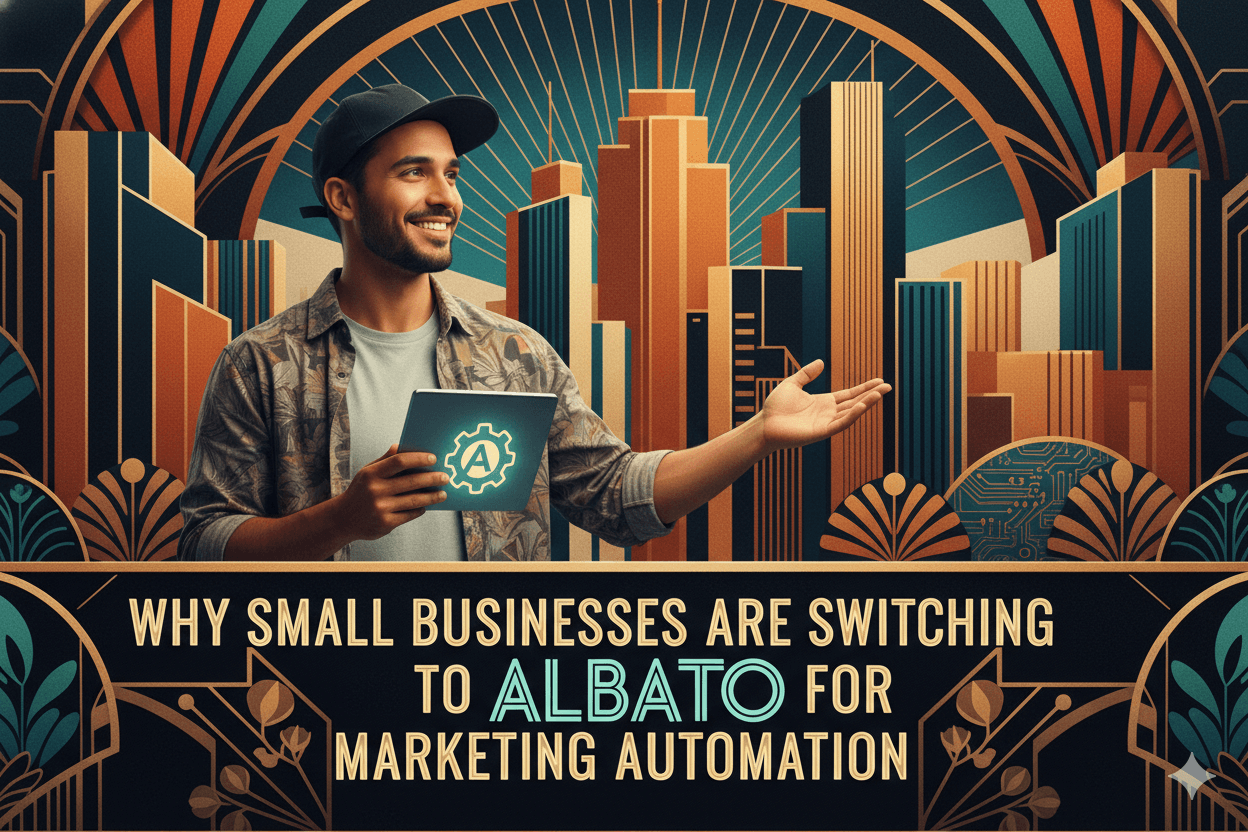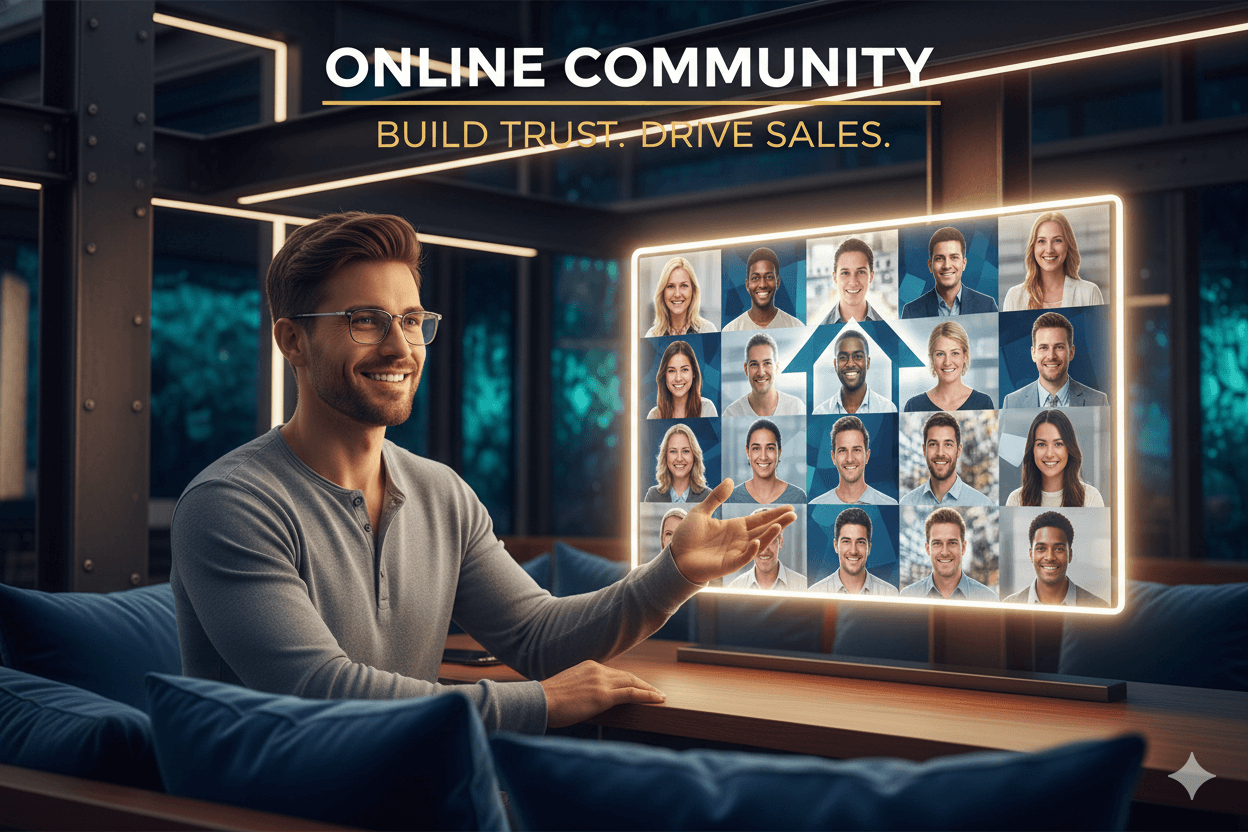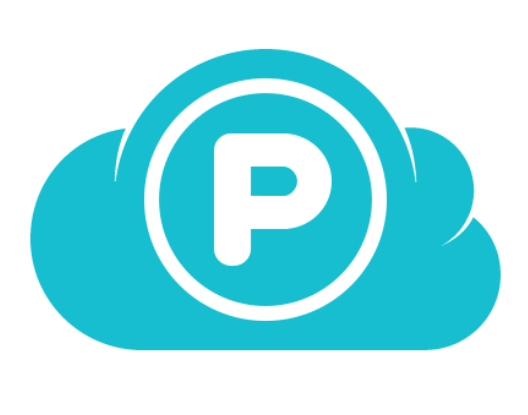
pCLOUD: Buy Once, Work Faster Every Day
You don’t need another monthly bill to do your best work. With pCloud, you pay once and your storage just… stays yours. The virtual drive makes big files open like they’re local, so your laptop stays light. If something goes sideways, you can roll back and keep moving.
Friend to friend: a few links are affiliate links. When you purchase, I might get a tiny thank-you from the company, with zero added cost to you. I only recommend things that I’ve actually tried and looked into. Nothing here is financial advice; it is for entertainment. Read the full affiliate disclosure and privacy policy.
Buy cloud space once and stop paying every month. pCloud mounts as a virtual drive, so big files feel local without filling your disk. If something goes wrong, roll back changes—30 days by default, up to 365 with EFH.
You’ll set this up in minutes and see savings long-term.
Speed matters too. pCloud Drive mounts a secure virtual drive on your computer, so huge folders feel close at hand without filling your hard disk.
Open, edit, save… it all stays in the cloud, ready on every device. When you need true offline work, Sync links a local folder and updates both ways when you reconnect.
Mistakes happen, which is why pCloud’s Rewind and File Versioning act like a time machine for your files. Paid accounts keep 30 days of history by default, and an Extended File History add-on stretches that safety net to a full year.
You get cost control, faster access, and rollbacks when you need them—all in one place. This guide shows simple steps you can complete in under 10 minutes, with quick wins and plain-English choices for solo owners and small teams.
quick_win: Bookmark the official Lifetime and Drive pages now; we’ll reference them as we build your ROI and setup plan. – pCloud
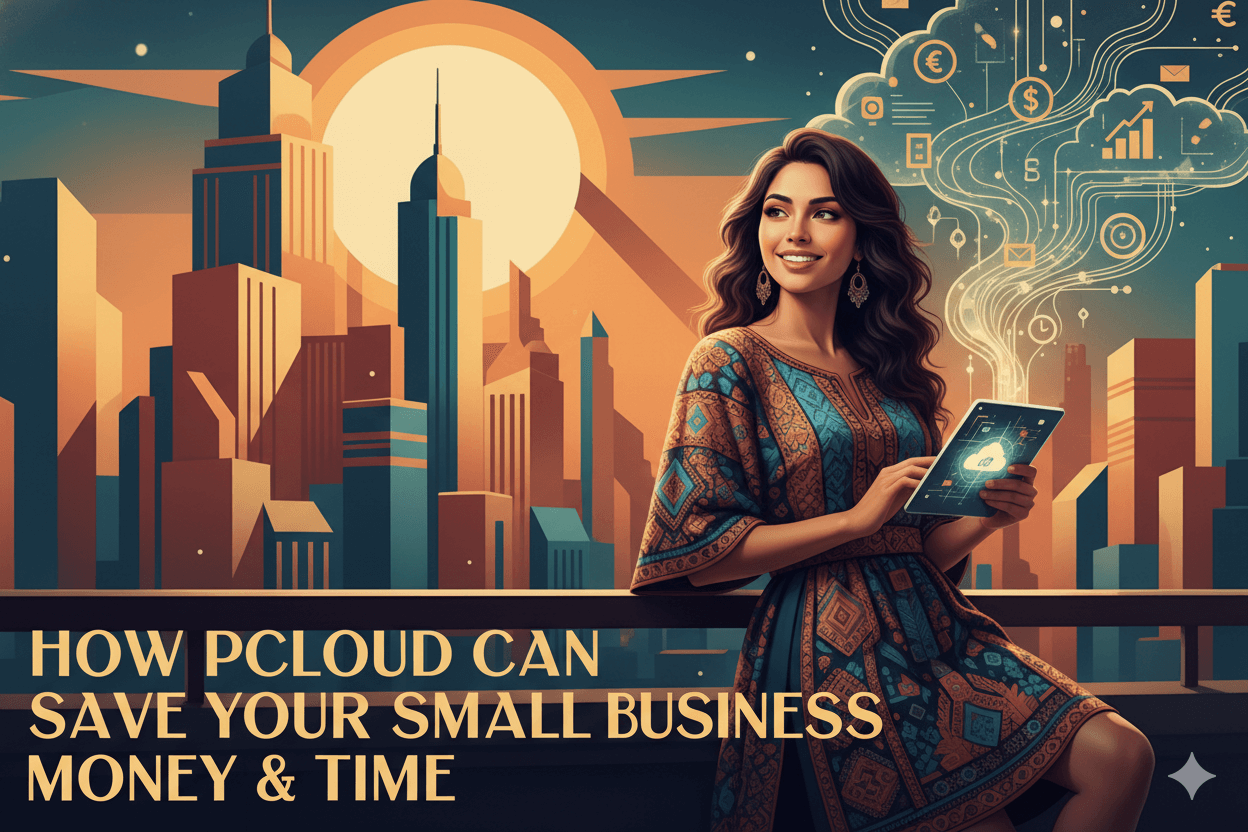
Your Payback: pCloud Lifetime vs Monthly Subscriptions
End the drip. Buy 2 TB once, compare it to $10–$15 per month, and mark your break-even month on the calendar. After that, your cost curve is flat.
Lifetime, defined in plain English
“Lifetime” is an official pCloud plan: one payment grants ongoing access to the purchased storage capacity. No renewals; you own the space for the life of the service.
Always confirm the live price at checkout because regional billing and promotions can vary by market.
Break-even in months (with real comparators)
Use a quick ratio: lifetime price ÷ monthly price = months to break even.
- Versus Google One 2 TB ($9.99/mo in the US) → 350 ÷ 9.99 ≈ 35 months.
- Versus Dropbox Plus 2 TB ($9.99/mo) → ≈ 35 months.
- Versus Apple iCloud+ 2 TB ($9.99/mo) → ≈ 35 months.
If you routinely pay above $10—say $11.99–$16.99 in certain bundles or billing cycles—break-even compresses to roughly 29–21 months. Verify the exact price you pay, then run the same ratio for your reality.
quick_win: Screenshot the Lifetime price at purchase for your records, then save your break-even month in your calendar so you can measure the ROI milestone.
When Lifetime wins (and when a subscription can still fit)
Lifetime shines for solo owners and creators who expect steady, multi-year cloud use and prefer a predictable, all-in cost. The 500 GB $175 tier fits light libraries; 2 TB $350 covers most photo/video workflows.
If you need 10 TB, pCloud offers a Lifetime Ultra tier (commonly $1,190–$1,890 depending on promo); apply the same ratio against your current monthly to see the payback.
A subscription can still make sense if you’re trialing cloud storage short-term or you plan to switch providers within a year. Otherwise, once you cross your break-even month, the Lifetime plan keeps compounding savings year after year.
| Lifetime Tier | One-time Price (USD) | $9.99/mo → Months | $11.99/mo → Months | $16.99/mo → Months |
|---|---|---|---|---|
| 500 GB (Premium) | $175 | 17.5 | 14.6 | 10.3 |
| 2 TB (Premium Plus) | $350 | 35.0 | 29.2 | 20.6 |
| 10 TB (Ultra) | $1,190 | 119.1 | 99.2 | 70.0 |
How it’s calculated: Break-even months = Lifetime price ÷ monthly price. Values are approximate; round up to the next whole month for budgeting. Prices and promotions may vary by region—confirm at checkout.
Note: pCloud also offers standard monthly/annual pricing (2 TB at $9.99/mo or $99.99/year), which you can use as an internal comparator if you’re deciding between pCloud’s own billing models.
Work Faster with pCloud Drive (Virtual Drive Advantage)
Open, edit, and save like files are local—without filling your laptop. The virtual drive keeps your disk light and your library close.
Virtual Drive Explained in One Minute
Think of pCloud Drive as a cloud-powered disk. It mounts as a drive letter or volume and lets you open and edit files directly, while storage remains in pCloud.
This preserves local space and keeps large media libraries handy. Enable or disable the virtual drive from the app’s preferences at any time.
pro_tip: If your laptop has limited SSD space, use the virtual drive for archives and project assets you do not need offline. When you do need offline access, make a targeted Sync for just that folder.
Drive vs Sync: When to Use Each
Drive streams files from the cloud to your desktop view, saving disk space. Sync links a specific local folder to a location in pCloud and keeps them in two-way harmony for offline work.
The help center describes Drive as a virtual drive that “extends the available space” on your device, while Sync is best when you must edit offline and have changes update automatically once you reconnect.
Add or remove Sync folders from the app’s Sync tab and watch transfer status, speed, and remaining time in the same pane.
myth_buster: Deleting a synced file on your computer deletes it in the synced cloud folder as well. If you intend to keep a cloud copy only, stop or remove that Sync before deleting locally.
Disk-Space Savings for Media and Design Teams
Video editors, photographers, and designers can keep multi-gigabyte libraries accessible through the virtual drive without duplicating assets on a small SSD. This cuts local storage bloat while keeping edits one click away.
For travel days or on-set work with bad connections, switch a project folder to Sync temporarily, then remove the Sync when the job wraps to reclaim local space; you will not lose cloud data by logging out, and sync settings can be restored on next login.
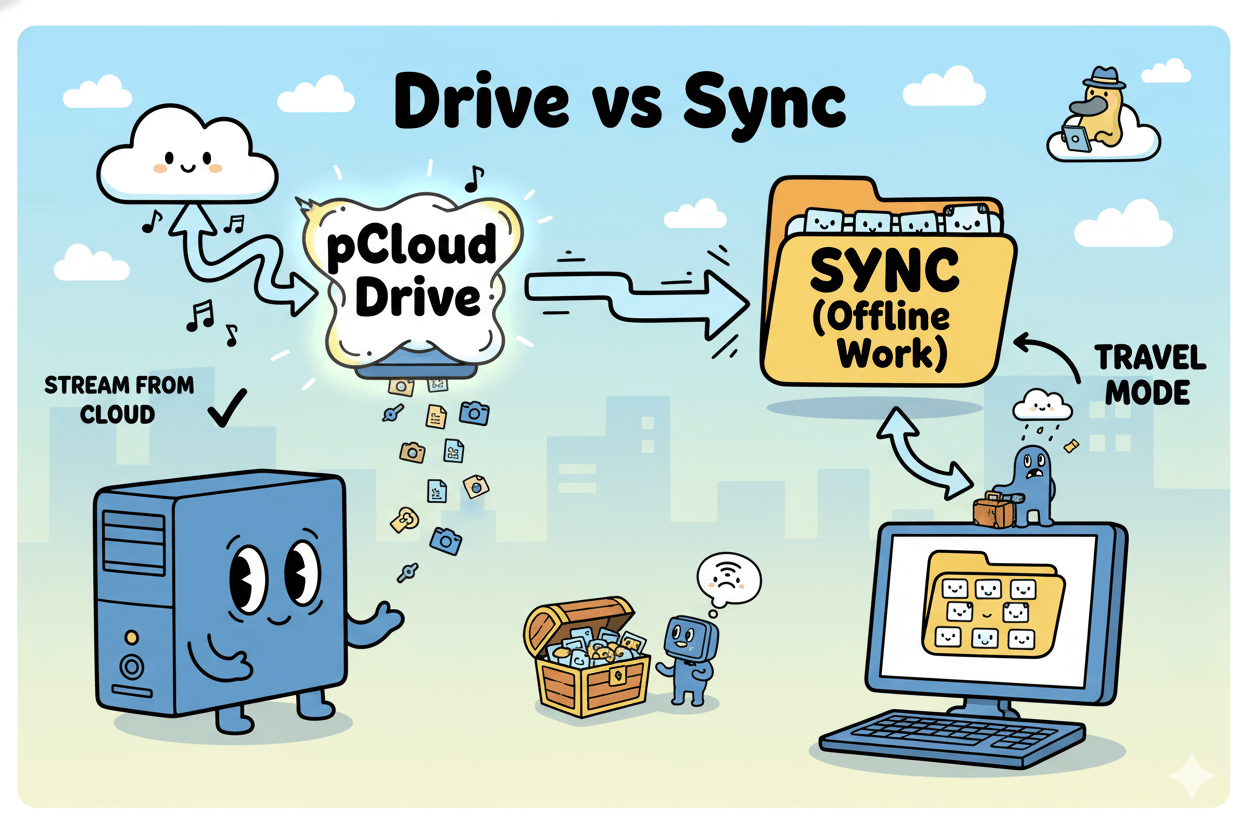
Safety Net: Rewind, Versioning, and Extended File History
Move fast without fear. Rewind the whole account to an earlier point, or restore a single file—30 days by default, 365 with EFH.
Retrive the Whole Account after a Bad Edit
Rewind lets you “look back” at your account as it existed at a chosen timestamp, then restore exactly what you need—an individual file, a folder, or even your entire account.
Restored items land in a special Rewind folder so you can review changes safely before putting them back in place. This is especially useful after bulk edits or sync mishaps.
pro_tip: Use Rewind to preview a past state before committing a restore—handy when you aren’t sure which version you want.
Versioning Defaults vs. EFH 365 Days
By default, pCloud retains file versions and Trash items for 30 days on paid plans (Free: 15 days).
If your work involves long review cycles or seasonal projects, add Extended File History to extend versions/Trash/Rewind coverage to 365 days from the date you enable it.
EFH takes effect on activation and is ideal for teams that revisit projects quarterly or annually.
quick_win: If you know an approval cycle can stretch months, enable EFH before the project starts so the full history is captured.
Scenario Playbook: Delete, Malware, Rollback
- Accidental delete: Recover from Trash within your retention window; if you’re past it, use Rewind to pull the file from an earlier timestamp.
- Bad overwrite: Open the file’s version history and restore the clean copy; with EFH you can reach back up to a year.
- Ransomware or mass corruption: Set Rewind to a pre-incident time and restore affected folders or the entire account. EFH increases the odds that a clean snapshot is still in range.
myth_buster: Versioning/Trash have time windows and storage limits. On paid plans, deleted files and revisions can occupy up to 50% of your quota; when exceeded, older items purge first. Plan retention remains 30 days (paid) / 15 days (free).
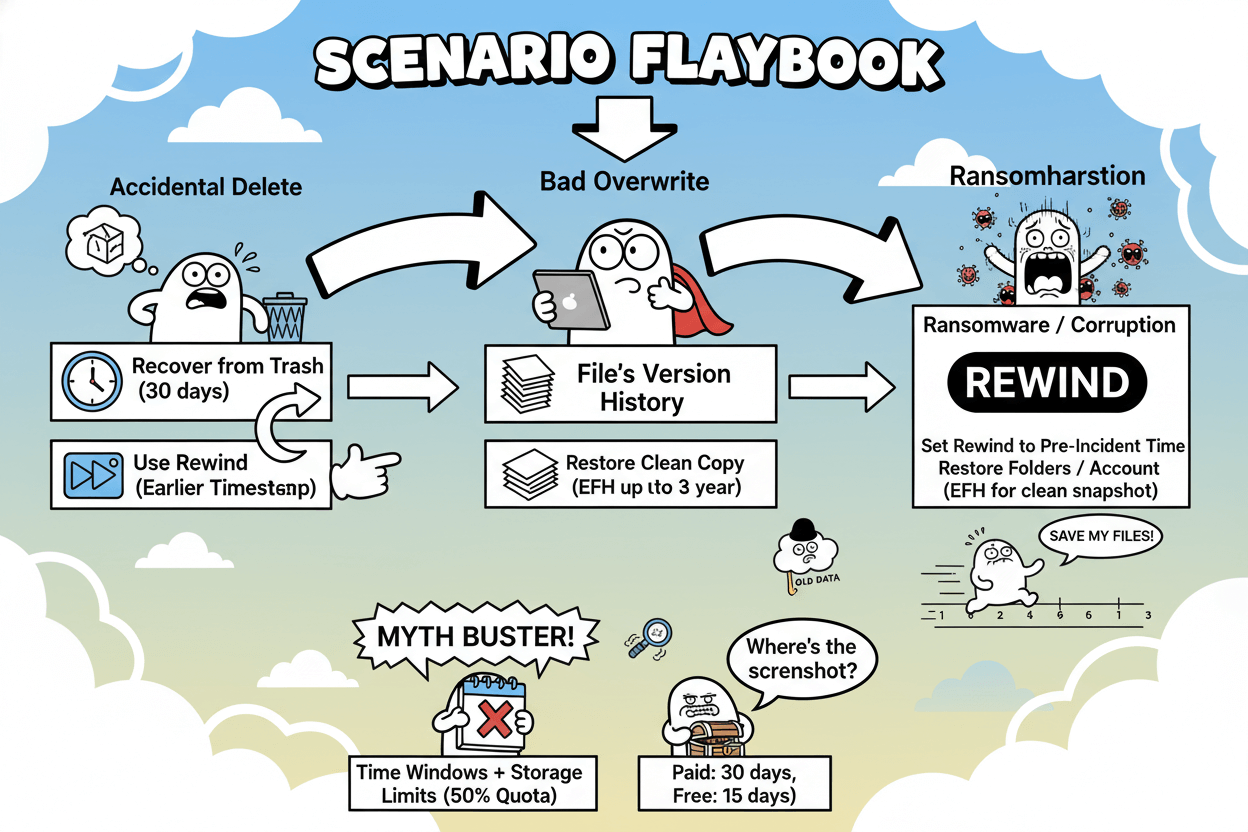
Solo Owner vs Small Team: Pick the Right Plan
Solo owner? Choose Lifetime. Adding people? Try Business for admin, permissions, and included Encryption.
Lifetime: Owner-Operator Economics
Lifetime is officially defined as a single, one-time payment for continuing use of your Premium storage. There are no renewals to track, and capacity sticks with your individual account.
For a solo owner or creator who expects multi-year use, the payback math is straightforward, and management is minimal—just you and your files. Always confirm the live price at checkout before you buy.
Business: Admin, Permissions, Storage per User
pCloud Business adds the admin backbone a team needs.
User Management in the Admin Settings lets authorized admins edit user info and permissions, activate or deactivate accounts, and reset passwords, keeping access under control as the team changes.
Business also includes pCloud Encryption for each user, delivering client-side, zero-knowledge protection as part of the subscription.
A free 30-day Business trial is available, with current materials indicating 1 TB per user; verify exact entitlements at signup.
When to Switch from Lifetime to Business
Two signals make the decision easy. First, if you regularly collaborate in shared folders with different permission levels—View, Edit, and Manage—you’re in team territory.
Second, if you handle client or internal data that must be encrypted across multiple users, Business simplifies it by bundling Encryption per seat.
You can invite collaborators directly to a folder and choose their rights; “Manage” is the elevated level that enables editing and resharing, which is particularly useful for project leads.
Start with the trial, set one shared workspace, and confirm that admin controls fit your workflow before committing.

Where pCloud Stands in 2026 Roundups
Third-party lists keep flagging pCloud’s lifetime value—use that as a confidence check while you verify prices on the official page.
What Roundups Say about Lifetime Value
TechRadar’s current “best cloud storage” ranks emphasize price transparency and real usability; in that frame, pCloud is noted for delivering permanent storage without recurring fees—an attribute most competitors simply don’t offer at scale.
That external validation supports using pCloud Lifetime as a cost anchor in your ROI section.
pro_tip: Use third-party lists to calibrate expectations, then verify prices and terms on pCloud’s official pages before you buy, since promotions shift.
Strengths and Tradeoffs vs Big Suites
Tom’s Guide centers collaboration ecosystems like Google Drive, OneDrive, and Dropbox as default picks for teams that live inside those suites.
This is your signal: if your day runs on Google or Microsoft, their tight document co-editing may outweigh pure storage arithmetic.
If your priority is owning space outright with fast access and restore options, pCloud stays in the consideration set.
Zapier’s broad roundup likewise benchmarks mainstream 2 TB pricing at around $9.99 per month, reinforcing the payback math you ran earlier for Lifetime.
Cloudwards’ dedicated pCloud review adds texture: it calls out practical features like file requests and account-wide Rewind that matter to small teams moving large assets and gathering client deliverables.
Those mentions map directly to your daily workflows and support the “time saved” side of the headline.
Security-Minded Lists: What Matters to SMBs
Security-weighted business roundups from eSecurity Planet and business-focused lists from Business.com keep pCloud in the broader conversation while reminding you that needs diverge between backup tools and sync-and-share platforms.
Their 2026 coverage stresses admin controls, encryption options, and predictable pricing—criteria where pCloud Business (with included client-side encryption per user) aligns for small teams that need permissioning plus recovery confidence.
Use these sources to benchmark your shortlist, then test the Business trial to validate fit.
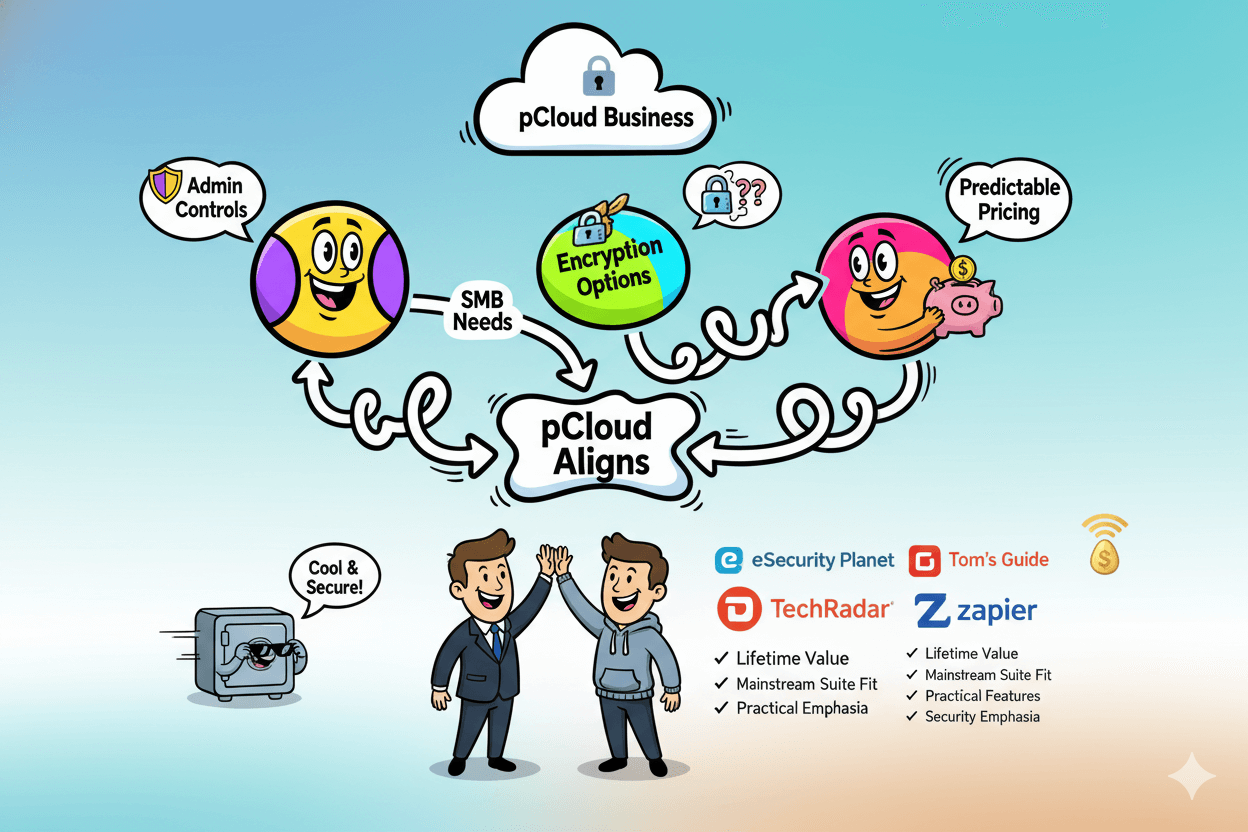
Quick-Start: First 10 Minutes with pCloud
Install the app, mount the drive, sync one folder, test Rewind—done in under 10 minutes.
Install and Mount the Virtual Drive
Download the desktop app for Windows, macOS, or Linux from pCloud’s site, then run the installer and sign in.
On first launch, pCloud Drive mounts as a secure virtual drive, so your cloud library appears in Finder or File Explorer without consuming local storage; you can enable/disable the drive from the app when needed.
Pro_tip: Keep the installer link handy for teammates and use the same login flow on each device you own.
Pick One Sync Folder for Offline Work
Use Sync when you need a local copy that stays in two-way harmony with the cloud. In the app’s Sync tab, choose a single high-value folder (for example, “Active Projects”), map it to a location in pCloud, and let it download.
You can add or remove Syncs later; the help center also shows how to view speed and remaining time during large transfers.
If you intend to delete files locally but keep the cloud copy, stop that Sync first—deleting in a synced folder removes the file in both places by design.
myth_buster: Drive and Sync serve different jobs. Drive streams files to save disk; Sync keeps a local mirror for offline edits. Choose deliberately per folder.
Test Rewind and Version History (1 minute)
Open Rewind in the web app, pick an earlier timestamp, and preview your account as it looked then. Restore a test file to confirm the flow—recovered items land in a special “Rewind” folder so you can review safely.
By default, Free accounts can browse 15 days; paid plans restore up to 30 days; the Extended File History add-on extends recovery to 365 days (effective from purchase, not retroactive).
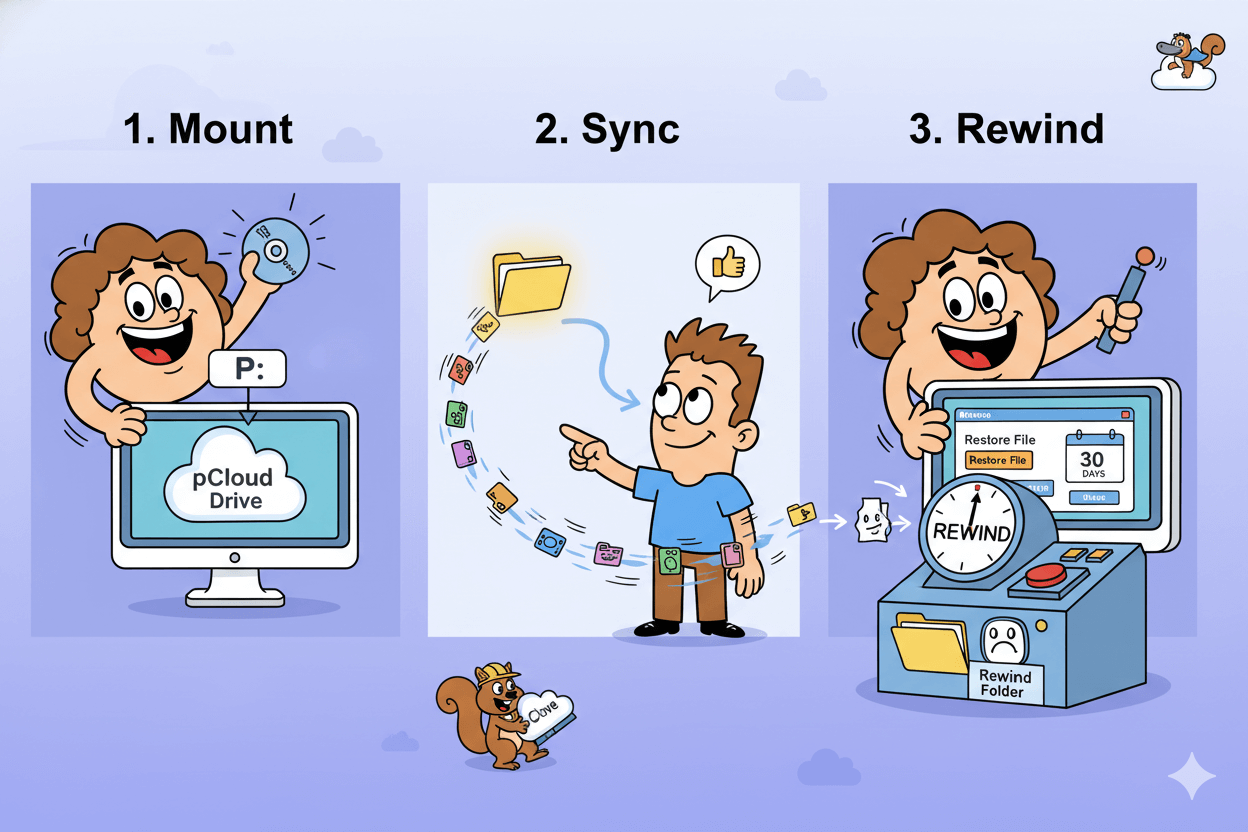
Sharing, Requests, and External Collaboration
Send a Share Link, invite to a folder with the right role, or collect files with a Request link—no accounts needed to upload.
Share Links that Don’t Break Email
From the web app, select a file or folder and choose Share Link to generate a URL that delivers the latest version without bulky attachments.
Recipients don’t need a pCloud account, which makes it ideal for quick reviews or handoffs. If you need collaboration instead of read-only access, switch to Invite to folder.
Pro_tip: For portable workflows, the mobile apps expose the same share actions (Share Link, Invite to Folder, Request Files) from a folder’s share menu—useful when you’re on set or traveling.
File Requests for Client Intake
File Request creates a secure “inbox” link: anyone with the link can upload files straight into a folder you choose, yet they can’t see what’s inside.
It’s perfect for photo submissions, vendor invoices, or creative deliverables from freelancers who don’t use pCloud. You can generate the link on web, iOS, or Android in a few taps.
quick_win: Keep a dedicated “_Intake” folder per client, then create a File Request link for each. All uploads land organized by client with no account creation overhead.
Team Permissions in Business
For multi-user work, Invite to folder supports View (preview/download), Edit (add/modify/delete), and Manage (edit and reshare—Business only).
Business admins can adjust rights from Admin Settings → Users, including editing user permissions, deactivating accounts, resetting passwords, and more.
pCloud Business also includes client-side Encryption for each user, so sensitive folders can be protected end-to-end without extra purchases.
myth_buster: External sharing in Business is user-to-user (not team-wide) and must be accepted; it can be stopped and cannot be re-shared by recipients. Plan your workflows accordingly when collaborating outside your organization.
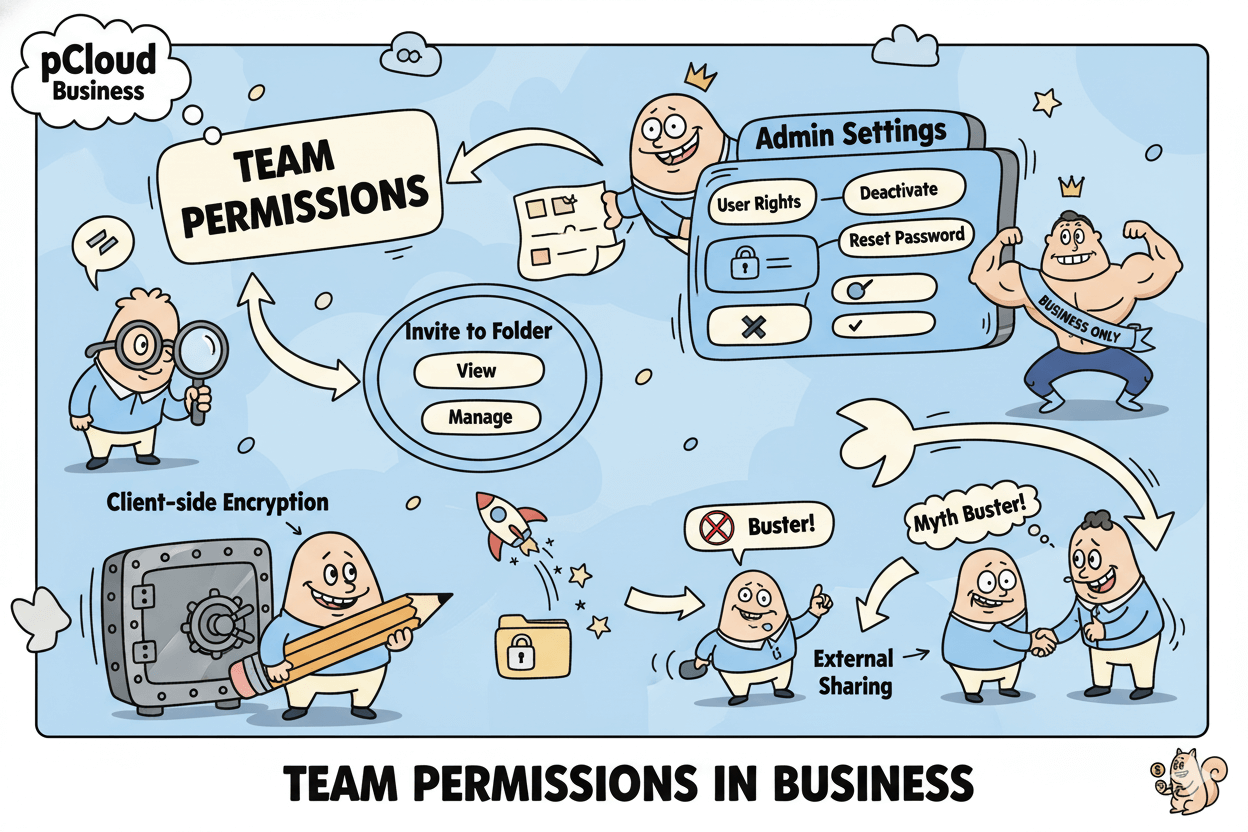
Buyer’s Guide: Which Tier, Which Add-Ons, When
Pick capacity by workload; decide EFH by review length (30 vs 365 days). If you add users, Business includes Encryption.
Capacity Picker by Use Case
- Solo creator (photos, documents): Start at 500 GB Lifetime; upgrade when raw files or edits grow.
- Photographer/YouTuber (active media projects): 2 TB Lifetime is the sweet spot for ongoing shoots and edits without monthly fees.
- Archive-heavy roles (agencies, long-form video): 10 TB Lifetime (“Ultra”) gives room to breathe for masters and client deliverables.
Prefer a shared household plan? pCloud Family shares up to 10 TB Lifetime with up to four members, each with private space. It’s not a replacement for Business permissions, but it’s a tidy option for family devices.
quick_win: If you’re undecided between monthly vs one-time, snapshot the official pricing and run a quick break-even for your actual monthly cost; Lifetime wins once you pass that month count.
EFH: Who Benefits and Why
By default, paid plans keep 30 days of versions and Trash; Free keeps 15 days. Extended File History (EFH) extends recovery windows across Rewind, versions, and Trash to 365 days, effective from the date of purchase (not retroactive).
EFH is ideal for long review cycles, seasonal work, or compliance-minded clients who revisit edits months later.
If you rarely need to roll back beyond a month, you can skip EFH and keep your stack lean; add it later before a long project so the full history is captured. The Help Center shows exactly how to enable EFH from the Rewind screen.
Business Trial for Growing Teams
When you add teammates, you need admin controls, roles, and guardrails. pCloud Business includes a free 30-day trial, 1 TB per user, and pCloud Encryption included for every user—client-side, zero-knowledge protection without an extra purchase.
Admins can add/deactivate users, manage permissions, and reset access as projects change.
If you stay individual but need private client folders, you can buy pCloud Encryption as an add-on: $3.99/mo (annual), $4.99/mo (monthly), or $150 Lifetime for personal use; pricing may vary by country.
Business users get Encryption free as part of the plan.
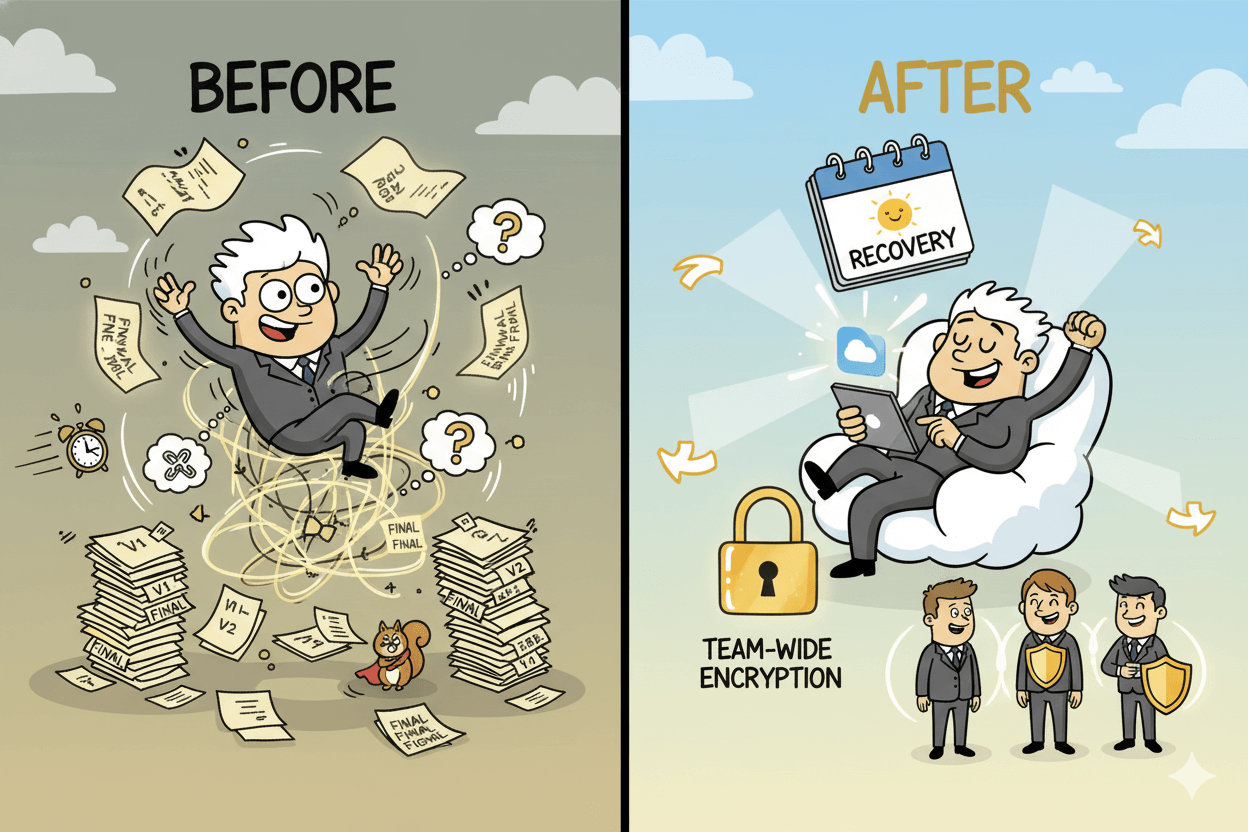
Before_after:
Before: juggling renewals, scattered versions, ad-hoc link rules.
After: one-time storage sized to your work, year-long recovery when needed, and team-wide encryption with simple admin.
Conclusion
If you want cloud storage that saves money and time, pCloud delivers both in ways that are easy to prove and easier to live with.
The Lifetime option converts rent into ownership—one payment for ongoing access to your chosen capacity—so your storage cost curve flattens after the break-even window.
Confirm live pricing, then run the simple ratio to see when you cross into pure savings.
Daily speed comes from pCloud Drive: a secure virtual drive that makes cloud files feel local without filling your disk. When you truly need offline work, pair it with Sync on just the folders that matter.
This combination keeps laptops light, projects responsive, and workflows predictable.
Your safety net is built in. Rewind and File Versioning cover 30 days on paid plans (15 on free), and Extended File History stretches recovery to 365 days when longer timelines matter.
Enable EFH before long cycles so your history is fully captured.
If you’re growing beyond one seat, pCloud Business adds admin controls and includes client-side Encryption for each user, aligning cost control with team-grade governance.
Start with the free trial and validate fit. Together, these choices help a small business control costs, keep work moving, and sleep well knowing recovery is a click away.