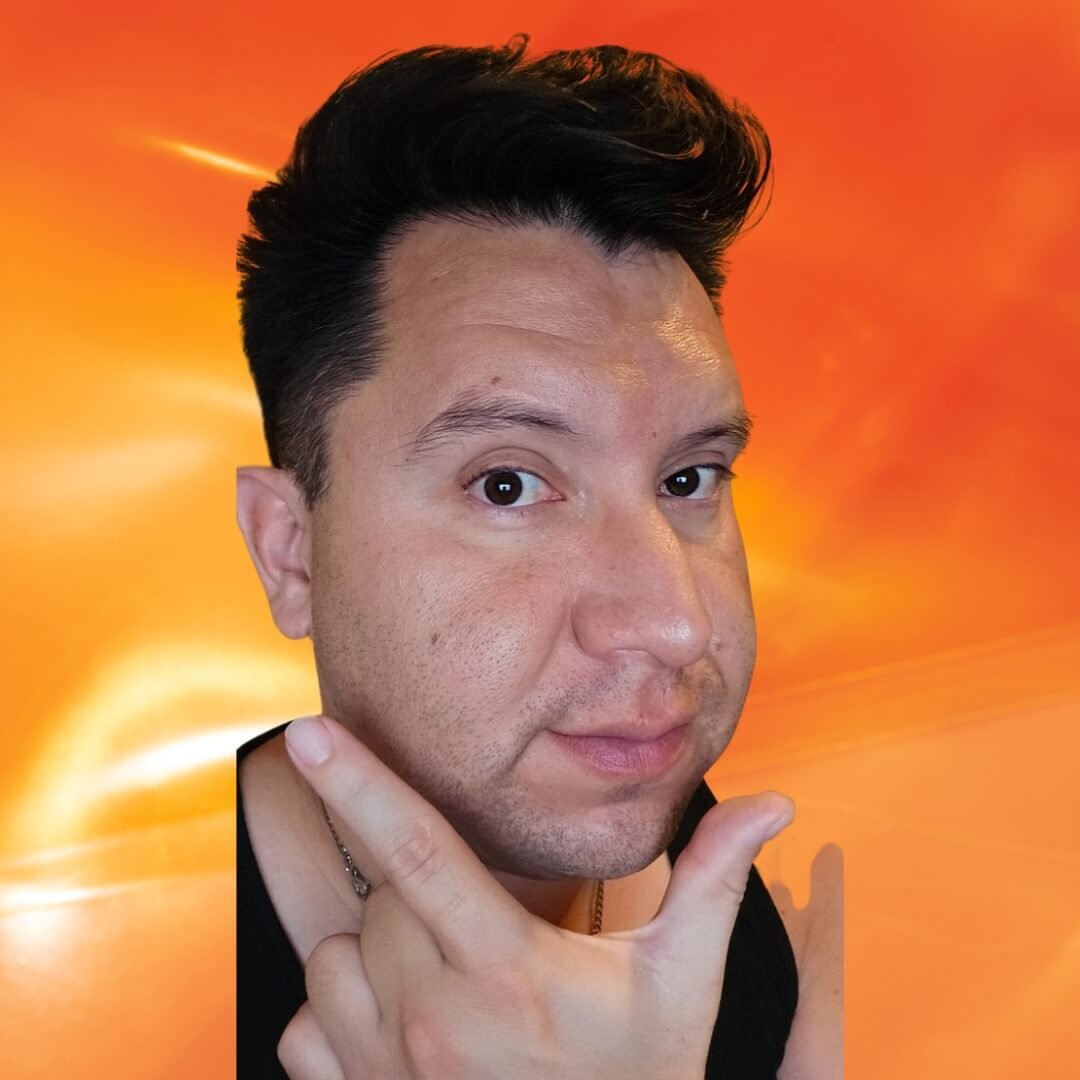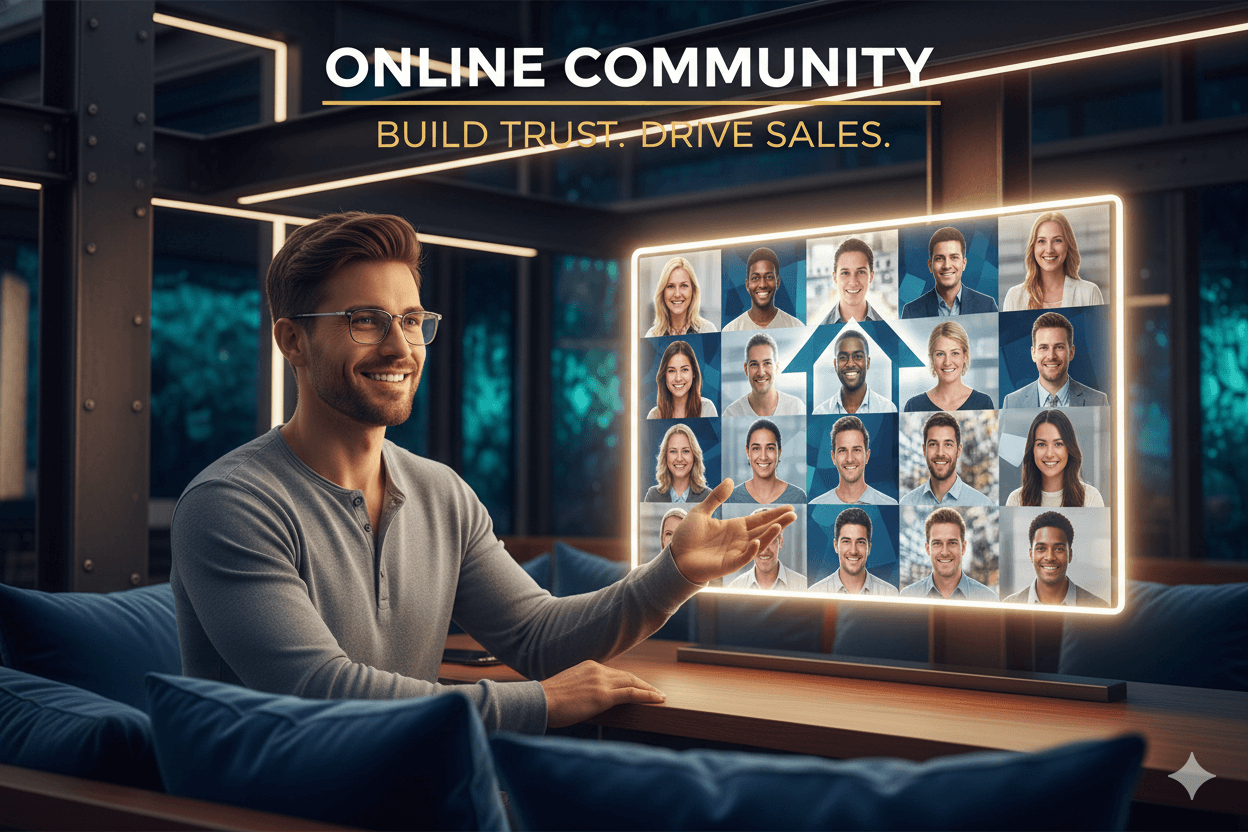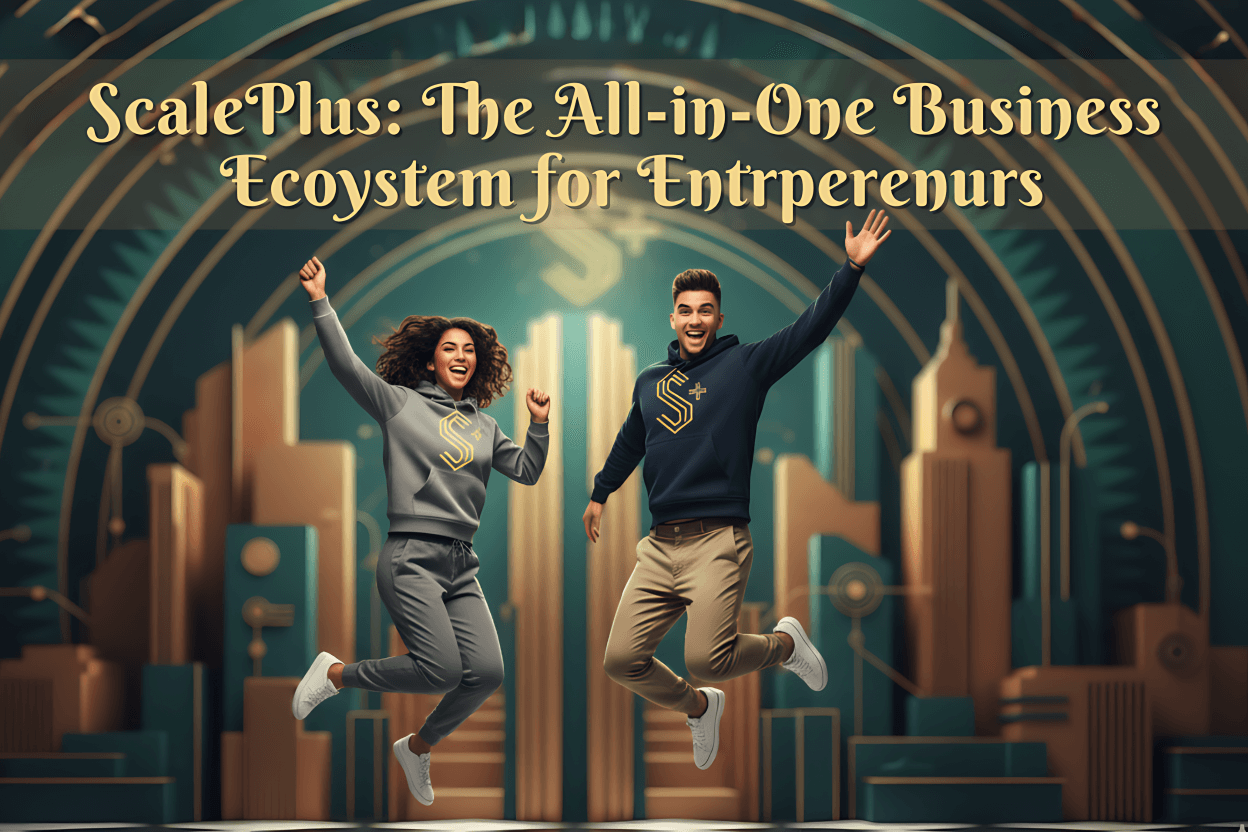Taskade: Build mini-apps from a prompt
When you don’t want another tool, make one. Taskade can turn a single prompt into a live app or dashboard you can share, remix, and keep linked to your workspace. The templates gallery makes it easy to copy what already works and ship today.
Friend to friend: a few links are affiliate links. When you purchase, I might get a tiny thank-you from the company, with zero added cost to you. I only recommend things that I’ve actually tried and looked into. Nothing here is financial advice; it is for entertainment. Read the full affiliate disclosure and privacy policy.
Build a working AI Team in 10 minutes. Brainstorm in a mind map, flip ideas into tasks, and let agents handle the follow-through—no extra headcount, $0 to start on the free plan. Cite the pricing page when you publish.
You want a faster way to turn ideas into work that ships. Taskade’s AI Agents give you digital teammates that automate tasks and manage workflows inside your projects, so you spend less time clicking and more time moving the business forward.
Build an AI Team that tackles a goal together. Each agent brings a role, collaborates in the same space, and selects the best member to respond. You can even create a full team from a single prompt, then test everything in a shared agent chat before launch. – Taskade
Start brainstorming with an AI Mind Map, then switch views to turn nodes into trackable tasks. Your plan stays in one place… from spark to assignment. This is how small teams get leverage without extra headcount.
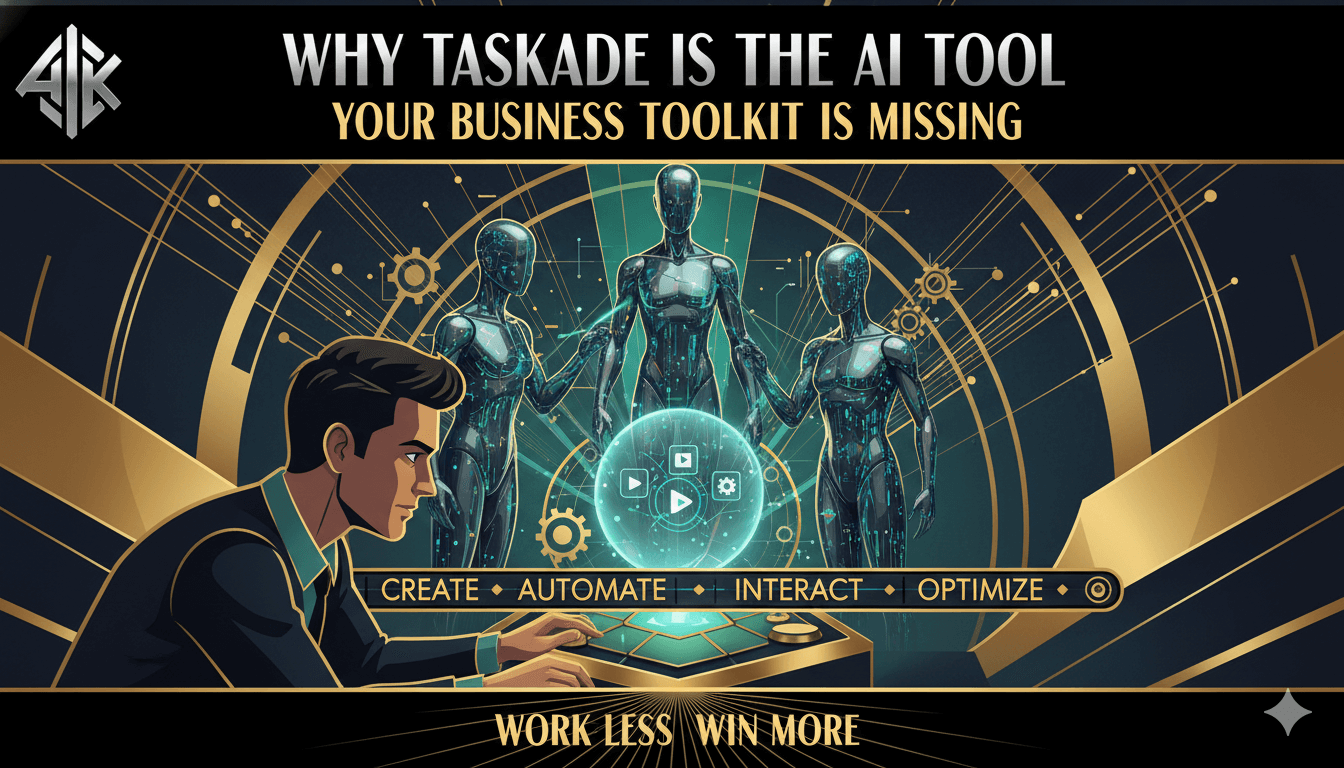
What Taskade AI Agents are and why they matter now
Digital teammates that automate tasks inside your projects and chats. Use Teams for collaboration and Multi-Agents for parallel runs.
Define “agent,” “team,” and “multi-agents” with examples
A Taskade AI Agent is a customizable assistant that you configure for specific jobs such as content drafting, research, or task updates.
An AI Team is a coordinated group of agents that select the most qualified member to respond and can perform tool actions you’ve enabled. Example: a research agent gathers sources while a writer agent drafts and an editor agent polishes.
Multi-Agents emphasize concurrency. They work on multiple tasks in the background while you keep working elsewhere.
Where agents live: chat, projects, shared team chats
Agents operate inside project workspaces and dedicated chats. In AI Agent Chat for Teams, your whole team interacts with shared agents, co-creating ideas and reviewing outputs together in one thread.
This keeps human oversight in the loop and preserves context. – Youtube
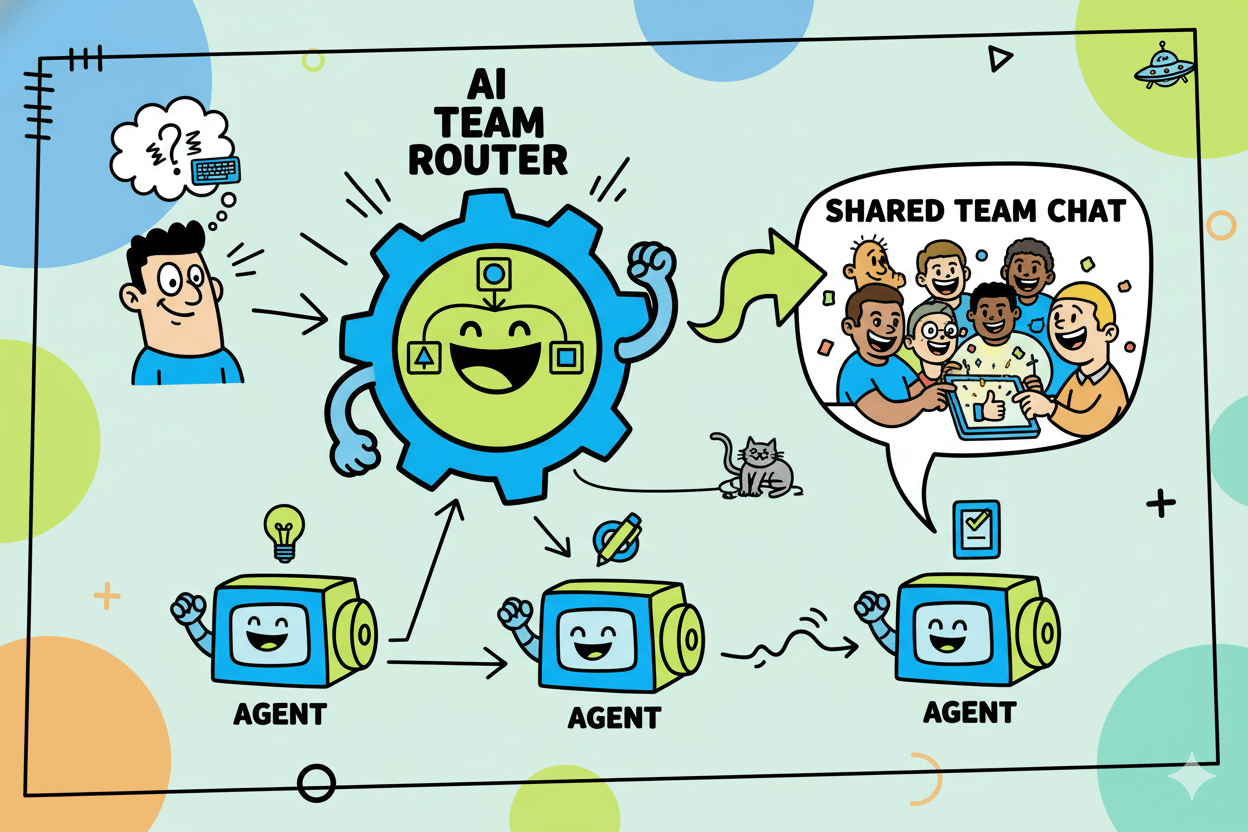
When to use agents vs manual templates
Use a single agent for repeatable micro-tasks. Switch to an AI Team when the work benefits from specialized roles collaborating toward a shared goal.
Choose Multi-Agents when throughput matters and tasks can run in parallel without blocking teammates. Each option reduces manual handoffs and speeds cycle time.
pro_tip: Start with a small scope. Configure one agent to draft or summarize, then add a second agent to verify or format. When the pattern is stable, promote it into an AI Team so routing and tool actions happen automatically.
Finally, remember that agents fit into broader planning. Brainstorm with a mind map, then let agents turn ideas into tasks the team can execute.
Keeping ideation and automation in one workspace prevents copy-paste drift and preserves source context for future runs.
Build your first AI Team in 10 minutes
Open AI Teams → Create with AI. One prompt generates roles, tools, and behavior; test in shared agent chat.
Use the AI Team Generator: prompt pattern and review checklist
Go to AI Teams → Create with AI. Write a short prompt that states the objective, audience, inputs, and done-definition. Taskade will auto-create a coordinated team with defined roles and tools tuned to your scenario. Start a quick trial run to see how the agents divide work.
Review checklist: confirm roles match your workflow, scan tool permissions, and note any steps the team misses so you can refine the prompt on the next pass.
Configure tools and permissions; quick test in shared chat
Open the team in AI Agent Chat for Teams so your group can interact with the same agents in one thread. Ask a sample task, attach a short brief, and watch how the agents respond in sequence.
This keeps humans in the loop and captures a clear activity trail for edits.
If the task spans drafting, research, and formatting, route each part to the best agent and verify outputs inline before pushing to a project.
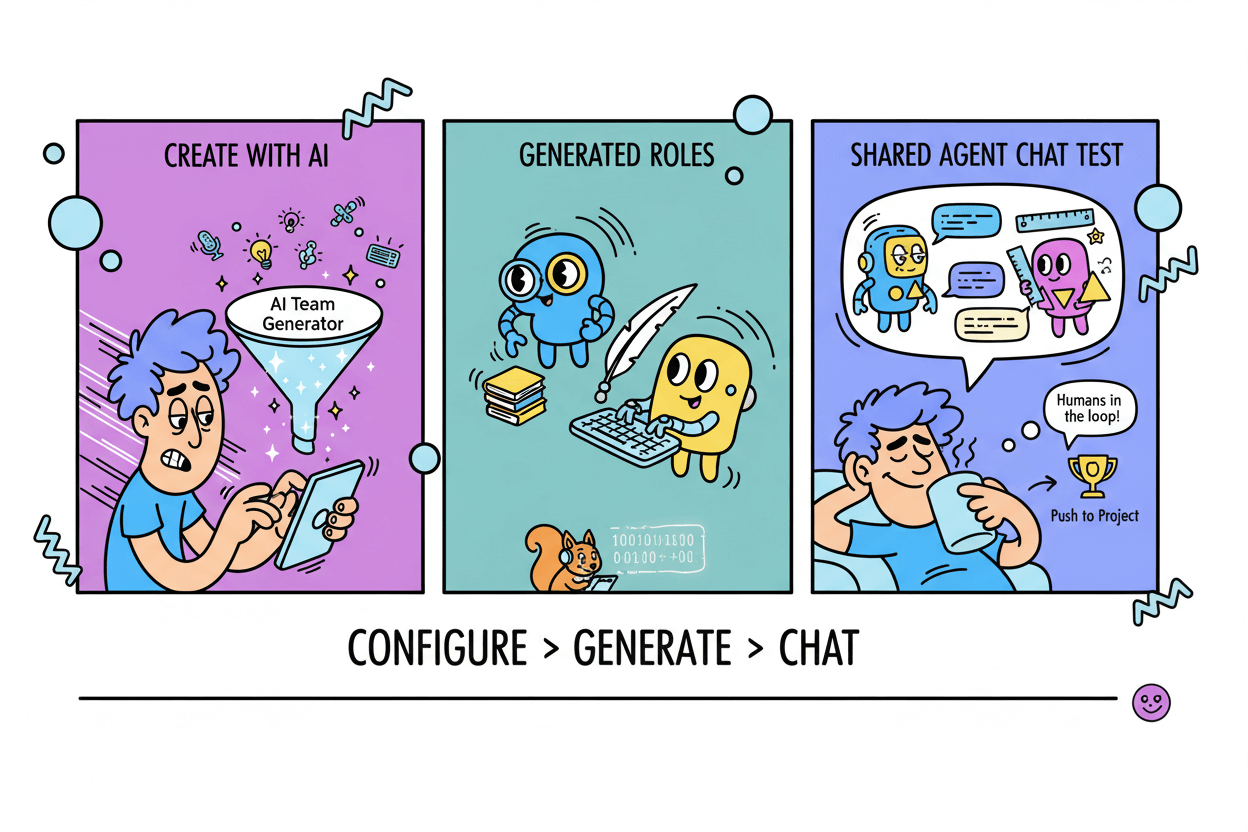
Save and share the team inside your workspace
When the team meets your standard, save it and share access with collaborators so anyone can reuse it. For repeatable jobs, pin the team near the project where work happens.
If you need autonomous execution on multiple tasks, pair the team with Taskade’s agent capabilities for background work.
quick_win: Clone the team for a second use case and change only the roles that differ. This keeps conventions consistent while cutting setup time.
Before you move on, run one end-to-end test: feed a real input, inspect the result together in chat, and note any guardrails to add. Then you’re ready to turn brainstorms into tasks and owners in the next step.
Brainstorm to plan: mind map → tasks → owners
Brainstorm in Mind Map, then switch the same project to List or Board to assign owners—no retyping.
Generate a mind map and expand with AI
Open a project in Mind Map view to sketch topics and connections together. Taskade supports real-time co-editing, so teammates add, rearrange, and refine branches as you talk.
If you prefer a head start, use the AI Mind Map Generator or a ready template to populate first-draft nodes.
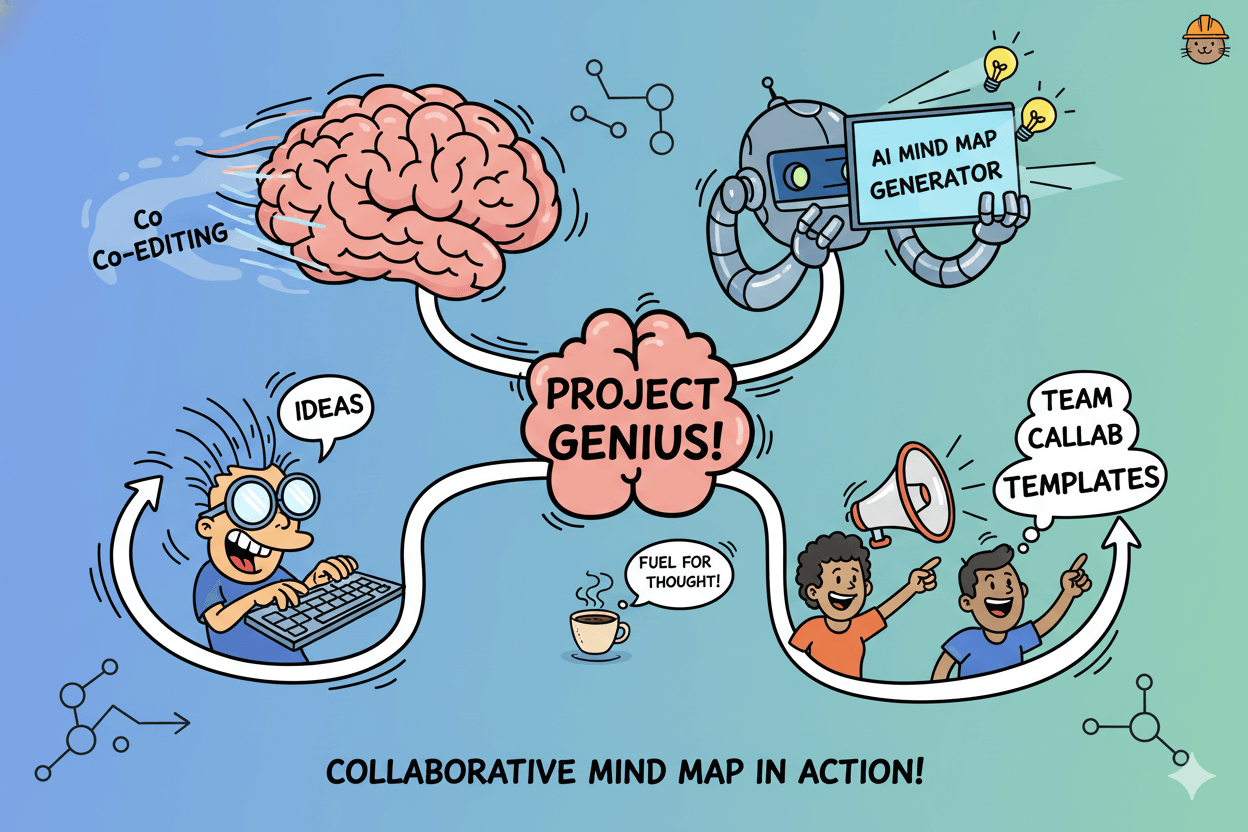
Convert nodes to tasks and assign owners
When the outline feels right, turn ideas into execution. Use Taskade’s converters to transform mind-map items into to-dos, keeping structure intact.
Then assign owners and due dates so every branch produces accountable work. You stay in one project, so context and discussion carry forward.
Switch to list or board for execution
Change the project view from Mind Map to List or Board. The content persists across views, which lets you manage sprints or pipelines without rebuilding the plan.
Teams can keep brainstorming visuals for context, then work day-to-day from structured task views.
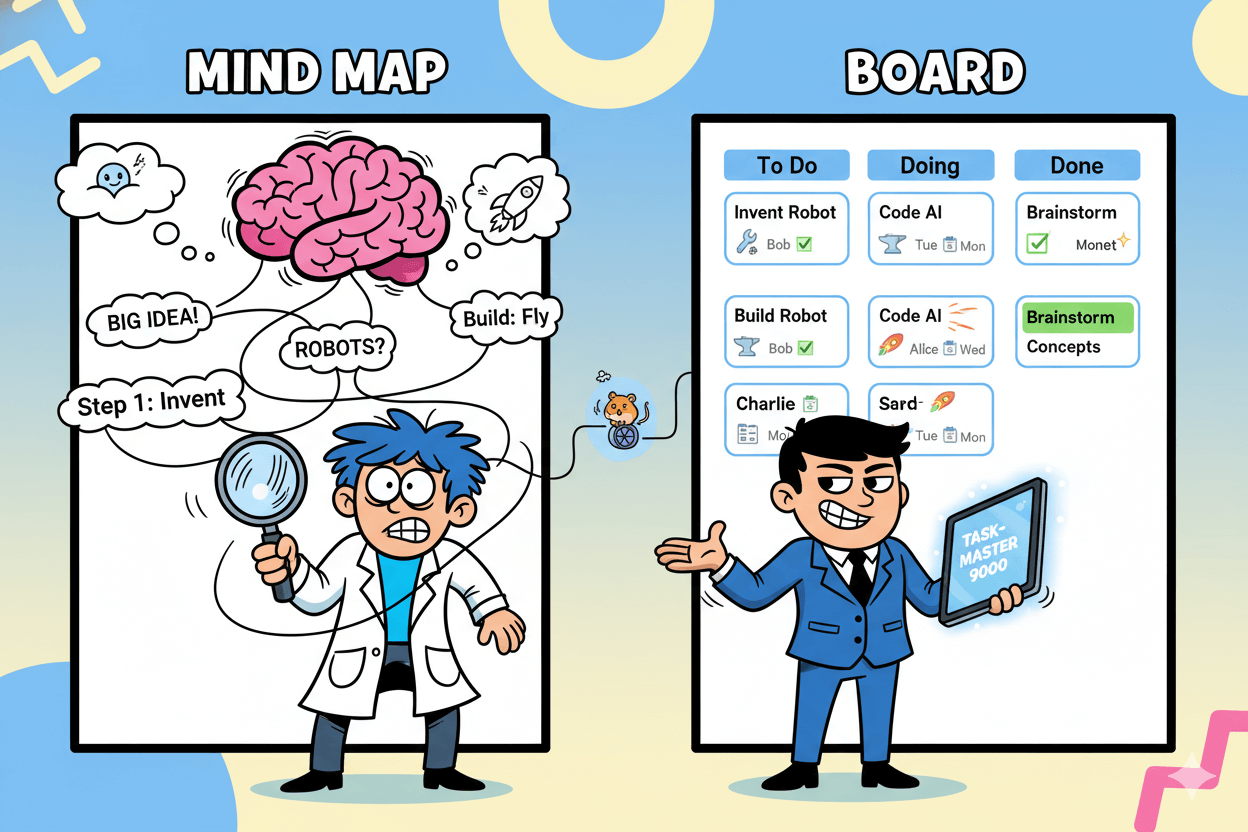
before_after: Before: scattered notes across apps. After: a single project that starts as a mind map, converts nodes to tasks, and runs in List/Board with owners and deadlines.
Next, let agents handle the busywork that follows planning—parallel tasks, recurring steps, and routine checks—so the team keeps momentum.
Automate repetitive work with Multi-Agents
When throughput matters, use Multi-Agents to run tasks in parallel and review results together in chat.
Assign a single agent to several tasks
Open the project that holds your checklist. Queue work items and dispatch an agent to handle them in sequence. Multi-Agents are designed for concurrent, background execution, so you can keep working while runs complete.
For structured, repeatable jobs, start from a template agent and adapt.
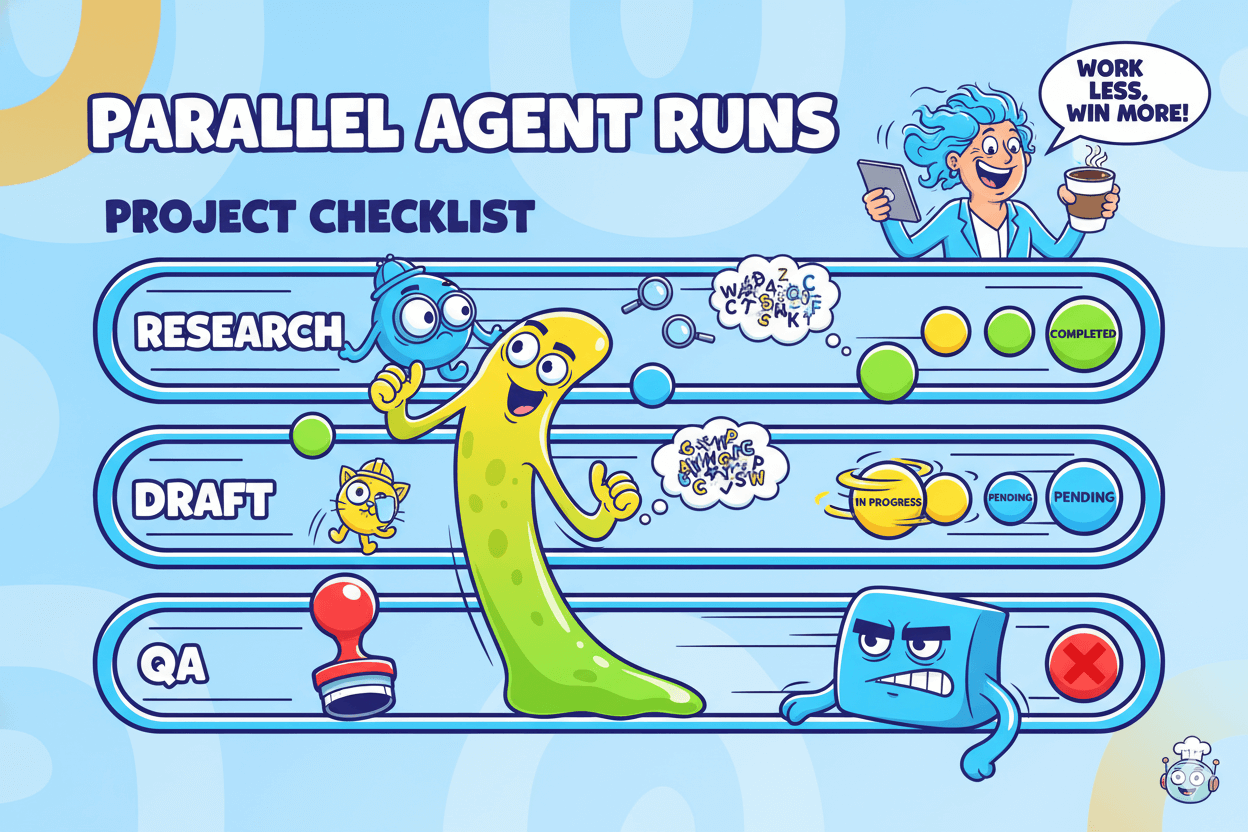
Use pre-built agents and adapt roles
Browse the Agents catalog to find role starters for marketing, research, product ops, support, and more. These provide sensible defaults for prompts and behaviors.
Clone one, rename roles to match your workflow, and attach the tools your team already uses to extend capability.
Example: an Automated Product Catalog Updater keeps listings accurate by revising descriptions or stock notes on a schedule. Use it as a base, then narrow scope or inputs to fit your storefront.
Monitor outputs in shared chat
Keep humans in control. Run and review agent activity inside AI Agent Chat for Teams so everyone sees the same thread, asks follow-ups, and approves next steps.
Team chat centralizes prompts, files, and results, which improves oversight and shortens feedback loops.
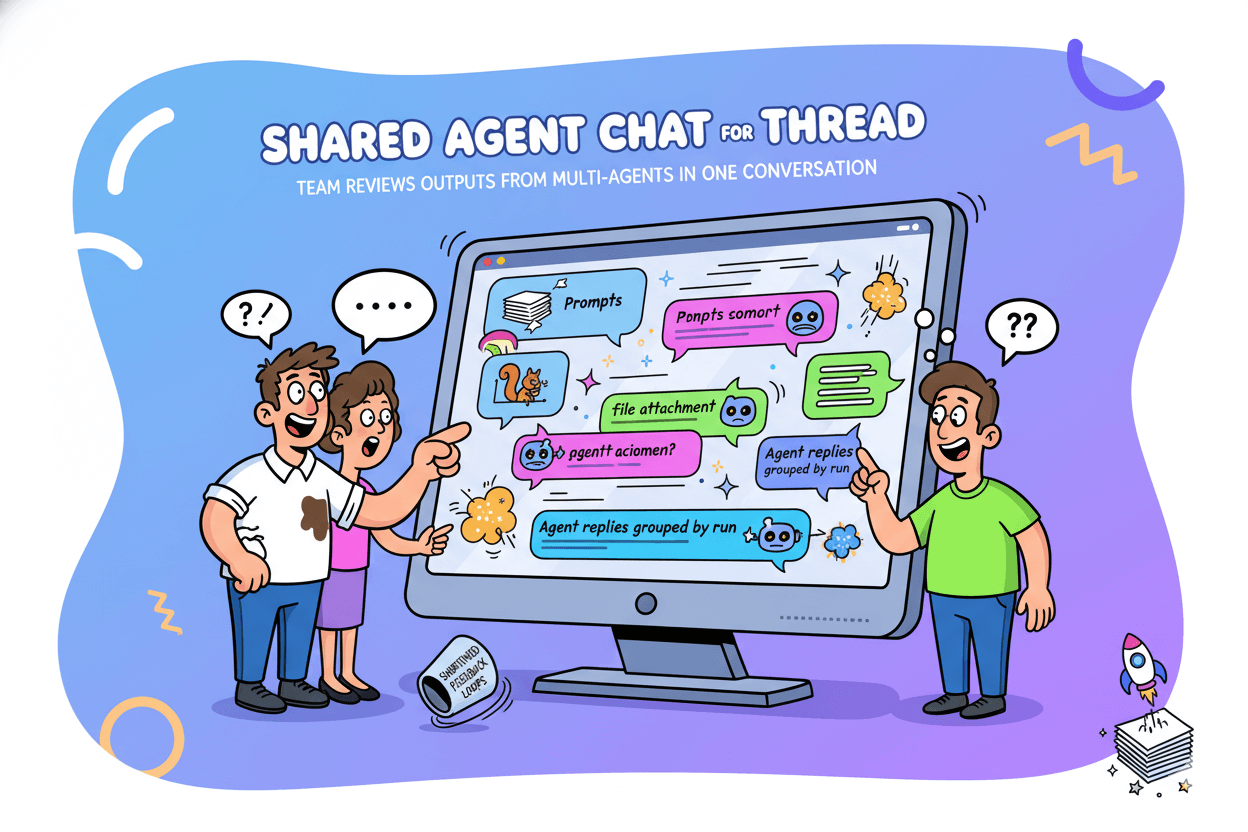
How to decide between AI Teams and Multi-Agents:
Choose AI Teams when specialized roles need to collaborate toward one outcome. Choose Multi-Agents when a batch of tasks can run in parallel without blocking the team.
You can combine both: route strategy and review to a Team, then let Multi-Agents clear the queue.
Train agents on your knowledge and tools
Attach company knowledge and connect tools like Microsoft Teams so answers and updates land where people work.
Add knowledge sources to an AI Team
In the team sidebar, open Knowledge. Add Markdown or plain text, upload files, or drop assets from your media library. This builds the reference set your agents consult when answering and taking actions.
For ongoing inputs, automate training with Add Knowledge to Agent and Add Project to Agent Knowledge so fresh project content becomes searchable context.
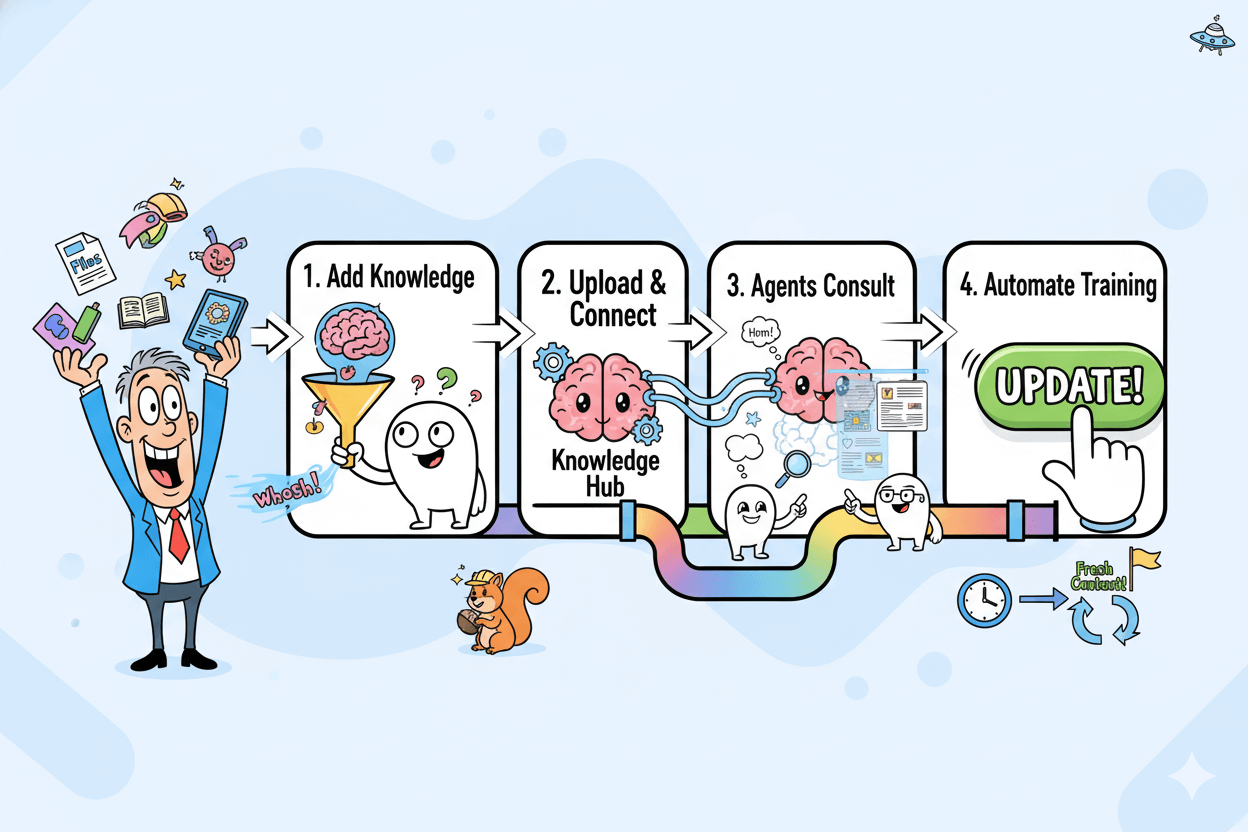
pro_tip: Stand up a lightweight “Knowledge Hub” project that stores key URLs and files. Use the AI Agent Knowledge Kit to pull new items via RSS and keep the hub current without manual uploads.
Connect Microsoft Teams and automate messages
Add the Microsoft Teams integration so agents can post updates where your team chats. With this connection, agents can create channels, send messages, and plug into channel workflows you already run.
Use it for status pings, handoffs, or stakeholder alerts tied to agent runs.
If your stack spans other services, browse the Integrations & Extensions and the automation catalog to pair agents with storage, web, and productivity tools.
Trigger flows, transform inputs, scrape pages, or transcribe video, then archive results back into your projects for reuse.
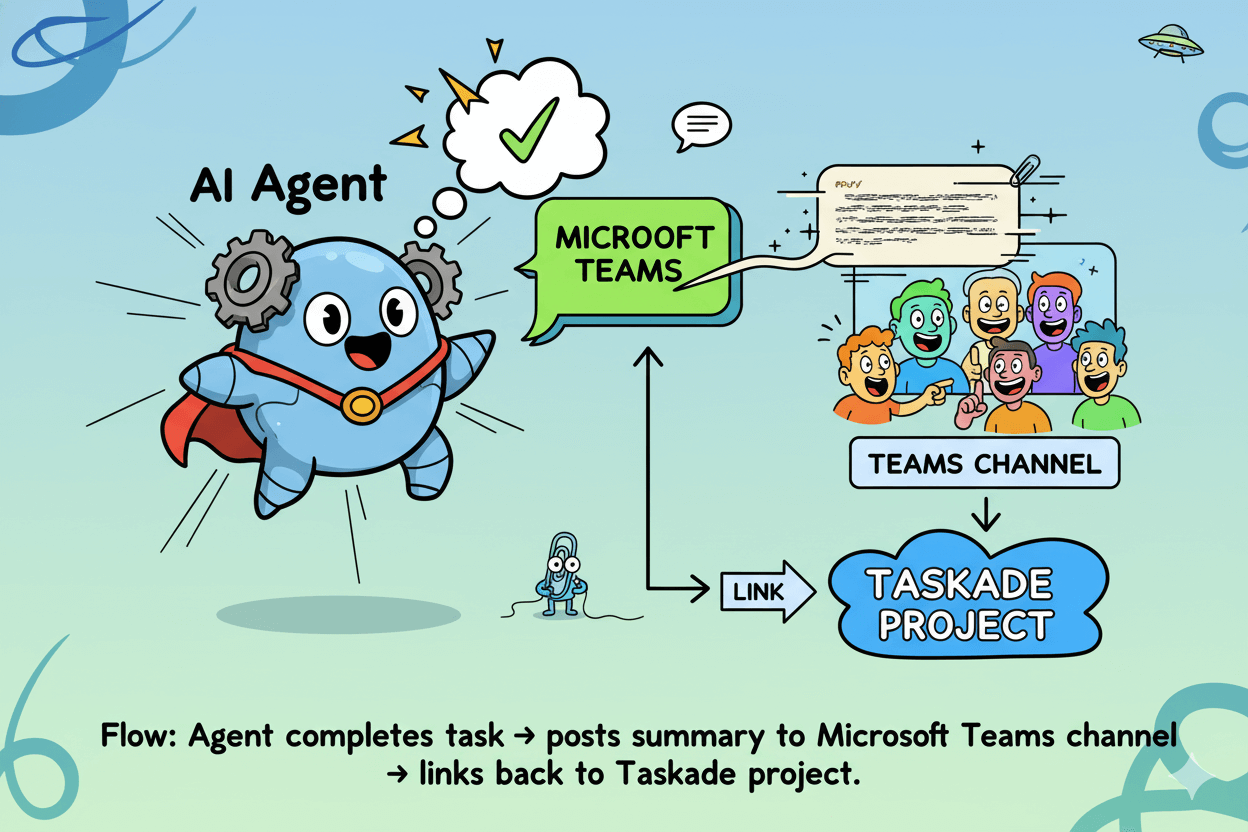
Use shared agent chats for cross-team answers
Run everything where people can see it. AI Agent Chat for Teams puts prompts, files, and outputs in a single thread so marketing, ops, and leadership review the same context.
Ask follow-ups, approve next steps, and capture decisions without losing the trail.
do’s_and_don’ts:
Do scope knowledge to authoritative sources and refresh on a schedule. Don’t rely on stale files or private copies scattered across drives; centralize them in the team’s Knowledge tab and automate updates where possible.
Pricing fit for 3–10 people
Decide from the live Pricing page, then sanity-check the Billing & Pricing FAQ. Re-verify on publish.
Snapshot of plans and who they suit
- Free: Starter workspace for exploration and lightweight collaboration. Good for solo founders validating workflows before automation. The help center confirms a free plan exists with generous usage, but refer to the pricing page for the latest inclusions.
- Pro: Adds advanced features for professionals. Typical fit for 1–3 people who need custom agents and more AI capacity without heavy admin. Confirm inclusions and any caps live.
- Teams: Built for multi-person workspaces that want shared agents, higher limits, and collaboration controls. Use the pricing page feature grid to validate specifics for 3–10 users.
Context signal: Third-party summaries sometimes cite dollar figures and caps. Use them for background only, then confirm against Taskade’s live page before you quote or compare.
What the Free plan includes
The help article states Taskade is “free for individuals and teams” with real-time collaboration and generous usage.
Details shift over time, so treat the article as directional and rely on the live pricing grid for authoritative inclusions on storage, agents, and automation.
myth_buster: “Free means trial.” No. Taskade documents a free-forever plan; limits and features can change, so always check the current grid.
Verify-on-publish checklist
- Open /pricing and capture plan names, highlight any AI or automation caps, and note billing cadence options.
- Cross-check the Billing & Pricing FAQ for plan descriptions and any policy notes; flag if the article shows an older update tag.
- Read AI Usage to confirm how Taskade counts AI and automation and whether limits changed recently.
- If you referenced external pricing numbers, validate them against the live grid or remove them.
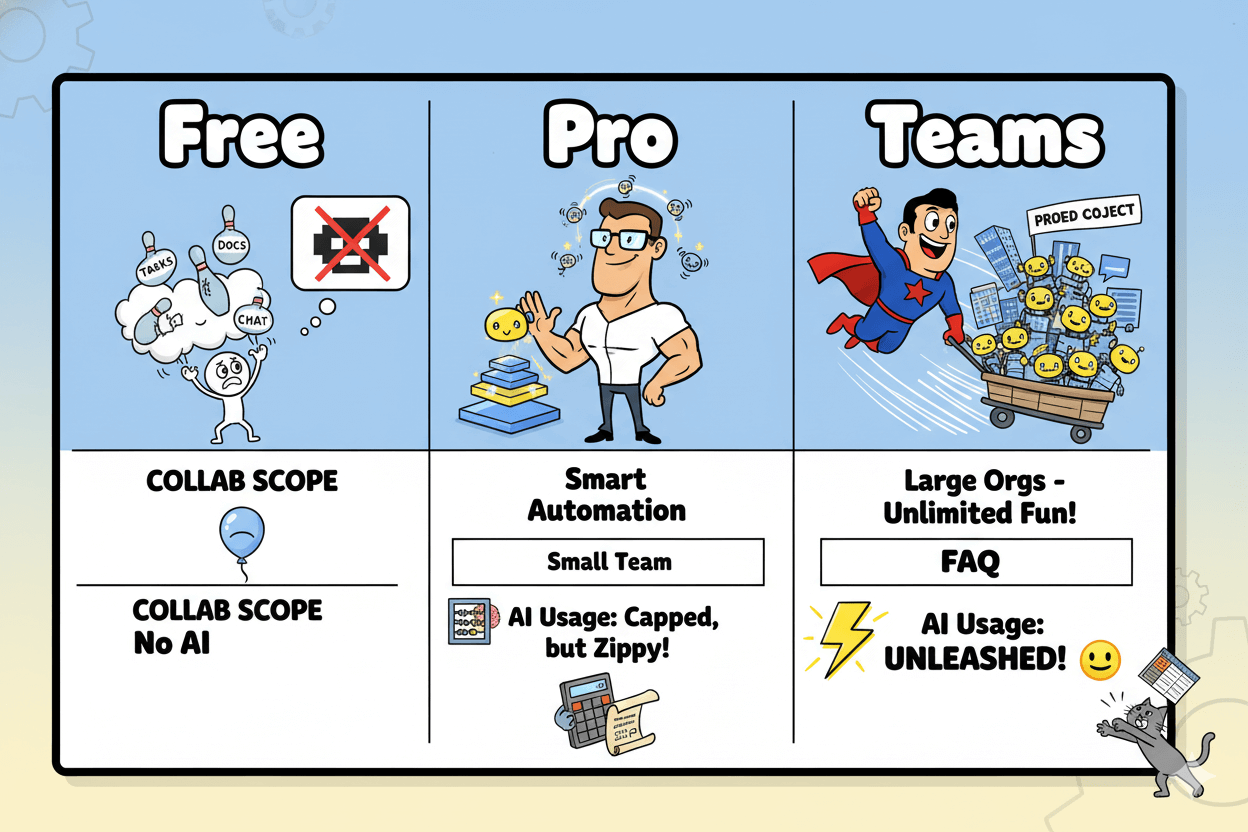
disclaimer: Pricing and plan limits change. Always link to the live Pricing page and time-stamp any quoted figures in your copy.
Quick compare: Notion, ClickUp, monday, Asana
Snapshot the field: Notion AI is modular, ClickUp bundles Agents, monday leans ecosystem, Asana stresses admin controls.
Notion AI: pricing modules and breadth
Notion splits AI into discrete add-ons. Public pricing lists per-feature modules such as AI Search, AI Writing Assistant, AI Meeting Notes, AI Email App, and more, each priced per user. This is breadth-first and lets small teams buy only what they need.
Positioning emphasizes “all-in-one AI” layered across docs, wiki, and databases. If you want modular add-ons over one bundled AI tier, Notion is the clearest example.
For email and forms, Notion has also trailed upcoming products and updates in recent coverage, signaling continued expansion.
ClickUp Brain and Agents
ClickUp markets Ambient Agents that “work while you work,” covering busywork automation inside a unified workspace.
The Agents page highlights agentic help for drafting, summarizing, planning, and follow-ups; the Brain hub positions multi-model AI tied to ClickUp permissions. This is a cohesive, bundle-style approach aimed at speed in daily execution.
If you value native connections across tasks, docs, and goals with an agent layer, ClickUp’s framing is direct: let Agents clear routine tasks so humans focus on decisions.
Verify current model options and workspace controls on the Brain page before rollout.
monday AI ecosystem signals
monday.com’s 2025 product narrative shifts from “manage work” to a system that “does the work,” announced around Elevate 2025. The AI ecosystem post outlines this direction and hints at deeper automation and partner-enabled delivery.
Recent coverage shows monday expanding partner tracks with new AI and Service specializations, which can matter for SMBs seeking certified implementers.
Read this as a platform plus services play. If you want a vendor with a growing services ecosystem around AI rollouts, monday is investing visibly in partners and packaged expertise.
Asana AI: admin controls and “AI you can actually trust.” Asana positions AI around transparency and centralized admin controls, with product pages covering AI Teammates and guidance on human-AI collaboration.
This suits teams that prioritize governance and change management; confirm specifics in admin docs and the product page.
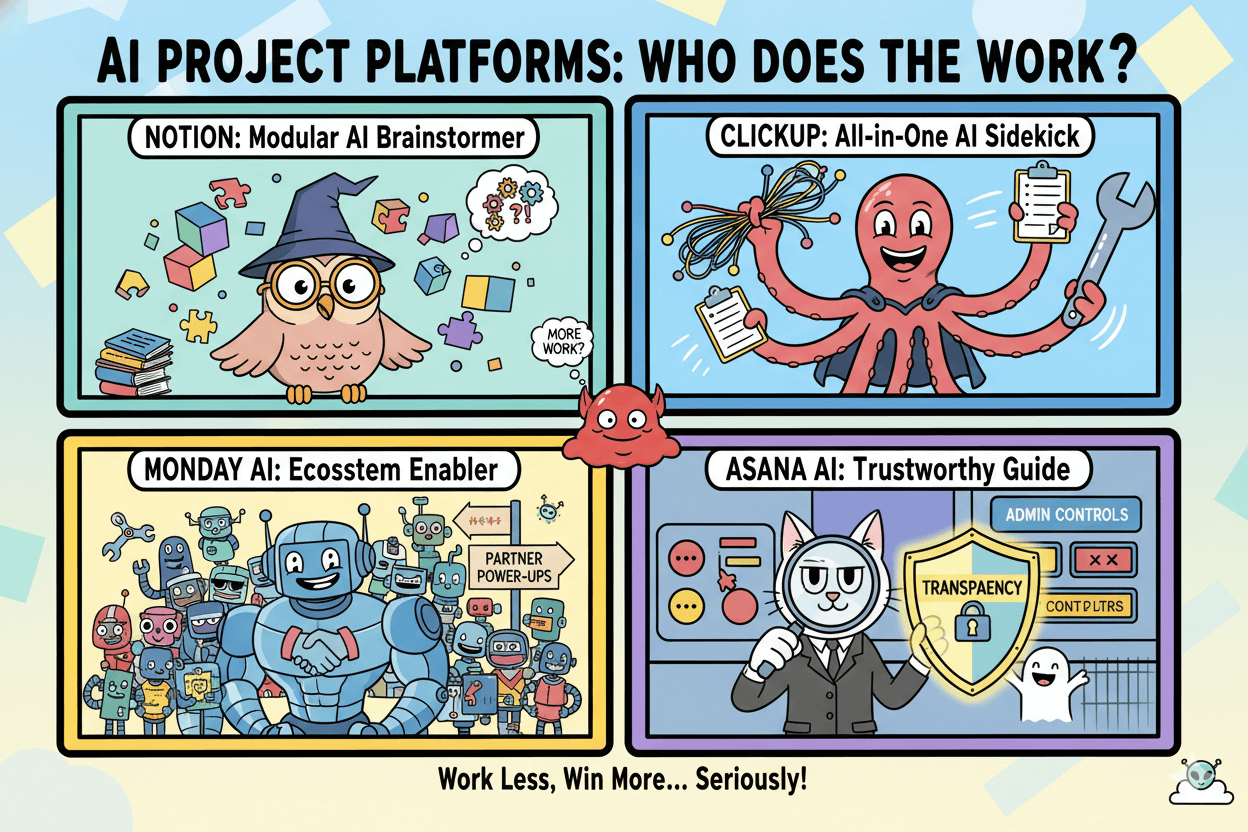
quick_win: Decide with three filters:
1) Pricing posture (modular vs bundled),
2) Agent maturity (hands-on help vs parallel autonomy),
3) Governance path (admin toggles and audit).
Then shortlist two candidates for a one-hour pilot against one real workflow using the same inputs across tools.
Conclusion
You don’t need a bigger team. You need smarter flow. Taskade gives you the pieces that click together fast: AI Agents to handle repeatable work, AI Teams to coordinate roles, and Multi-Agents to push parallel tasks while you focus on decisions.
Your one-hour starter path is simple. Use the AI Team Generator to spin up a working team from a single prompt. Open Team AI Chat to test it with real inputs and keep humans in the loop.
Then brainstorm in Mind Map, convert nodes to tasks, and switch the same project into List or Board to assign owners and dates.
Add your playbook so answers match your business. Attach knowledge and connect tools as needed. If chat is where your people live, wire up Microsoft Teams so status and handoffs meet them where they are. – EIN Presswire
When you’re ready to commit, confirm plan details on the live Pricing page and skim the Billing & Pricing FAQ for policies. Prices and limits change, so link the source and time-stamp any figures you publish.
Next steps: generate your first team, run one end-to-end test in shared chat, convert the brainstorm into owned tasks, and let Multi-Agents clear the queue. Small inputs. Real momentum. Start now and ship something useful today.

Taskade: Your ideas, instantly organized